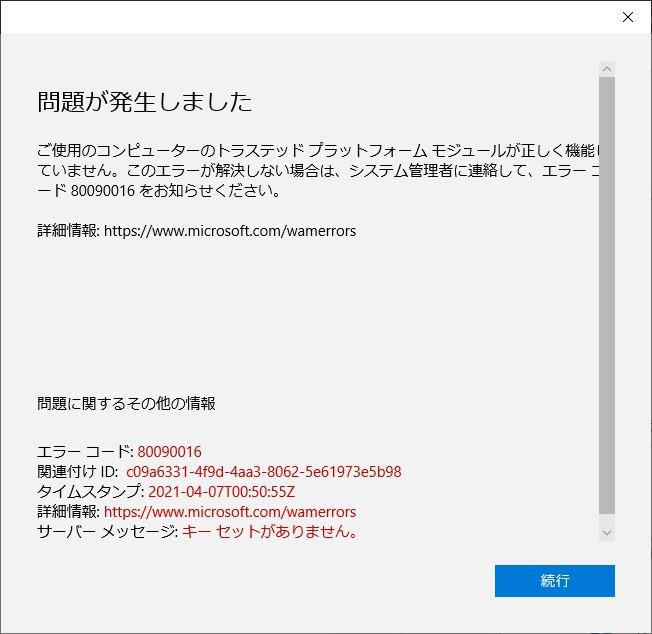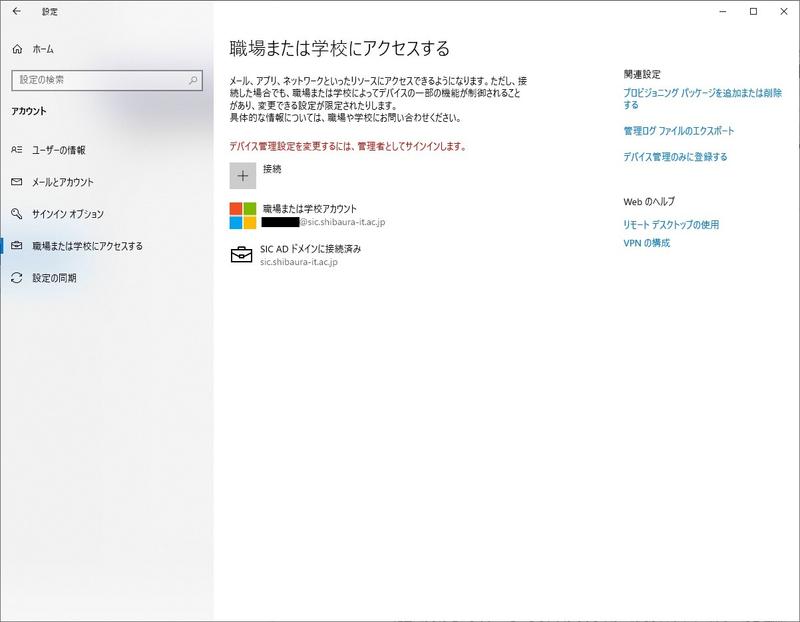Microsoft Teams encountered error code 80090016
What to do if you start Microsoft Teams and get error code 80090016
When an error occurs, a sign-in pop-up will be displayed at the beginning, so please follow the sign-in.
Here's what to do if you refuse to sign in.
First, start [Settings] from [Start], open [Account], and proceed to [Access to work or school].
Select your account and select [Disconnect]. The following pop-up will appear, but just select [Yes].
Then select Connect and enter your account name (eg aa00000@sic.shibaura-it.ac.jp). Then proceed with setup as instructed and reconnect your account.
After reconnecting, start Microsoft Teams.After logging out of the account, log in again, and if it succeeds, the action is completed.
The above method is one of the remedies, so even if you execute it, it may not be recovered. In that case, please contact Microsoft.