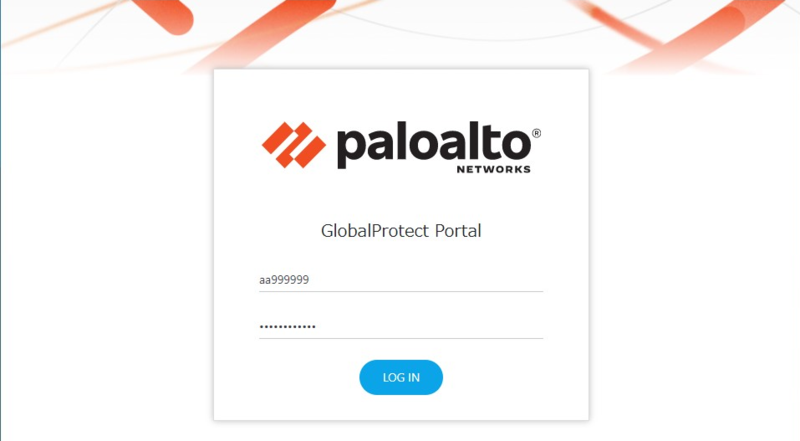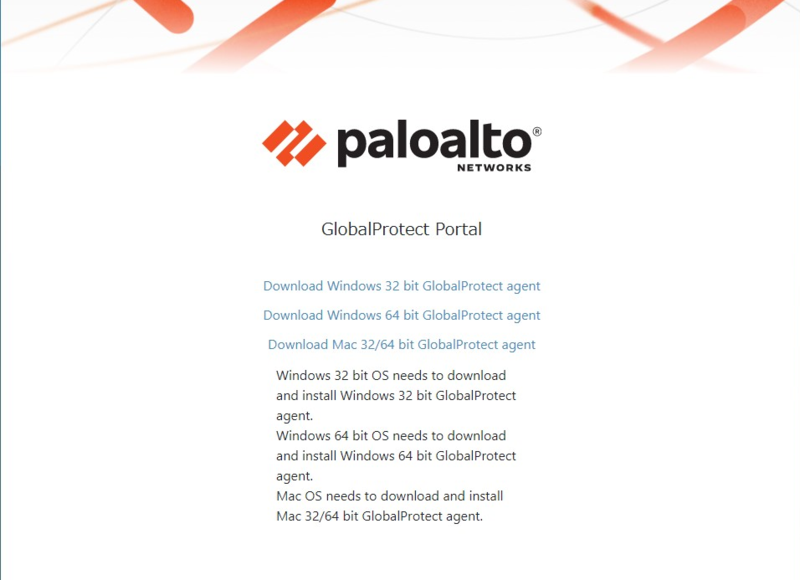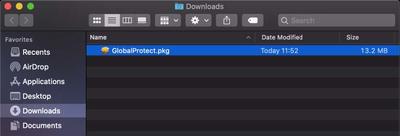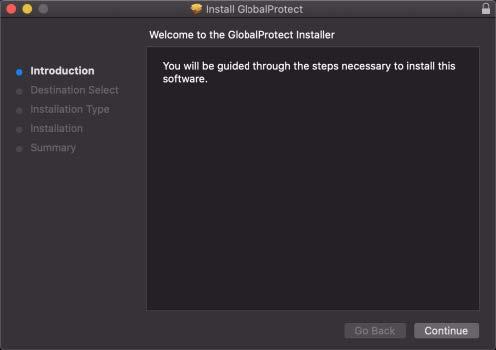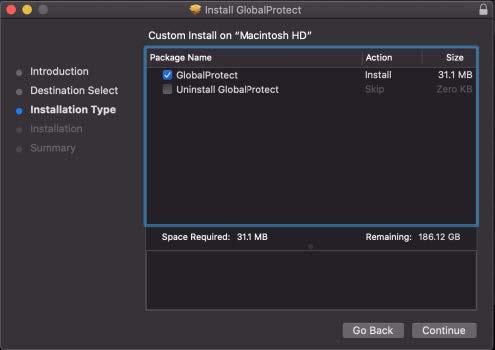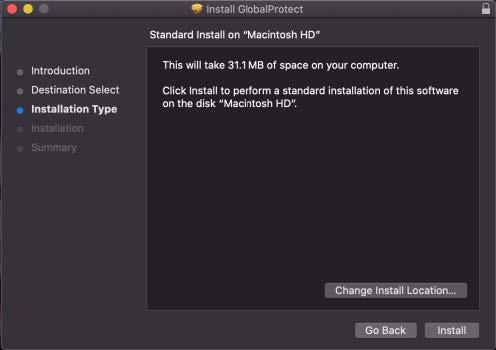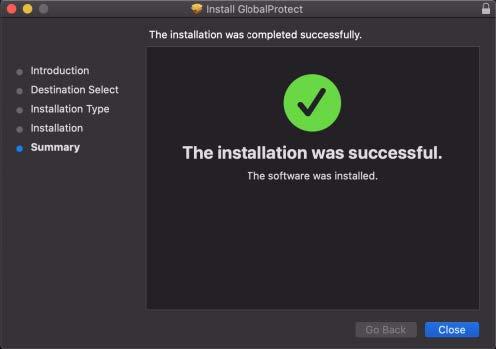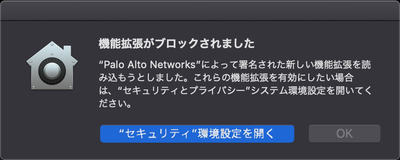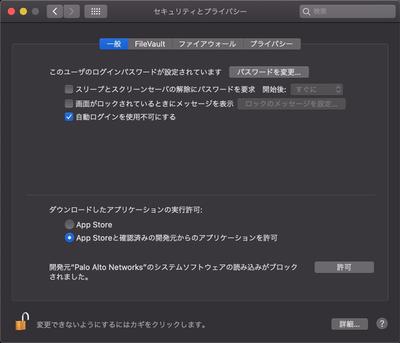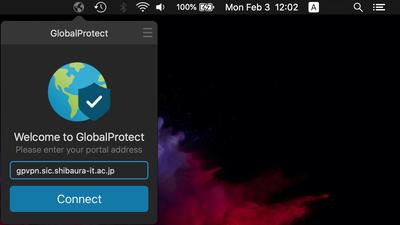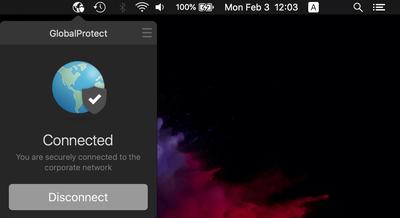Home > Service > Network > SRAS > SRAS VPN (Virtual Private Network) > SRAS VPN (GlobalProtect) Users guide for Mac OS
SRAS VPN(GlobalProtect) Users guide for Mac OS
Updated 2021/05/01
How to install
1. Download GlobalProtect software for MacOS, then open it.
Download URL: gpvpn.sic.shibaura-it.ac.jp
Login using the Username*1 and Password*2 (of Windows/ADFS of Center for Science Information), and then tap LOGIN.
*1 Username must remove @sic and below.
例)aa999999
aa999999@sic
*2 The password of Windows/ADFS is same one for login to Scomb, you can change it from AMI
Select the file to download according to your PC.
File name: GlobalProtect.pkg
2. Install the software. There is no configuration during install.
If “System Extension Blocked” message will appear, apply next procedure "3.".
3. If “System Extension Blocked” message will appear, Click “Open Security Preferences” then Allow “Palo Alto Networks” on Security & Privacy Panel.
4. After installation completed, you will be asked to provide the portal address. Enter the portal address below then click Connect.
5. You will be asked to sign in. Enter your Username*1 and Password*2 (of Windows/ADFS of Center for Science Information) , and then click
Sign in.
*1 Username must remove @sic and below.
例)aa999999
aa999999@sic
*2 The password of Windows/ADFS is same one for login to Scomb, you can change it from AMI.
How to connect / Disconnect
Connect
Click GlobalProtect icon on the menu bar, then Click connect.
Disconnect
Click GlobalProtect icon on the menu bar, then Click disconnect.
【FAQs】