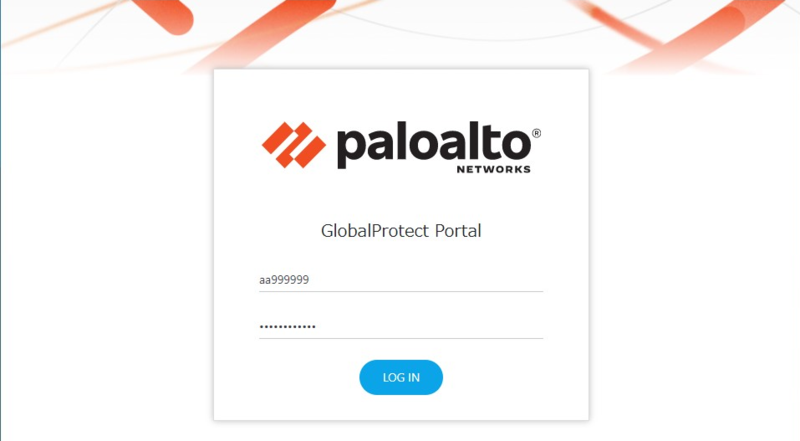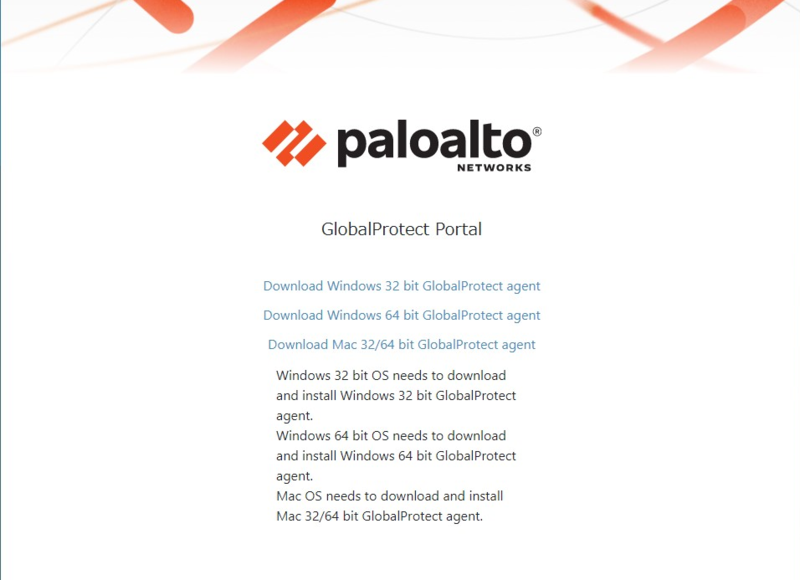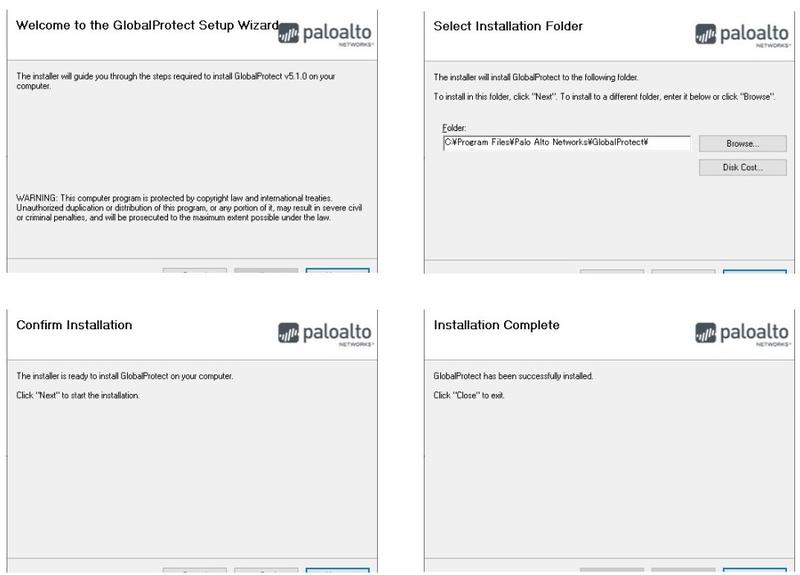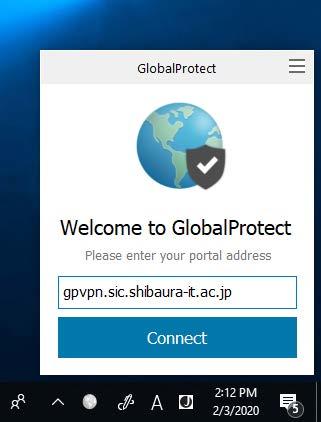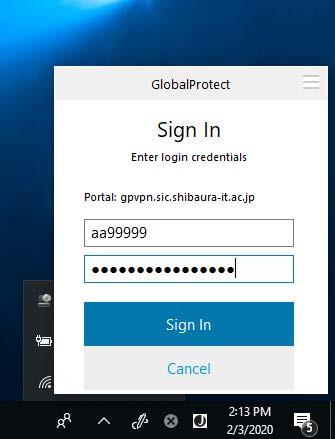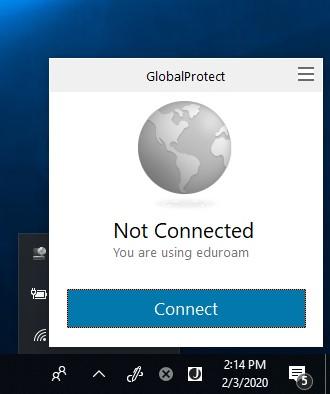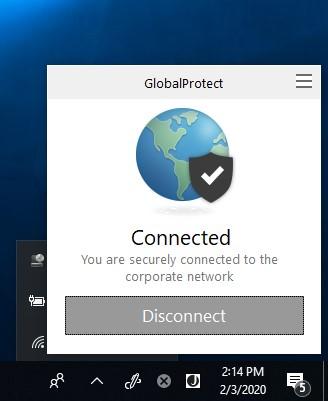Home > Service > Network > SRAS > SRAS VPN (Virtual Private Network) > SRAS VPN (GlobalProtect) Users guide for Windows
SRAS VPN (GlobalProtect) Users guide for Windows
Updated 2021/05/01
How to install
1. Download GlobalProtect software for Windows, then open it.
Download URL: https://gpvpn.sic.shibaura-it.ac.jp
Login using the Username*1 and Password*2 (of Windows/ADFS of Center for Science Information),
and then tap LOGIN.
*1 Username must remove @sic and below
aa99999
aa99999@sic
*2 The password of Windows/ADFS is same one for login to Scomb, you can change it from AMI
Select the file to download according to your PC.
FilenameFilename: GlobalProtect64.msi (64bit)
GlobalProtect.msi (32bit)
2. Install the software. There is no configuration during install.
3. After installation completed, you will be asked to provide the portal address.
Enter the portal address below then click Connect.
4. You will be asked to sign in. Enter your Username*1 and Password*2 (of Windows/ADFS of Center for Science
Information) , and then tap Sign in.
*1 Username must remove @sic and below
aa99999
aa99999@sic
*2 The password of Windows/ADFS is same one for login to Scomb, you
can change it from AMI.
How to Connect / Disconnect
Connect
Click to GlobalProtect icon on the notification area of taskbar, then click to connect.
Disconnect
Click to GlobalProtect icon on the notification area of taskbar, click to disconnect
【FAQ】