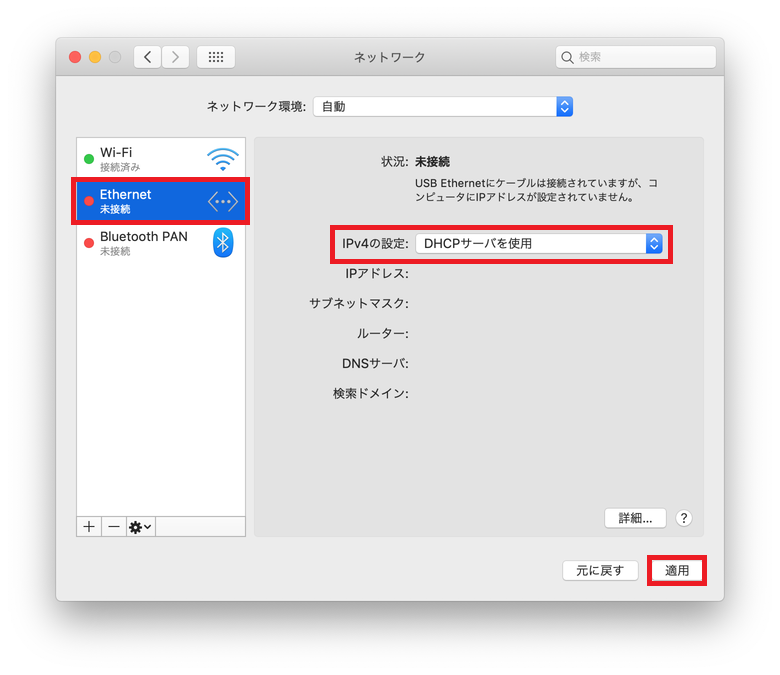Home > Service > Network > SITNET > DHCP automatic acquisition setting (MacOS)
DHCP automatic acquisition setting (MacOS)
Updated 2020/10/21
When you receive the written consent, connect to SITNET by "Automatically acquire" the network settings of the connected computer.
Connect a network cable from the information outlet to the computer.
Launch your Mac.
Open "System Preferences"> "Network" in the Apple menu.
Click "Ethernet" and click "Using DHCP".
Click "OK".
The IP address, subnet mask, router and DNS server will be displayed automatically and connection to SITNET will be completed.
Close the window to finish the setting.