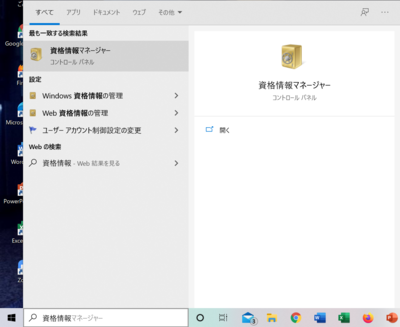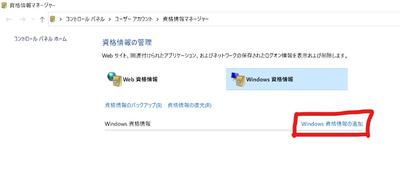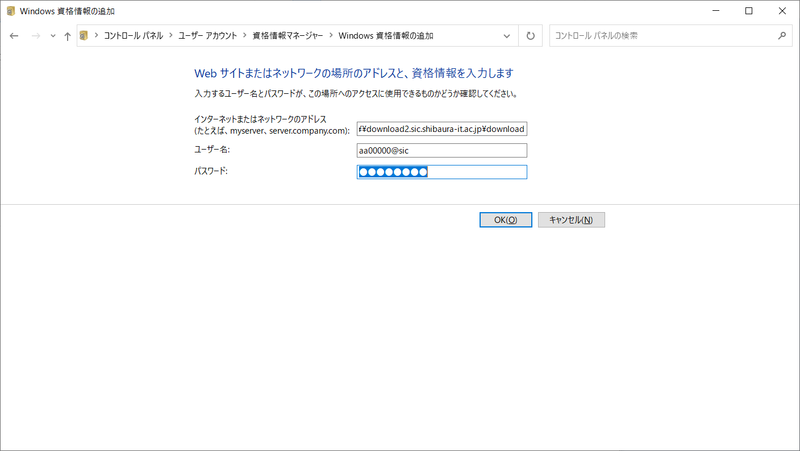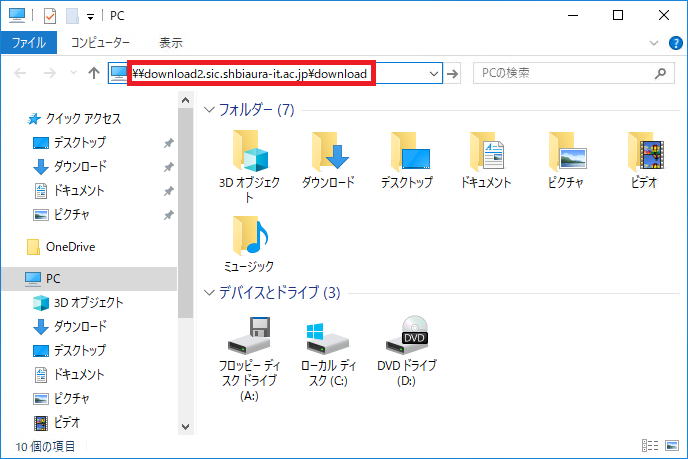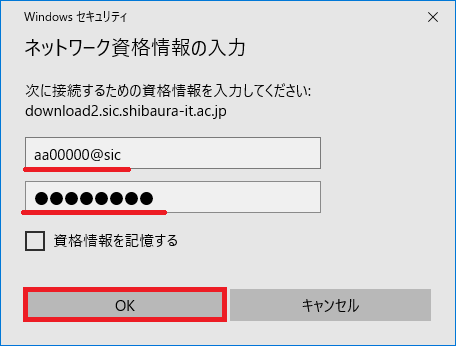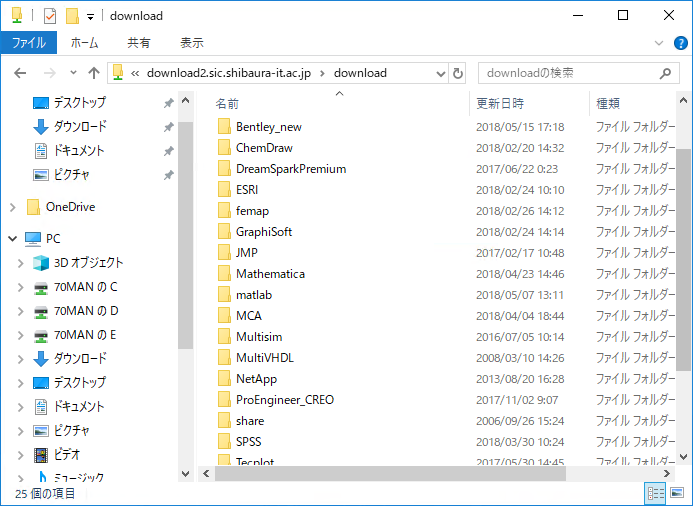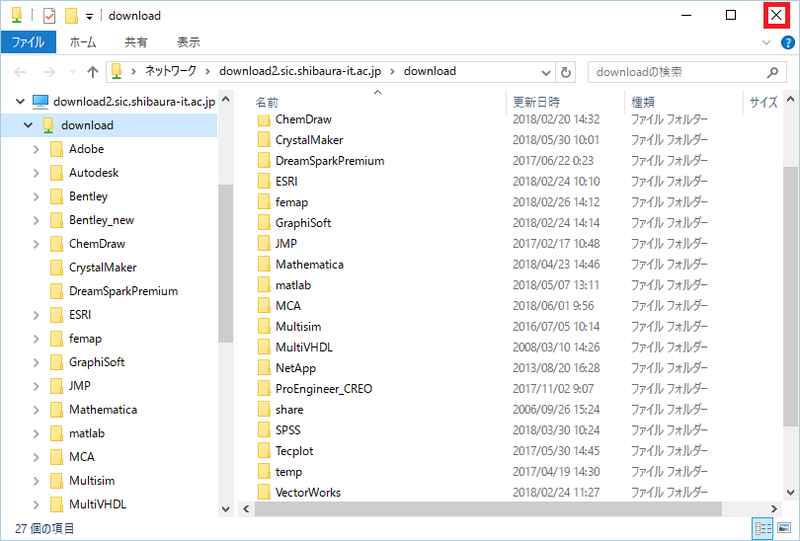Home > Service > Software > Download Server > How to connect Download Server(Windows)
How to connect Download Server(Windows)
Updated 2021/03/26
1. Search for "Qualification Manager" from the search tab at the bottom left and open it.
2.Selct "Add Windows Qualification"
3. Enter the information.
・Internet or network address:\\download2.sic.shibaura-it.ac.jp
・Username: Academic ID@sic
・Password: Windows / ADFS password (same as Scomb etc.)
4. Open Explorer.
5. Input server name on the address bar.
\\download2.sic.shibaura-it.ac.jp\download
6. Enter 「"SIC account"@sic」and「Windows/ADFS Password」,and click OK button.
7. Your PC will be connected to Download server.
8. Click "×" close button to disconnect.