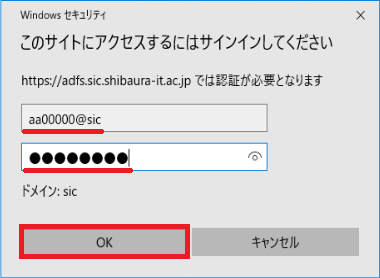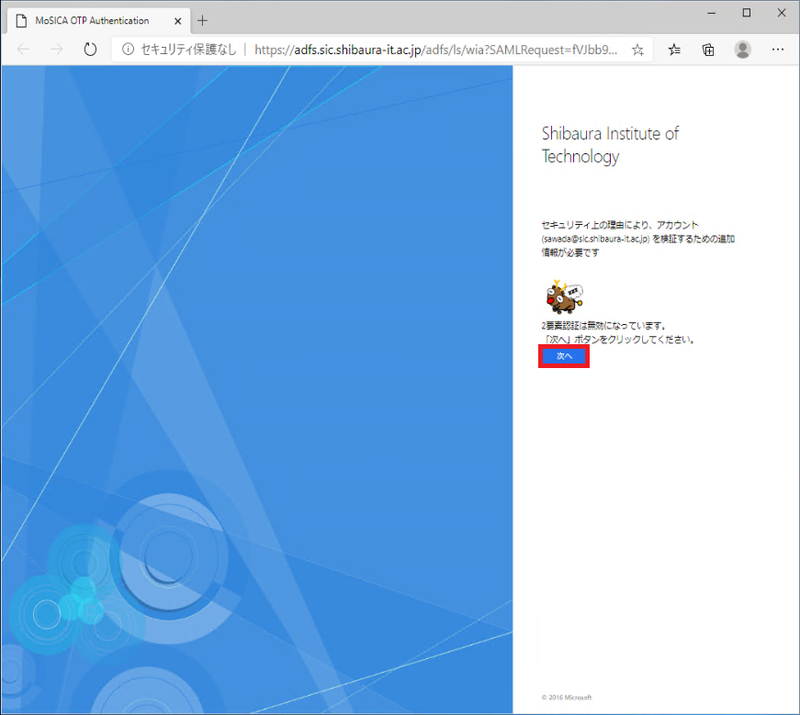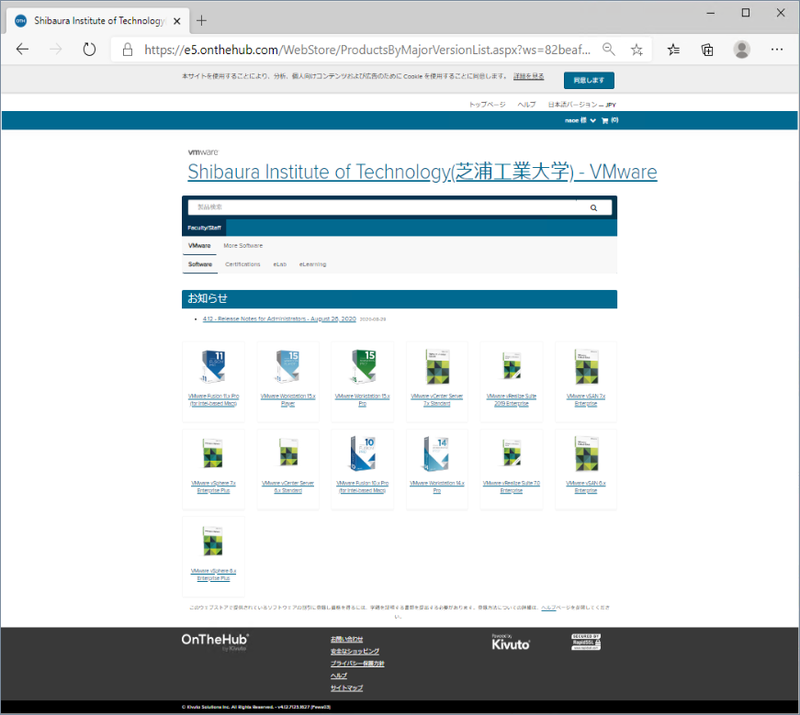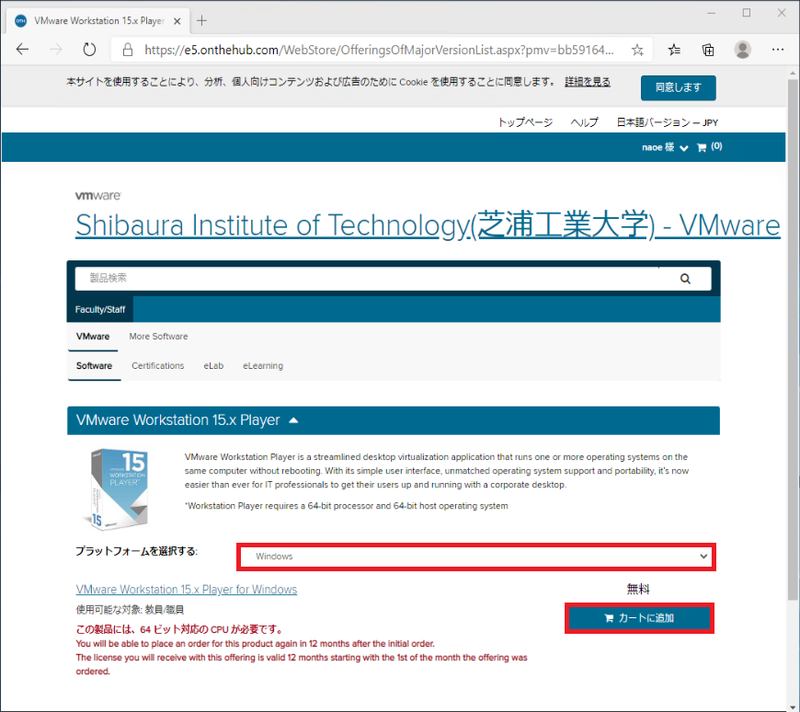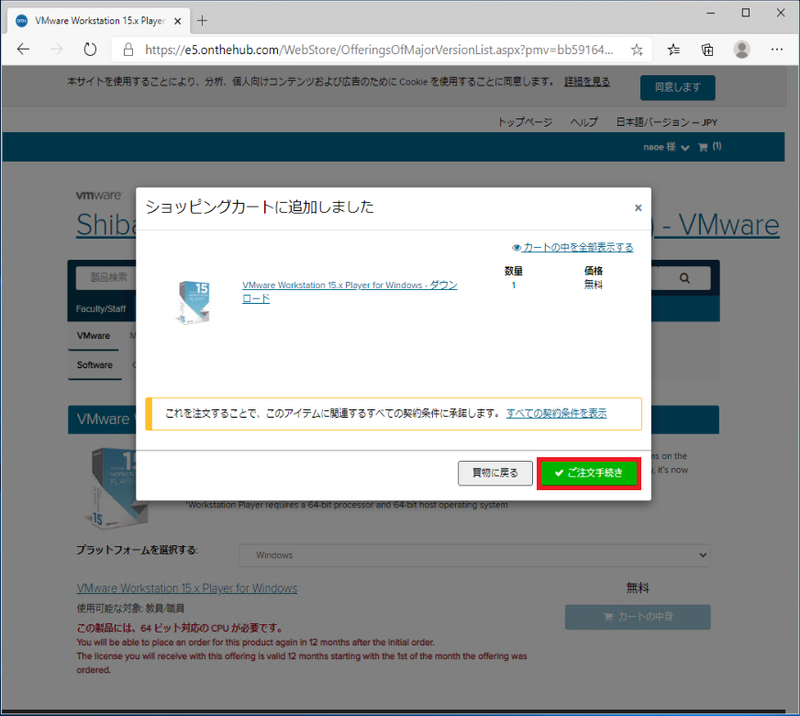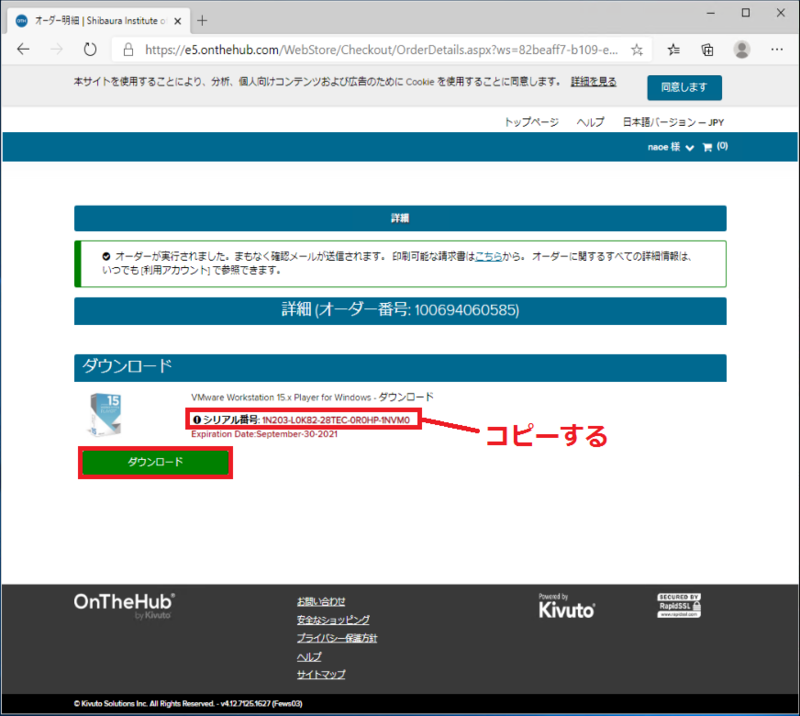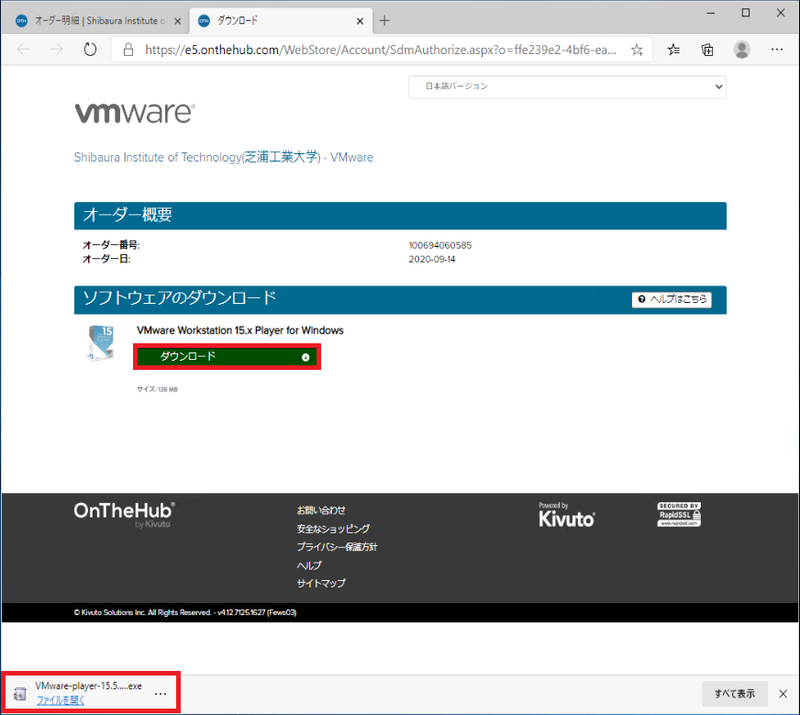Home > Service > Software > VMware Academic Program > Download guide for VMware Academic Program software
Download guide for VMware Academic Program software
Updated 2021/01/09
This is a guide for download VMware Academic Program software for your own computer.
1. Access to WebStore
2.Log in with ADFS Auth.
Username:[SIC Account]@sic
Password: SIC windows password(Same as Scomb)
3. Click "Next".
4. Now you logged in to WebStore.
5. Click the target software.
6. Select OS from "Choose from that platform" and click "Add to cart"
7.Check the name of the software you have added and click on "Order Process".
8. Copy the serial number. ※ this is a license key asked the last of installing.
9. Click "Download" to start downloading the software.
10. Execute the downloaded file and start installing.
11. The last of installing, the screen for enter the license key. Enter the serial number copyedit at section 8.
(You can check the serial number at "Account/ Order" appears with clicking user name at the top of window.)
The license is valid for approximately one year.
※Installation is at your own risk.