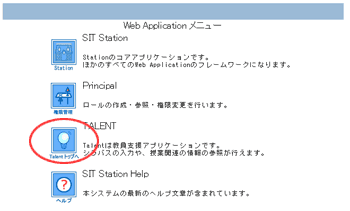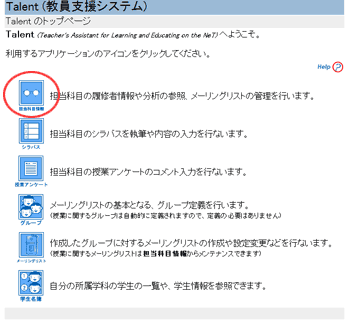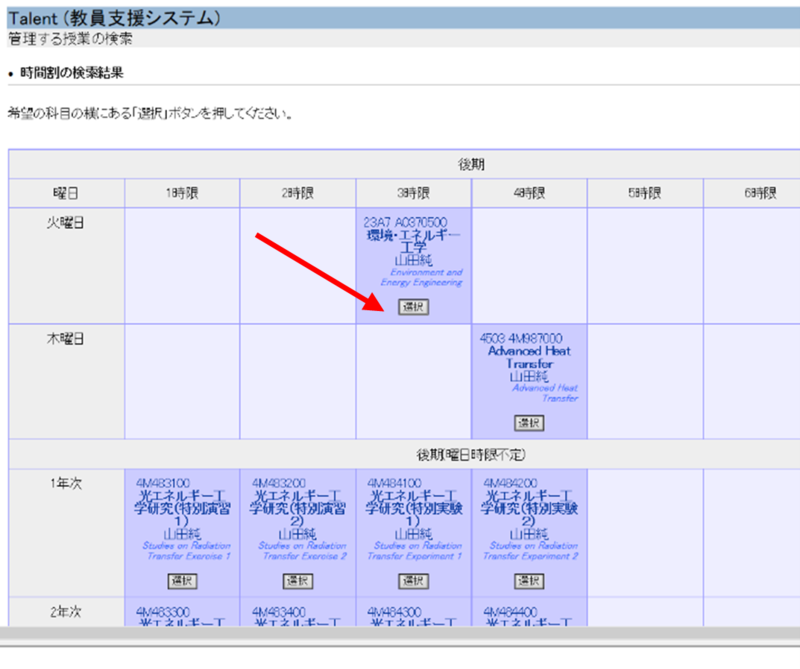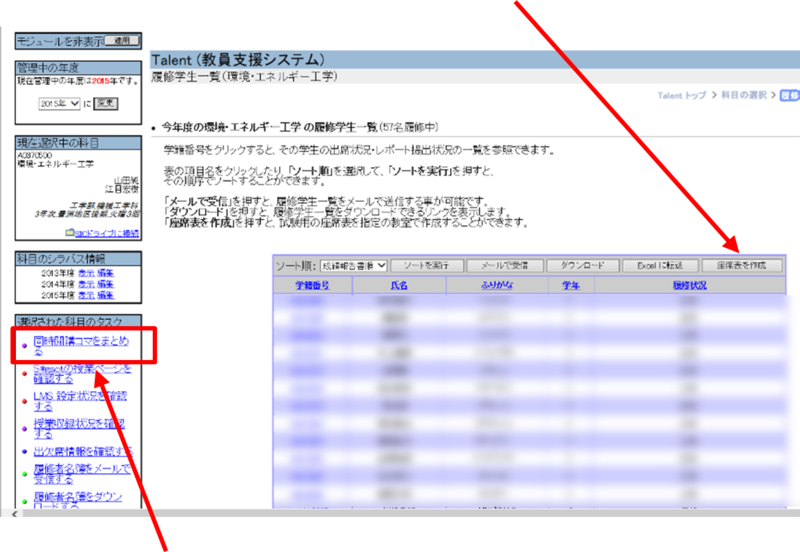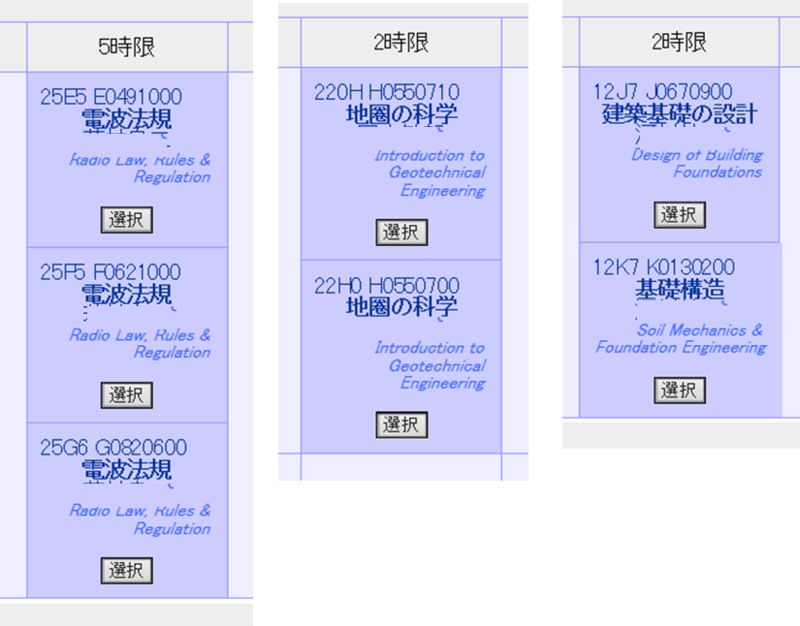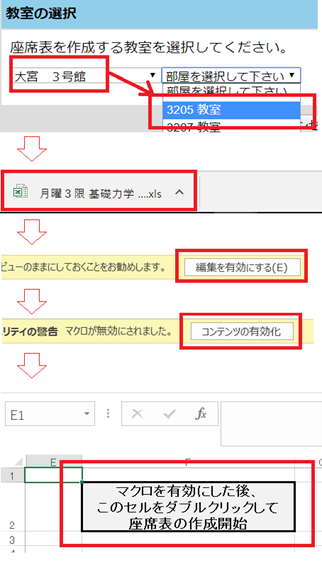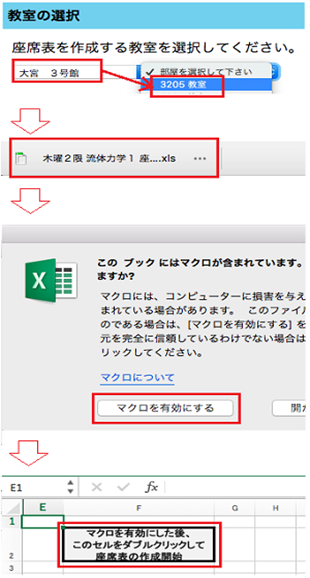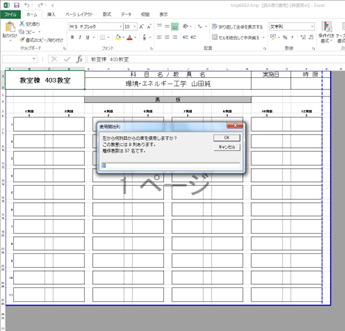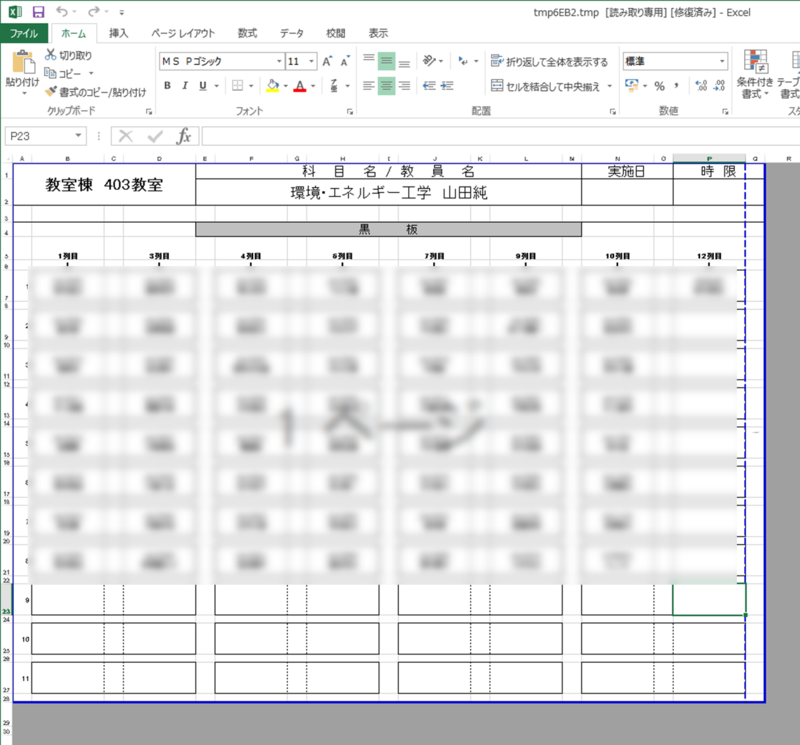Home > Service > Business Support > SIT STATION > Creating exam seating charts
Creating exam seating charts
Updated 2025/07/07
You can create seating charts for exams and other purposes using Excel files that can be downloaded from TALENT.
- Launch your browser and access the SIT Station.
- Click the "TALENT" icon.
- Click the "担当科目情報" (Course Information) icon.
- A list of your assigned courses will be displayed in a timetable format.
Click the "選択" (Select) button for the class for which you want to create a seating chart. - The list of enrolled students will be displayed.
Click the "座席表を作成" (Create Seating Chart) button.
If there are jointly offered classes, click the "同時開講コマをまとめる" (Merge Joint Classes) button to combine the student lists.
※When it is necessary to merge jointly offered classes
For courses displayed as shown below, enrollment lists are available by faculty, department, course, and year of admission.
Please consolidate them when creating the seating chart.
Please note that semester-based and quarter-based courses cannot be consolidated, even if they are offered in the same time slot. - When you select the classroom for which you want to create the seating chart, an Excel file will be automatically downloaded. Open the file and follow the steps below.
【Windows】
- Click "Enable Editing"
- Click "Enable Content"
- Double-click the cell labeled "Enable Macros ~"【Mac】
- In the confirmation message, click the "Enable Macros" button
- Double-click the cell labeled "Enable Macros ~" - Pop-up windows will appear asking for information such as the exam date and worksheet name. Please follow the prompts to enter the required details.
Once the input is complete, student names will be automatically filled into the blank seating chart.
Please make any edits such as "leaving the front row empty" on this screen.
You will be asked to specify the maximum number of columns to be used, so determine the appropriate number based on the number of students. - The seating chart has been successfully created. You can freely edit the seat layout in the Excel file.
Please check the content carefully, as names that include uncommon kanji characters may not display correctly due to character encoding issues.
If the number of enrolled students exceeds the examination capacity of the classroom, please consult with the Student Affairs Section.
Appropriate measures such as changing to a larger exam room will be taken.