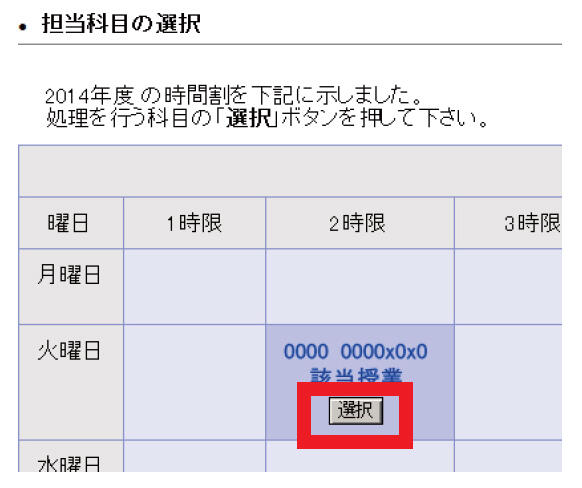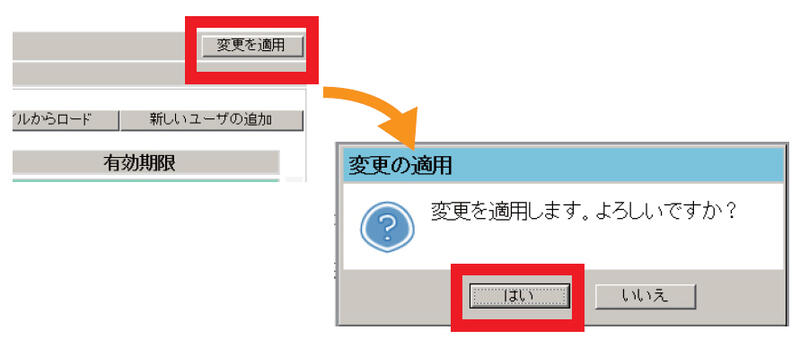Home > Service > Business Support > SIT STATION > Adding course participants (e.g., reflecting in ScombZ)
Adding course participants (e.g., reflecting in ScombZ))
Updated 2025/07/07
1.Access Talent
1.1 Launch your browser and access the Station using the following URL (available only within the campus network).
URL: https://station.sic.shibaura-it.ac.jp
usename: SIC ID
password: UNIX password
1.2 Click the "Talent" icon.
2.Access the relevant course page.
2.1 Click the "担当科目情報" (Course information) icon.
2.2 A list of your assigned courses will be displayed. Click the "選択" (Select) button for the relevant course.
3.Group management
3.1 From the “選択された科目のタスク” (Tasks for the selected course) menu, click “履修者グループを管理する” (Manage enrollment group).
3.2 Select the target from the dropdown box, then click the "簡単追加" (Quick add) button.
3.3 The user will be added to the enrollment group list, so please confirm the details.
※Note: Once the expiration date passes, the relevant account will be automatically removed from the enrollment group.
If you made a mistake or want to delete an existing account, please check the "削除" (Delete) box.
3.4 Click the "変更を適用" (Apply changes) button, and in the confirmation window, click the "はい" (Yes) button to apply the changes to the enrollment group.
※The same applies to changes such as modifying the expiration date or deleting entries.
<< Note >>
・Although changes are applied in real time, if the user is already logged in, they must log out and log back in for the changes to take effect.
・Updates to ScombZ will be reflected the following day (around noon).
・Expiration dates take effect on the specified day, but not exactly at 00:00.