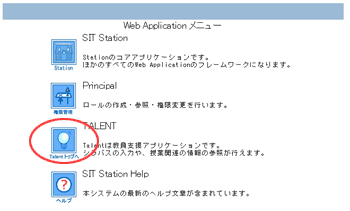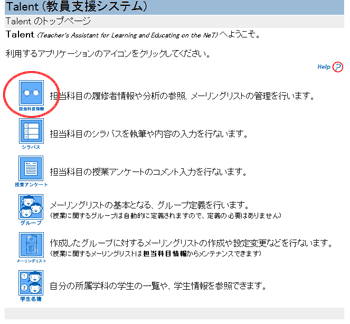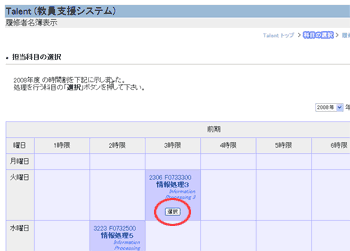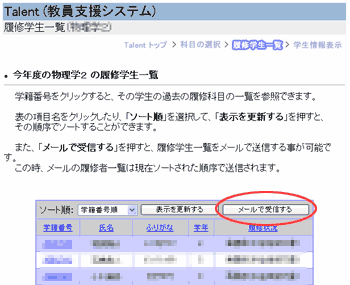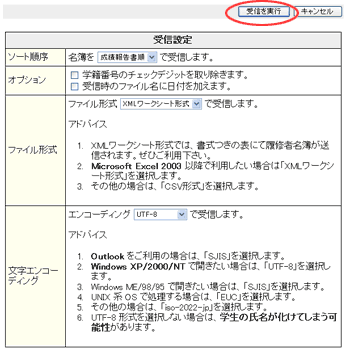Home > Service > Business Support > SIT STATION > Receive the student roster by email
Receive the student roster by email
Updated 2025/07/07
1. Launch your browser and access the SIT Station.
2. Click the "Talent" icon.
3. Click the "担当科目情報" (Course Information) icon.
4. A list of your assigned courses is displayed in a timetable format.
Click the "選択" (Select) button for the course you want to create the page for.
5. A list page of enrolled students will be displayed.
To receive the roster by email, click the "メールで受信する" (Receive by Email) button.
6. You can set the sort order, options, file format, character encoding, and more.
Once the settings are configured, click the "受信を実行" (Execute Receive) button.
When opening the file with the latest version of Excel,
it can be displayed on both Windows and Mac with the following settings:
File format: XML Worksheet format
Character encoding: UTF-8
7. Please check your email later and open the attached file using Excel or a similar program.
Contact Information
Infomation Innovation Division, SIT Station Team / Email:goiken@sic.shibaura-it.ac.jp