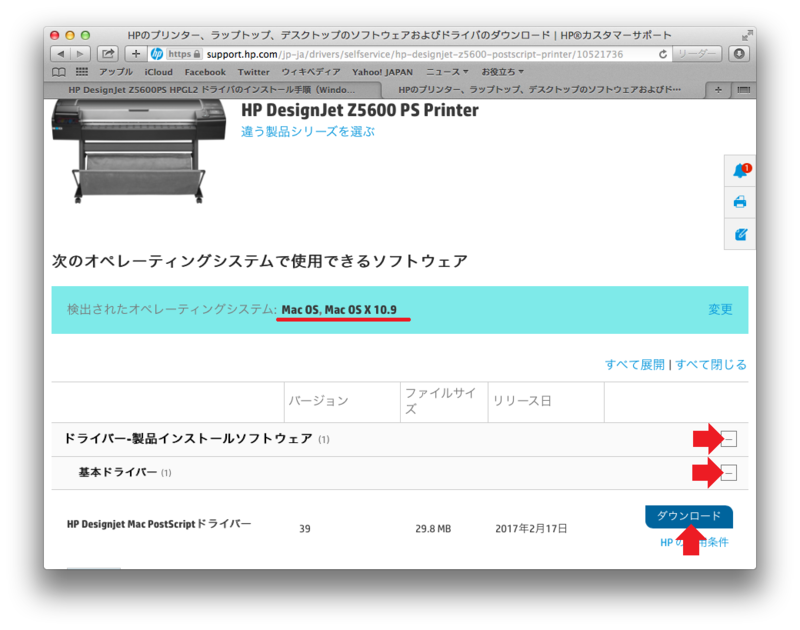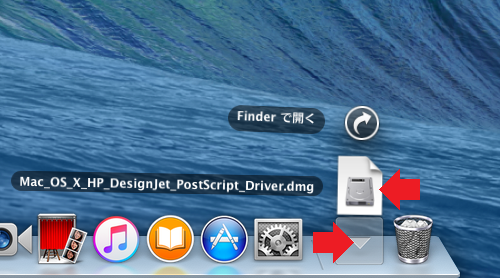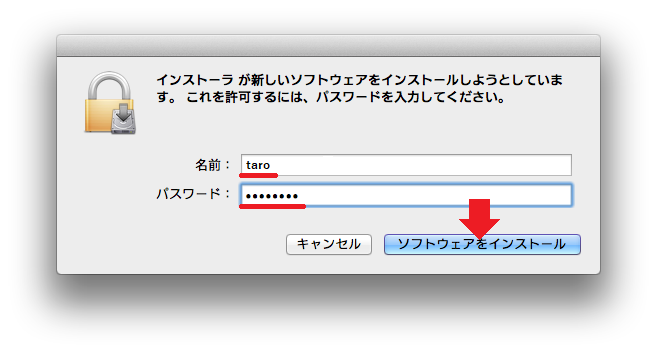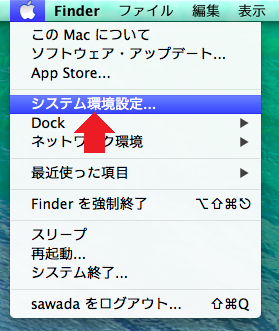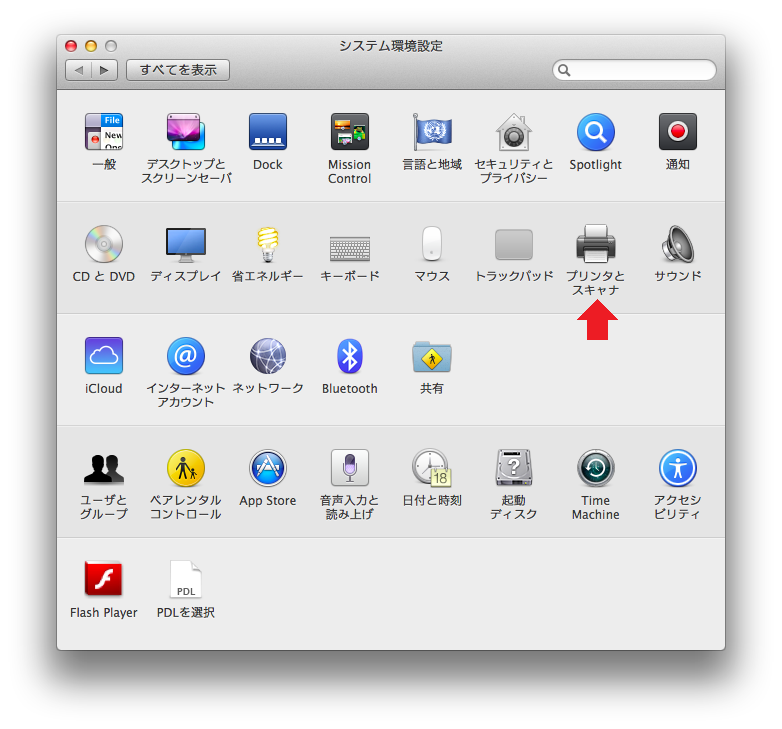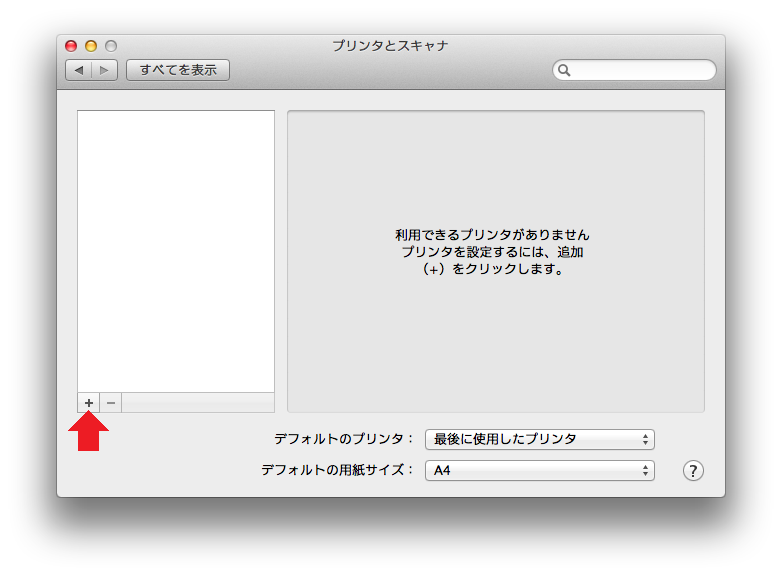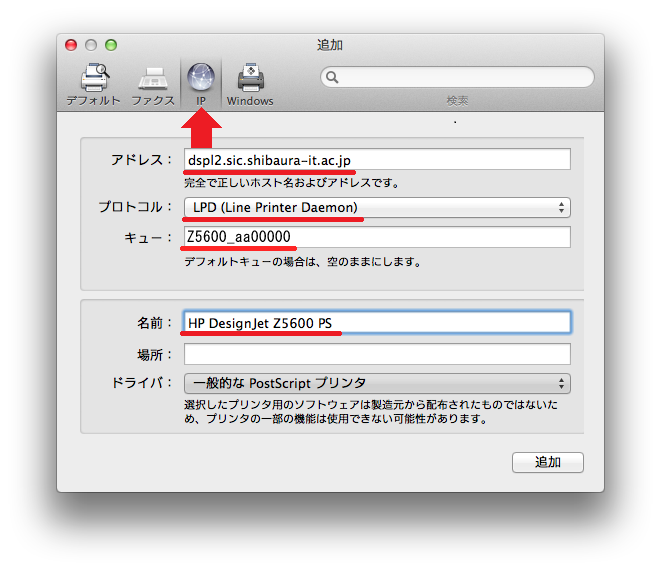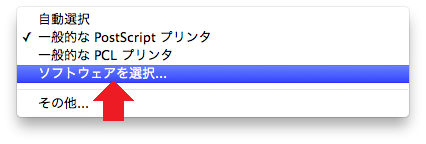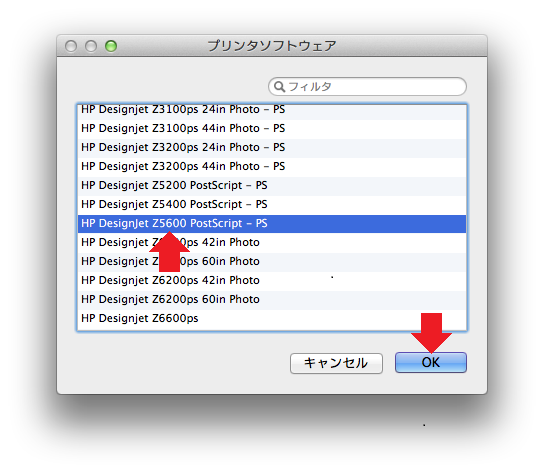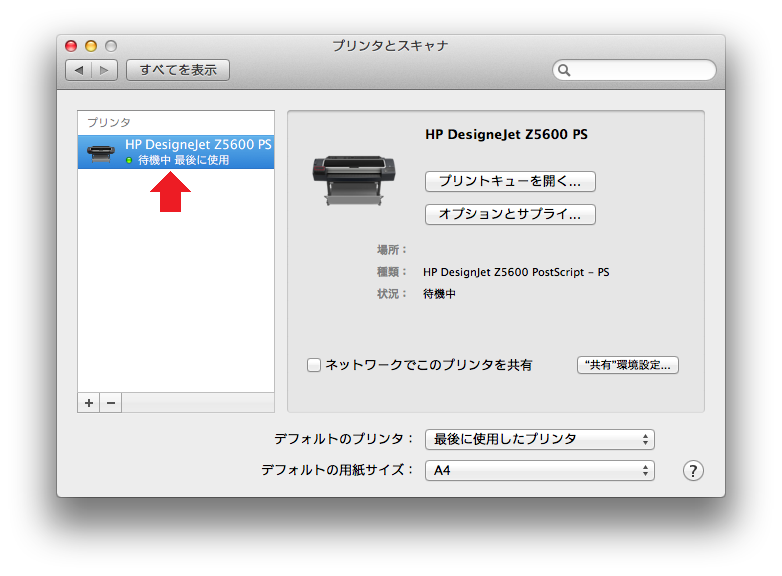Home > Service > Printing > Printing machine > HP Designjet Z5600ps install guide (MacOS)
HP Designjet Z5600ps install guide (MacOS)
Updated 2020/12/02
| for who | For all SIT students and all SIT teachers |
| caution |
|
1.Please access here
(Currently, this link is to the download page of "DesignJet Z6600" but the driver software is the same.)
Confirm that "detected operating system" is correct on page of " result of software and driver ".
Select "+" of "Driver Product Installation Software" and "Basic Driver" after click "Download" of "HP Designjet Mac PostScript Driver".
2.Double-click the downloaded file to open.
3.Double-click "HP DesignJet PostScript Driver" to open.
Select "continue".
Select "continue".
Select "agree", and select "continue".
Check "driver", and select "continue".
Select "install".
4.Enter your login name and password of your computer (Mac), and select "install the software".
5.When "the install has done" is displayed, select "close".
6.Inject the mount image "Mac OS X HP DesignJet...Driver" there is in your desktop.
7.Select "system preferences" in apple menu.
8.Select "printer and scanner".
9.Select "+", and add a printer.
10.Select "IP". Select and enter refer to following information.
adress:dspl2.sic.shibaura-it.ac.jp
protocol:LPD(Line Printer Daemon)
queue:Z5600_username(the center for science information)
name:HP DesignJet Z5600 PS(you can recognize it yourself)
driver:select a software...
Select "HP DesignJet Z5600 PostScript - PS" and "OK".
Select "add".
11.Plotter has added.
12.Do a test printing.
13.Confirm a printing job in here
14.move to printing equipment. > set following the display of printing equipment and load the plotter paper. > hold IC card(student card or staff card) up to card reader. > touch "printing" on the contorol screen. > touch "monochrome" or "color" in the printing job. It has done when printed.