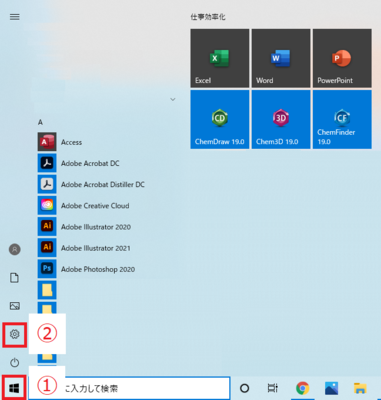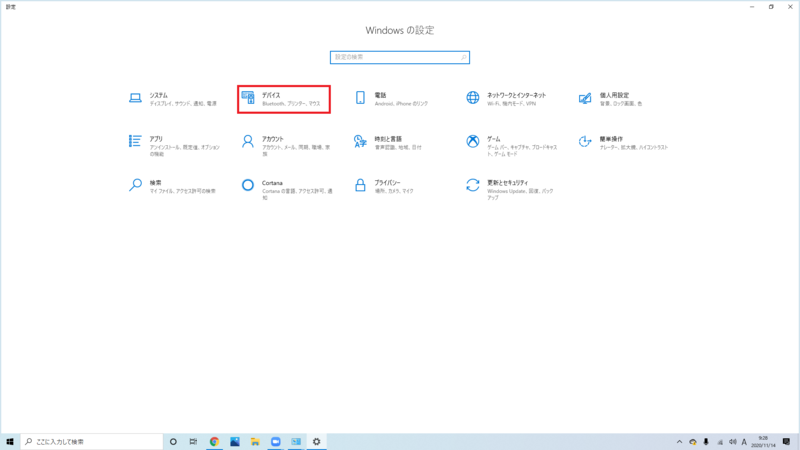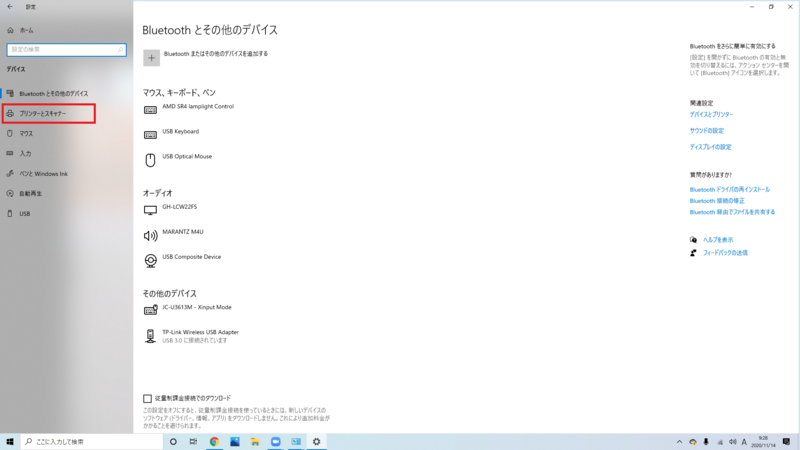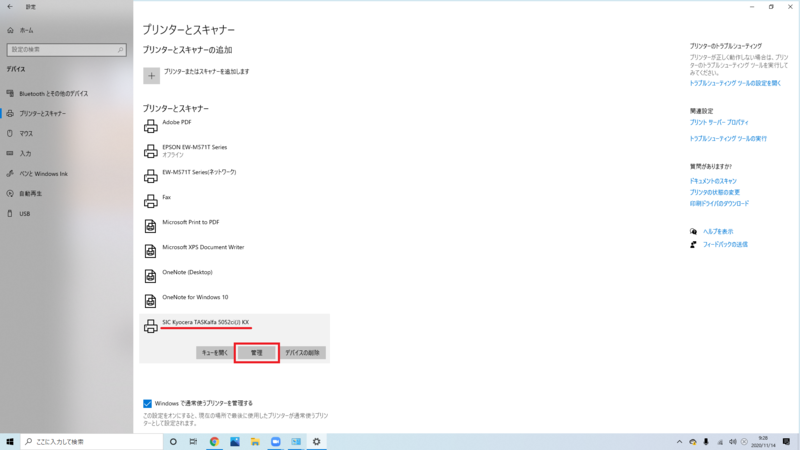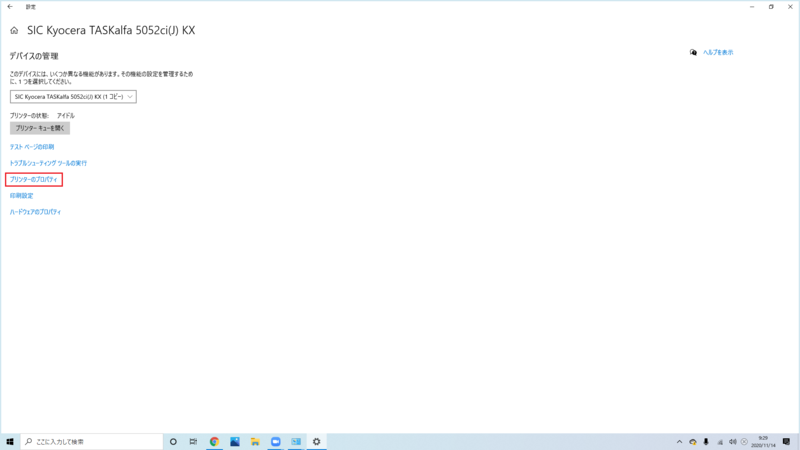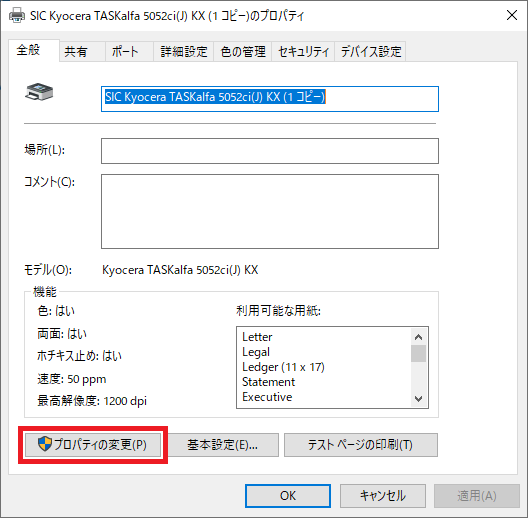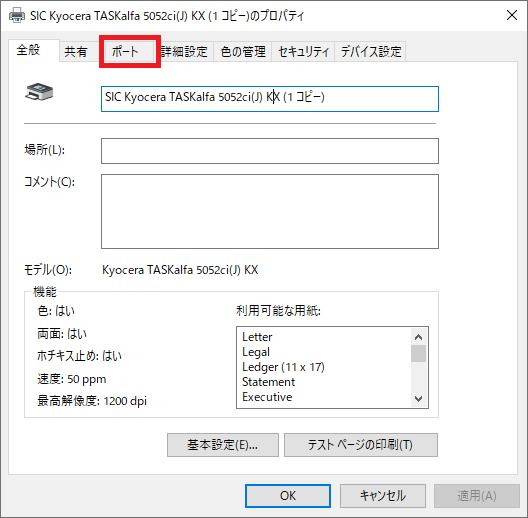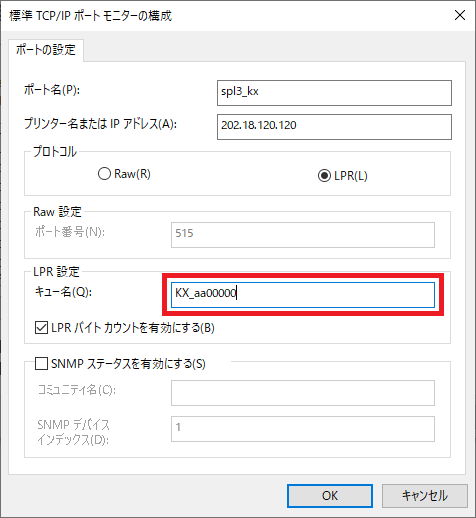Change the queue name of the Kyocera multifunction driver in your individual PC.
Category:
Print(印刷)
When you change your student number because of entering the graduate school and so on, you need to reset the printer driver.
Please carry out the student number changing referring to the under manual.
*This manual shows the Windows case.
In MacOS, you can reset the additions and deletions in "System Preferences > Printers and scanners".
If you want to do the addition setting, click here and check the step 14 as reference.
- After click "start button" the left under, click "gear mark" and open the Windows settings.
- Click "Devices".
- Click "Printers and Scanners".
- After click searching the printer name of the university multifunction device, click "Manager".
(The printer name is the entering one in the first setting time. It may be different depending on the person. ) - Click "Printer properties".
- Click "Property changes".
- Select "Port" tab.
- Click "Port configuration".
- Rewrite the "Queue name" column to the correct contents.
The queue name is "KX_ your login name of the Center for Science Information". - After click "OK" and "Close", the settings finished.