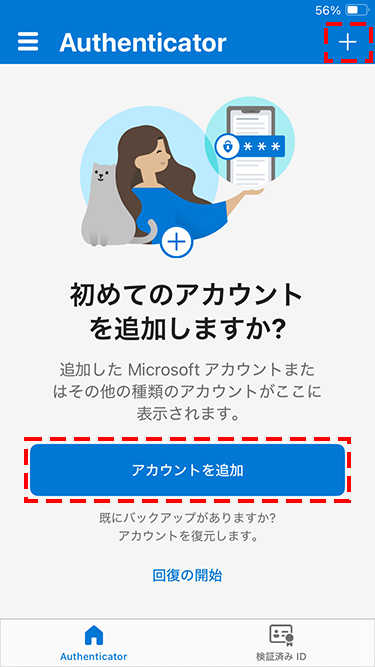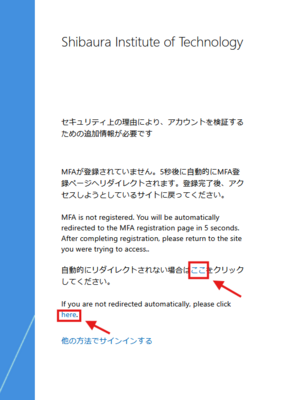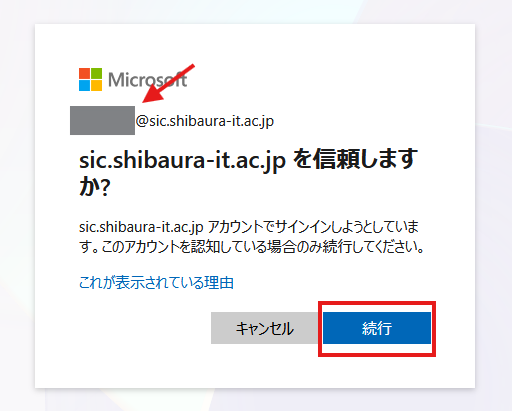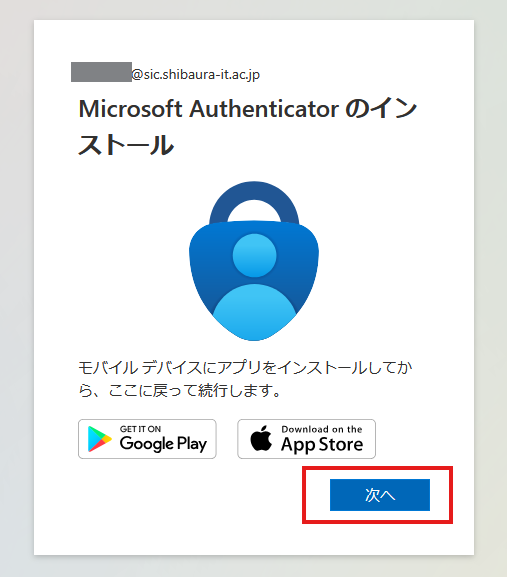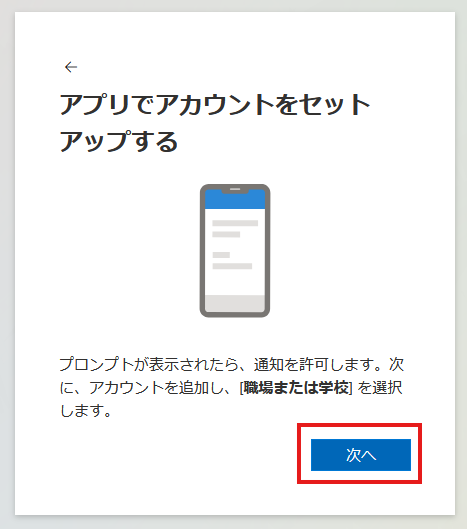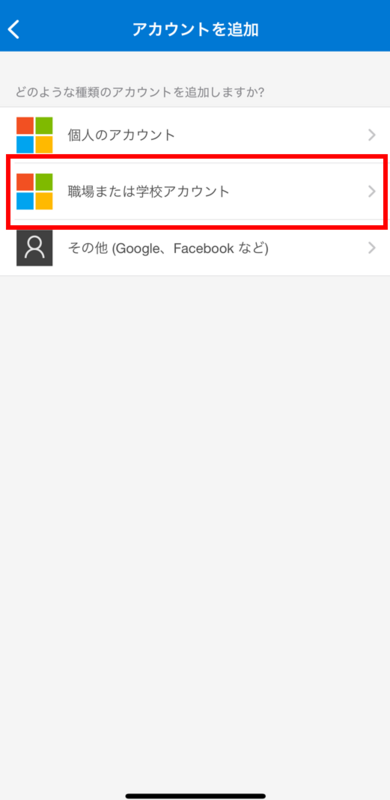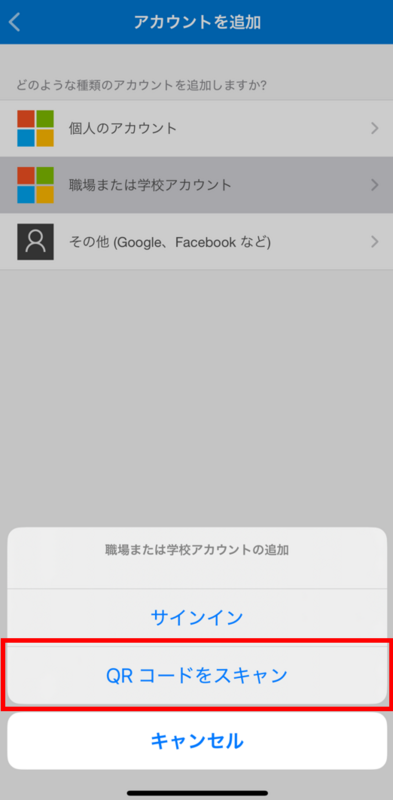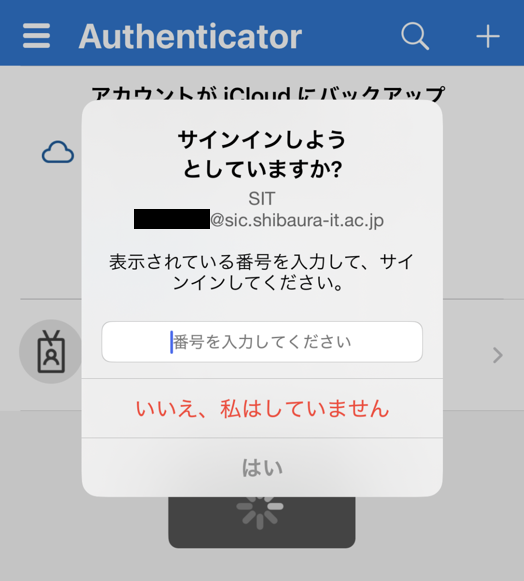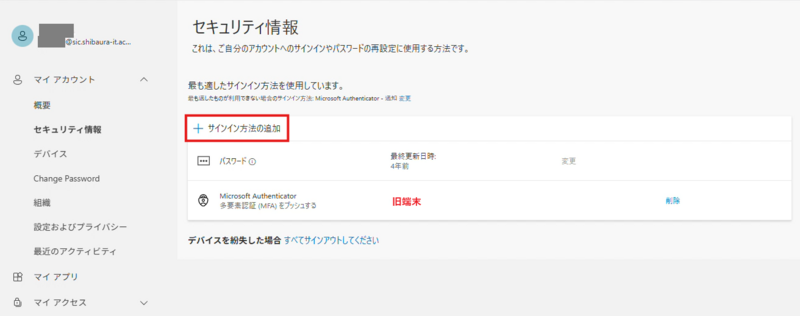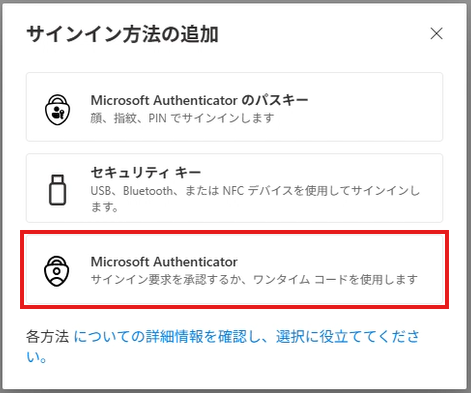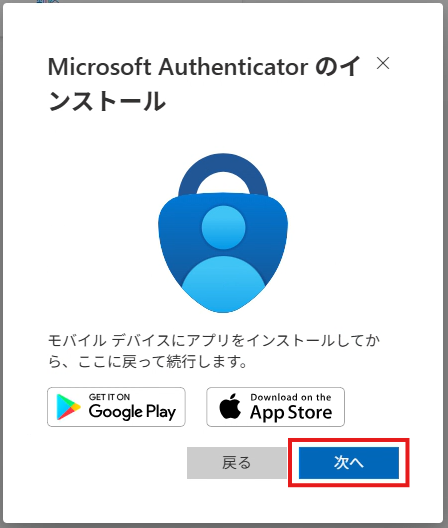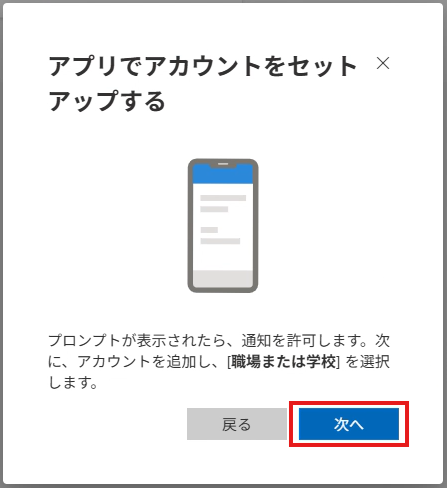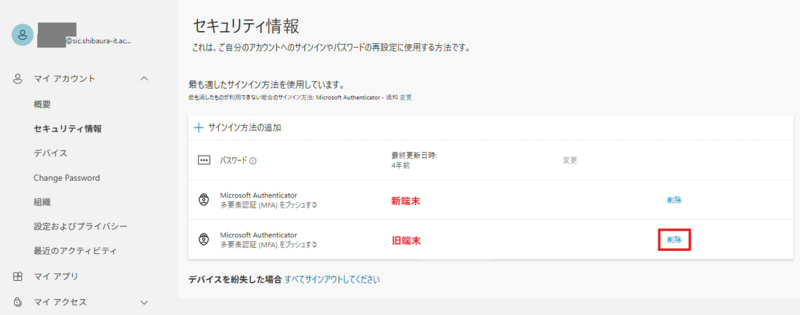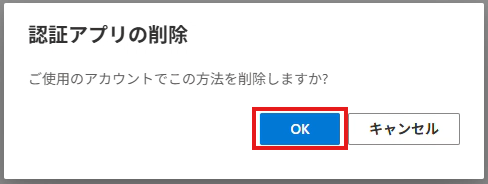ホーム > サービス > アカウント・認証 > Microsoft 365多要素認証の設定マニュアル
Microsoft 365多要素認証の設定マニュアル
2025/12/12 更新
2025年10月より、本学に関わるほぼすべてのシステムにおいて、多要素認証が必須になりました。
多要素認証を利用することで、パスワード漏えい時のリスクを低減することができます。
|
※スマホを機種変更する場合、新しいスマホをMicrosoft Authenticatorに登録する必要があります。 機種変更前の端末をWiFi等でネットワークに接続して本ページ5.の手順より、新しい端末を登録してください。 機種変更前の端末が利用できない場合は、個別対応でリセットが必要になります。 |
MFAの登録には、PCとスマホがあることが望ましいです(スマホは必須)。
お手元にご準備ください。
以後説明には、それぞれのアイコンを表示します。
であれば、PCでの操作もしくは画面
であれば、スマホでの操作・画面になります。
目次 |
1.Microsoft Authenticatorアプリのインストール(スマートフォンでの操作)
1.1 以下のQRコードをスマートフォンで読み込んでMicrosoft Authenticatorのアプリをインストールしてください。
※インストールが終了したら、一度アプリを起動して、
以下のような新規アカウント追加画面になるまでは、「続行」などをタップして画面を進めてください。
2.ScombZへアクセス(PCでの操作)
2.1 ScombZにアクセスし,サインインします。
URL:https://scombz.shibaura-it.ac.jp
ユーザ名:学情ID@sic
パスワード:Windowsパスワード
2.2 MFAの登録が無い場合、自動で登録ページにリダイレクトされます。
リダイレクトされない場合は、画面の「ここへ」などをクリックしてください。
2.3 赤矢印のアドレスが、自身が大学で使用しているMicrosoftアカウントであるかを確認します。
確認ができたら「続行」をクリックします。
※表示されない場合は次へ進んでください。
2.4 以下の画面が表示されたら,「次へ」をクリックします。
2.5 以下の画面が表示されたら、「次へ」をクリックします。
2.6 下の画面が表示されたら次のステップへ進みます。
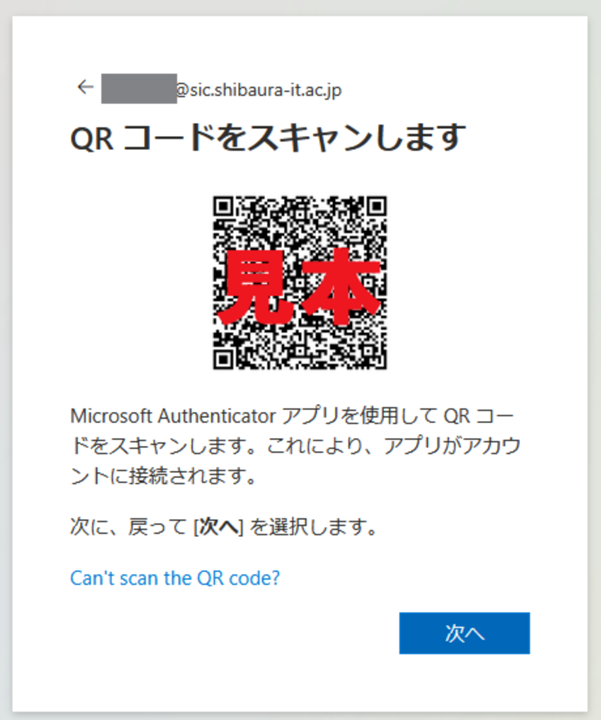
3.Authenticatorにアカウントを追加(PC・スマホ両方で作業があります)
3.1 Microsoft Authenticatorのアプリを開き、新規アカウントを追加します。
右上の「+」をタップ
「アカウントを追加」を押します。
3.2 Microsoft Authenticatorのアプリを開き、新規アカウントを追加します。
「職場または学校アカウント」を選択
3.3 「QRコードをスキャン」を選択
3.4 Microsoft Authenticatorのアプリを開き、新規アカウントを追加します。
カメラへのアクセスを許可し,2.6でPCに表示されたQRコードをカメラで読み込みます。
その後,通知を許可します。
※通知を許可しない場合多要素認証が使えません。
3.5 PCに表示されたQRコードをスマホで読み込むと2桁の番号がPCに表示されます。
画面の指示に従って、PC上に表示された2桁の番号をアプリ上で入力後,「はい」をタップします。
※このあとPCに「アプリ パスワードに名前を付ける」という画面が表示された場合は、
半角8文字以上16文字以下で任意の名前をつけ、画面の指示にしたがってください。
3.7 Microsoft Authenticatorによるサインインの登録が完了しました。
4. 利用方法
Microsoft 365 多要素認証の利用方法をご覧ください。
5. 機種変更をする場合
スマホを機種変更する場合、新しいスマホをMicrosoft Authenticatorに登録する必要があります。
機種変更前の端末をWiFi等でネットワークに接続して、5.1以下の手順より新しい端末を登録してください。
機種変更前の端末が利用できない場合は個別対応でリセットが必要になりますので、情報イノベーション課までお問い合わせ下さい。
5.1 新しいスマホでMicrosoft Authenticatorアプリのインストール(スマートフォンでの操作)
以下のQRコードをスマートフォンで読み込んでMicrosoft Authenticatorのアプリをインストールしてください。
※インストールが終了したら、一度アプリを起動して、
以下のような新規アカウント追加画面になるまでは、「続行」などをタップして画面を進めてください。
5.2 Microsoftのアカウントのページにアクセス(PCでの操作)
5.2.1 Microsoftのアカウントのページにアクセスし,サインインします。
URL:https://mysignins.microsoft.com/
※機種変更前の端末のAuthenticatorアプリで認証しないとサインインできません。
5.2.2 マイアカウント→「セキュリティ情報」を開きます。
5.2.3 「サインイン方法の追加」をクリックします。
5.2.4 「Microsoft Authenticator」をクリックします。
5.2.5 以下の画面が表示されたら,「次へ」をクリックします。
5.2.6 以下の画面が表示されたら、「次へ」をクリックします。
5.2.7 下の画面が表示されたら次のステップへ進みます。
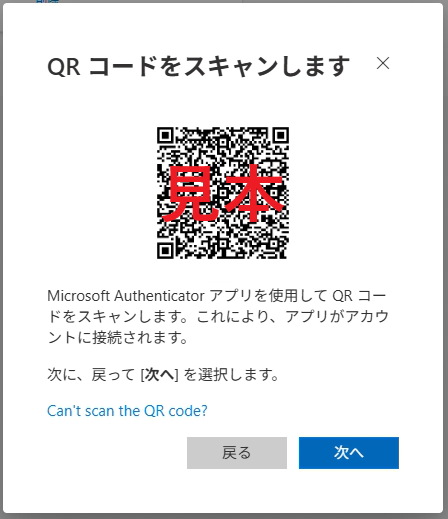
5.3 Authenticatorにアカウントを追加(PC・スマホ両方で作業があります)
5.3.1 Microsoft Authenticatorのアプリを開き、新規アカウントを追加します。
右上の「+」をタップ
「アカウントを追加」を押します。
5.3.2 Microsoft Authenticatorのアプリを開き、新規アカウントを追加します。
「職場または学校アカウント」を選択
5.3.3 「QRコードをスキャン」を選択
5.3.4 Microsoft Authenticatorのアプリを開き、新規アカウントを追加します。
カメラへのアクセスを許可し,②でPCに表示されたQRコードをカメラで読み込みます。
その後,通知を許可します。
※通知を許可しない場合多要素認証が使えません。
5.3.5 PCに表示されたQRコードをスマホで読み込むと2桁の番号がPCに表示されます。
画面の指示に従って、PC上に表示された2桁の番号をアプリ上で入力後,「はい」をタップします。
5.4 古い端末の削除
古い端末を削除します。