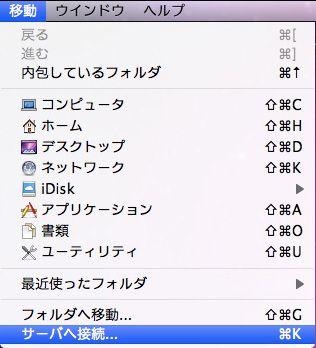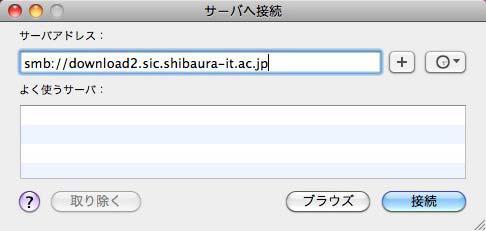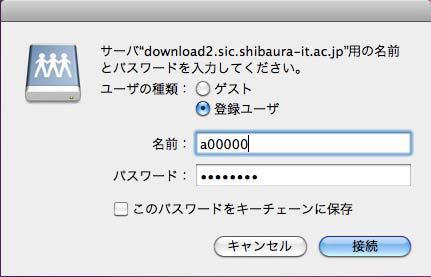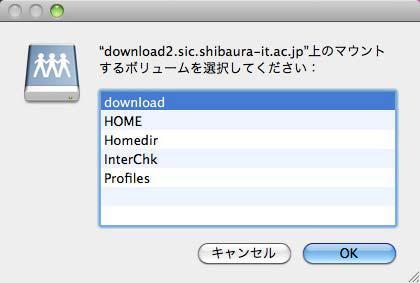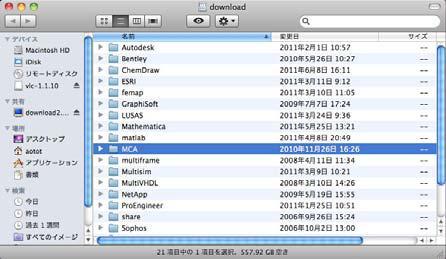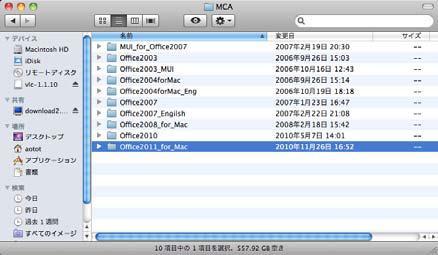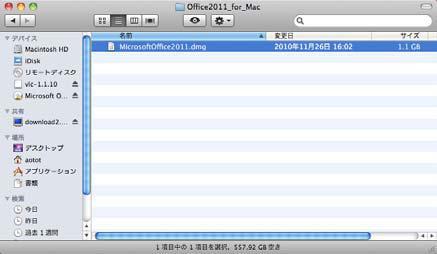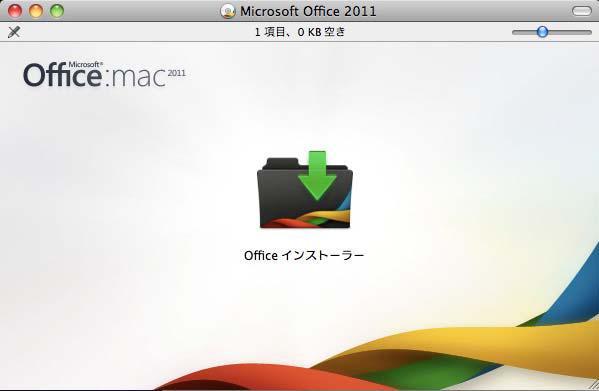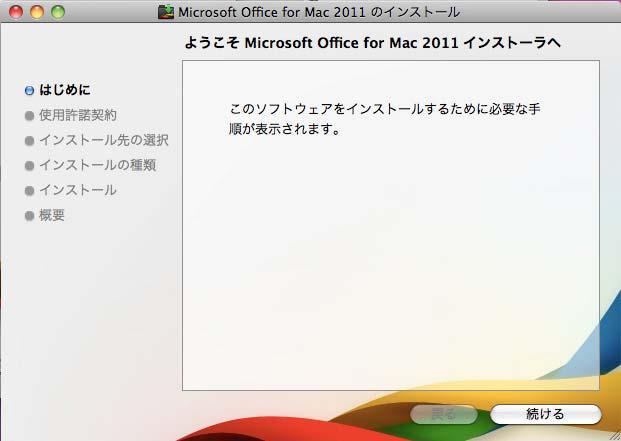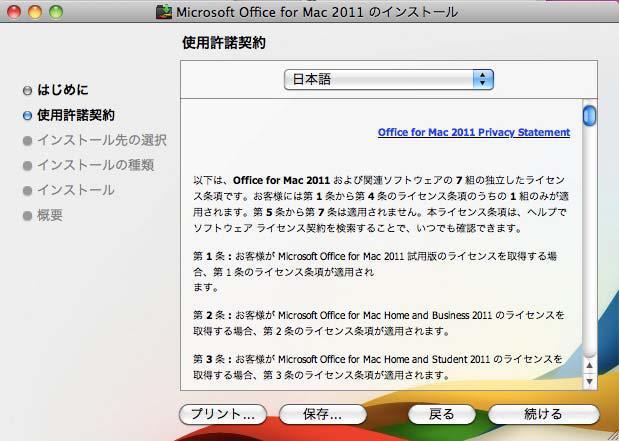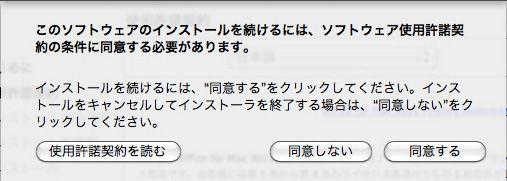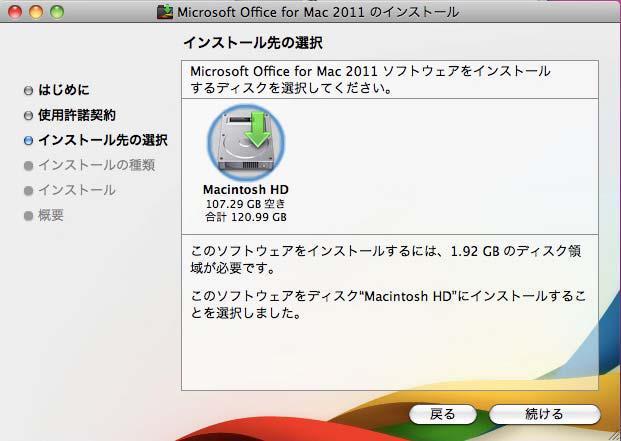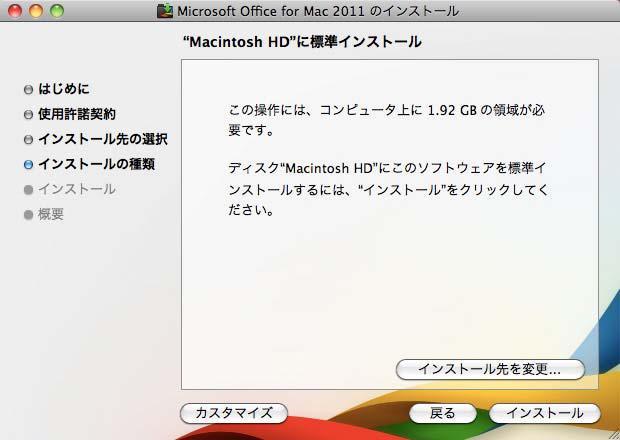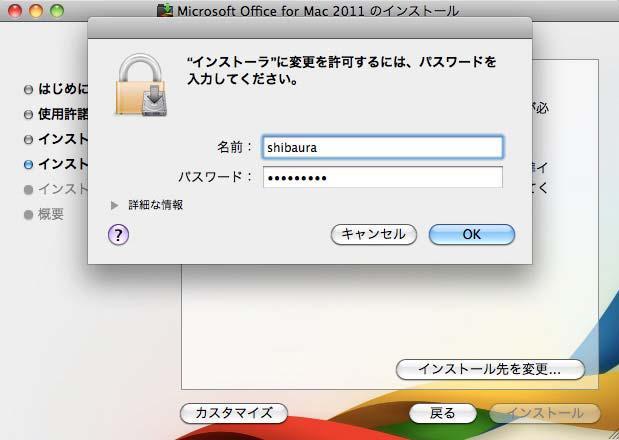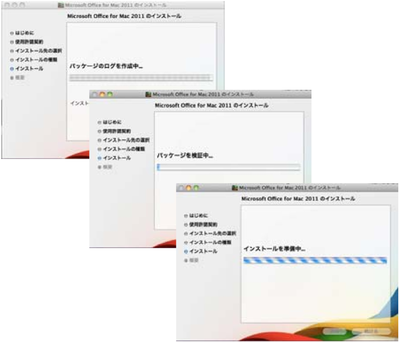Home > Servise > Software > Site Locense Software > Microsoft Office > Microsoft Office On-campus download > Microsoft Office On-campus download (MacOS)
Microsoft Office On-campus download (MacOS)
Updated 2021/01/19
Here shows how to install Office on campus on Mac terminal.
1.Select [Connect to server] from [Finder] menu.
2.Enter [smb://download2.sic.shibaura-it.ac.jp] in [Server adress], and click [Connect].
3.After you will be asked for the name and password for the server, enter like the following and click [Connect].
name : SIC account name
passwaord : SIC Windows password
4.Select [download], and click [OK].
5.After connect the download server, select [MCA].
6.Select [(Each version)].
7.Select "dmg" file.
8.Double-click [Office installer] icon.
9.Click [Continue].
10.Click [Continue].
11.After read well and understand about License agreement, click [agree].
12.Select the place of installation, and click "Continue".
13.Click "Install".
※ When asked if you want to allow the change, enter username and password of your PC.
14.Start to install. (The installation will take some time. )