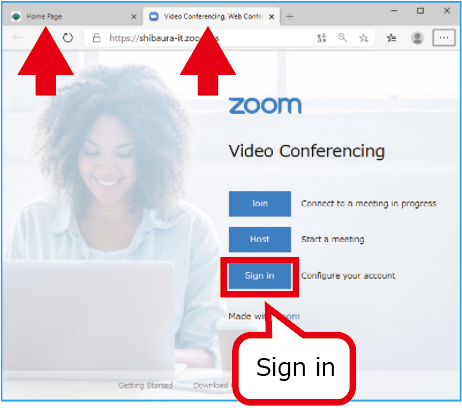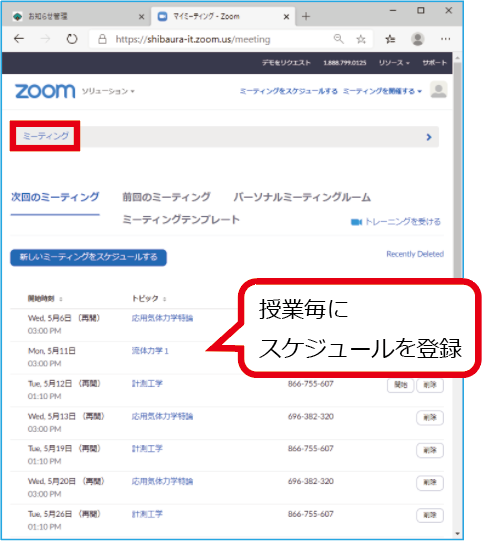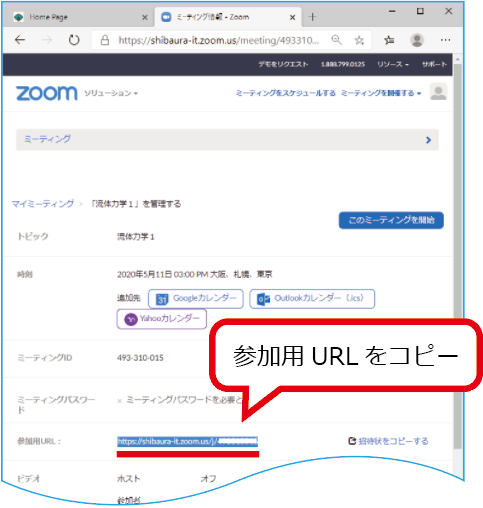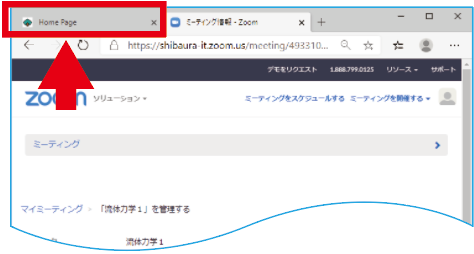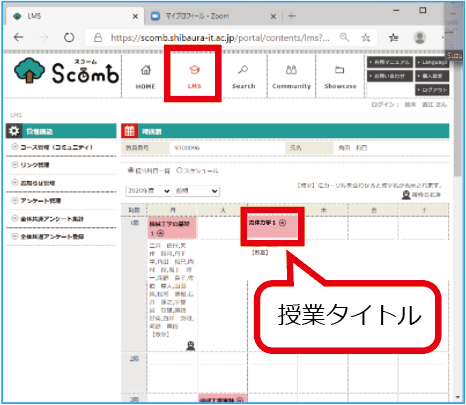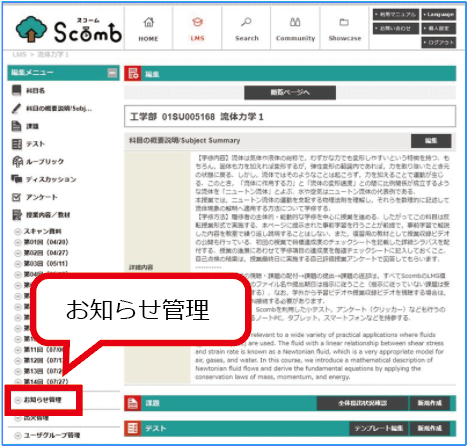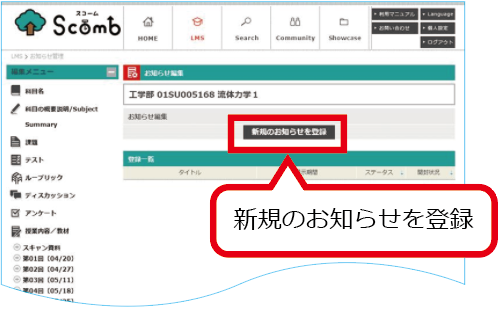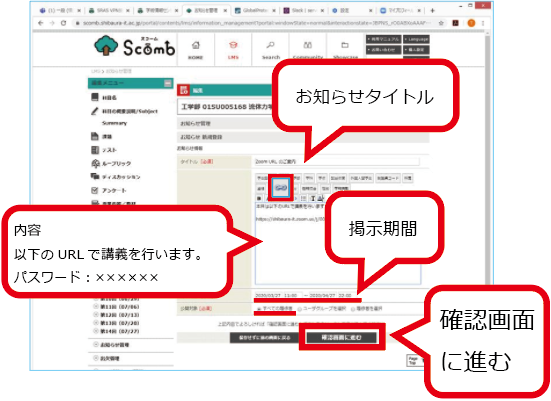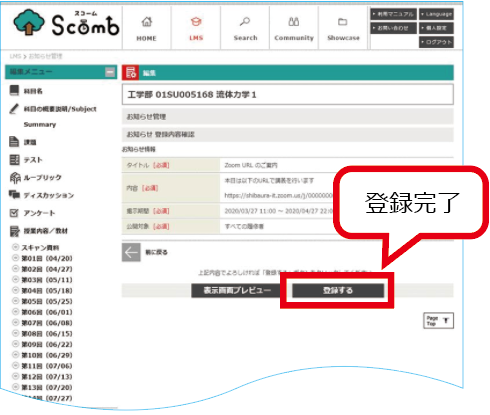Home > Service > Class support > Online Classes > Notify Students of URL for Online Class (meeting) on Scomb
Notify Students of URL for Online Class (meeting) on Scomb
Updated 2020/10/03
If you notify students on Scomb, they will also receive an email.
1.Sign in to Zoom. If you have some problems, please check "How to sign in to Zoom".
* It is convenient to have both a scomb tab and a zoom tab.
2.Click Profile→Meetings→Registered Topic (class name).
3.Copy the URL for participation.
4.Go to the scomb tab.
5.Click "LMS" to see the teacher's timetable. And click the "class title" for which you want to notify.
6.Click "Notification Management".
7.Click "Register new notification".
8.Create contents of notification.
| Contents | Settings |
| Title | Optional *exmple : Information about Zoom URL. |
 |
Paste the URL copied in step 3. * Students can click the URL to connect to your class or meeting. |
| Contents | Optional |
| Valid period | How long notices are displayed to students. *If you make a meeting on a regular basis, it is recommended to set it during the first term. |
| Target of notification | All pativcipants of your class. |
9.CRegister at the bottom of the next window to complete the notification. Students will also be notified by email.