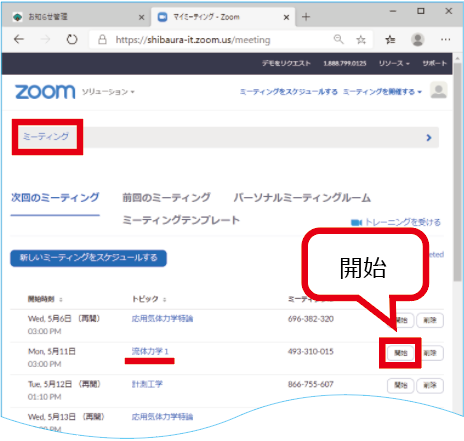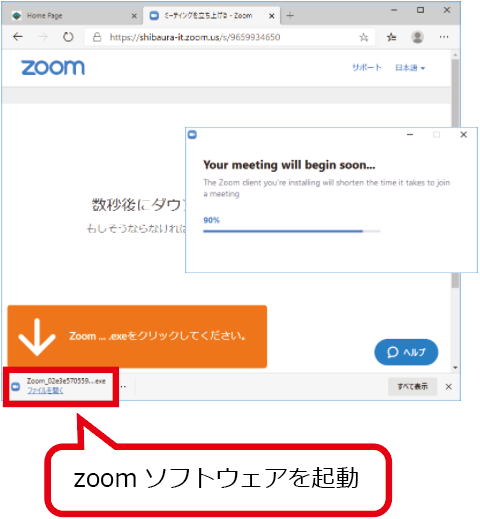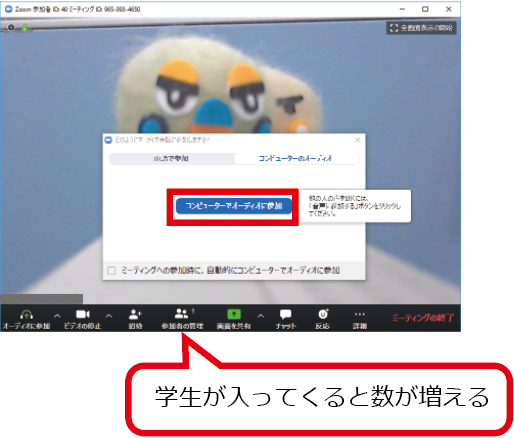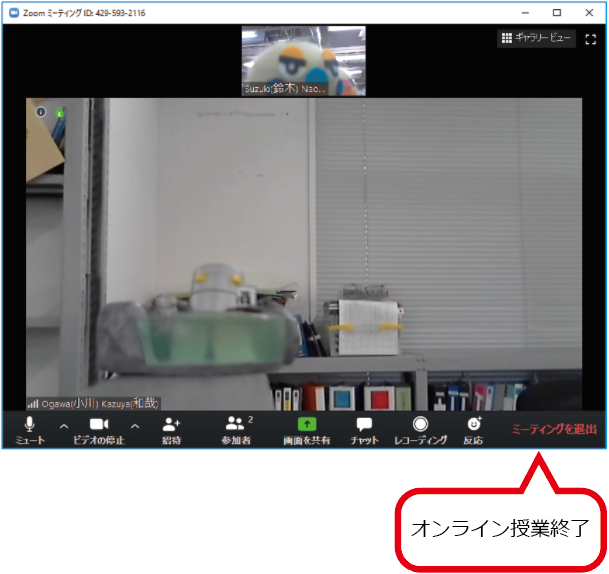Home > Service > Class support > Online Classes > Start and Finish the Online Classes(meeting)
Start and Finish the Online Classes(meeting)
Updated 2020/11/25
0.Sign in the Zoom. Please refer to How to Sign In to Zoom (from Scomb).
1.Click "profile" and "meeting". Then click "Start" of the purpose class.
2.If you haven't installed the Zoom, its download and installation will be started.
After the instllation has finished, launch the Zoom software.
※The Zoom software is installed only the first time.
The window change from ③ to ⑤ after Zoom software is installed. (The window can be different by browser. )
3.Click "join with computer audio".
You can start the online class(meeting).
4.When you want to finish the online class(meeting), click "finish the meeting" at the right bottom of the window.