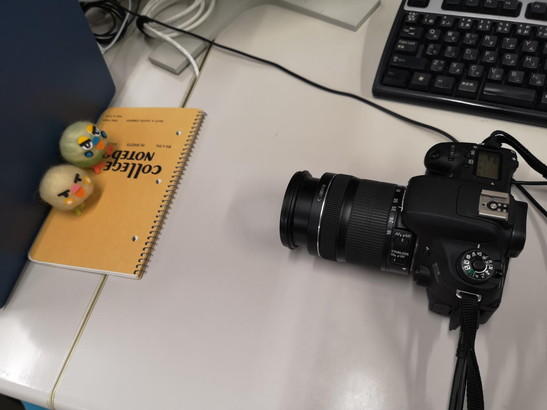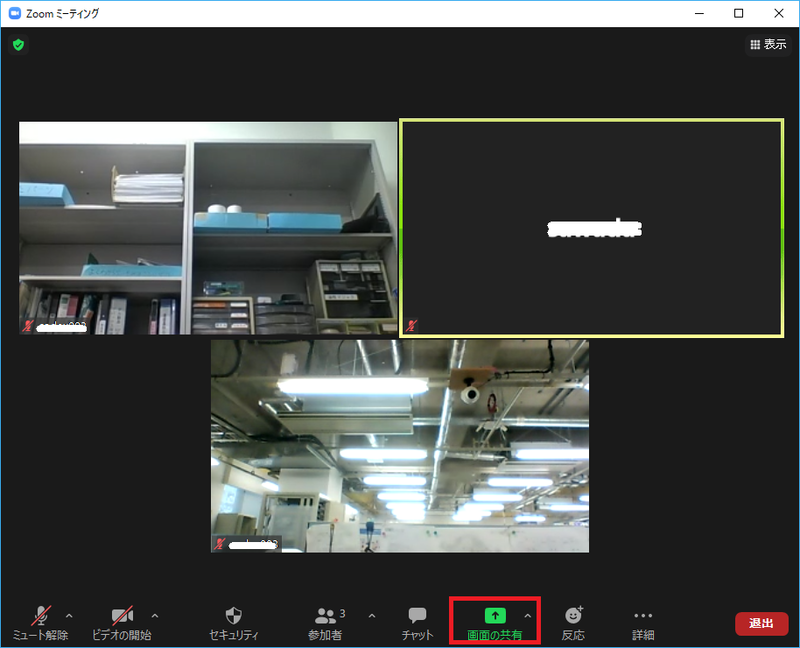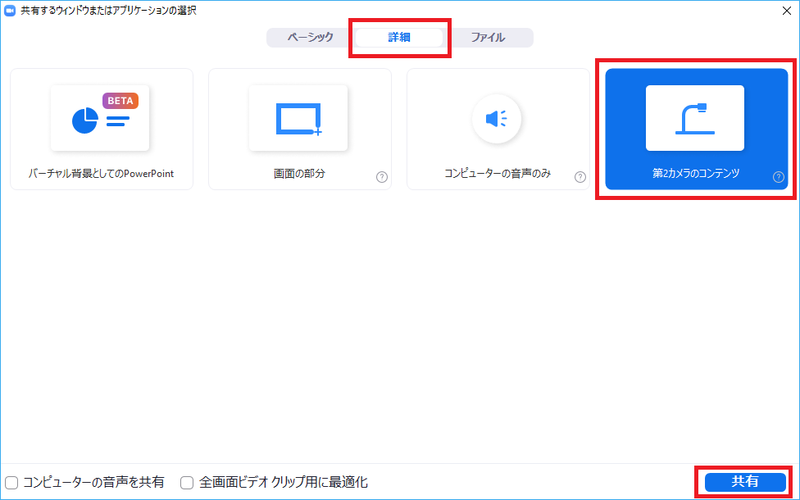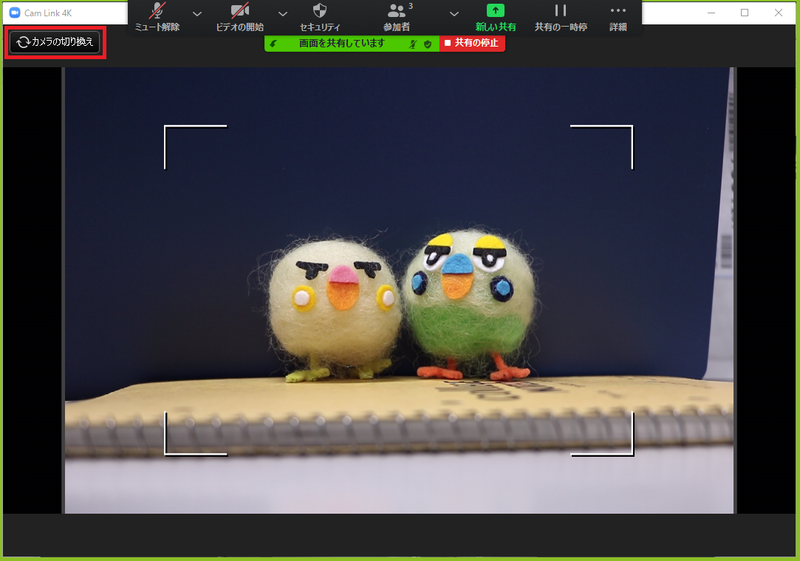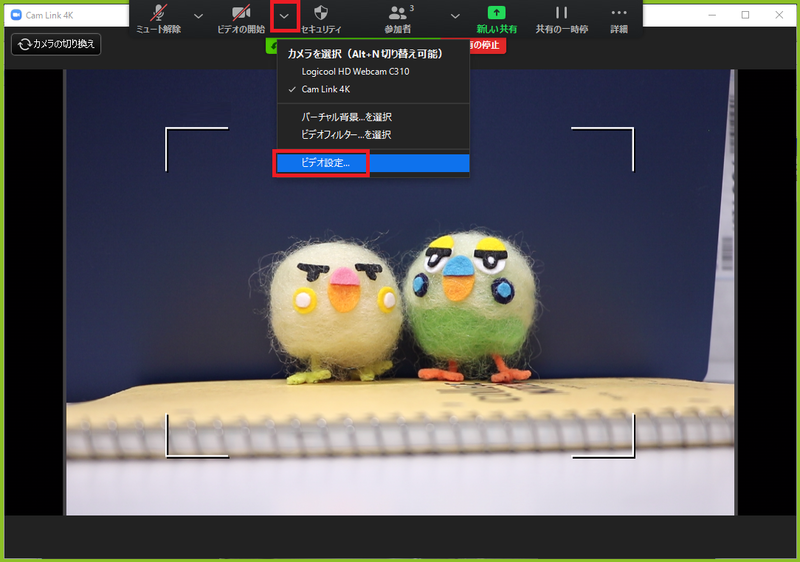Home > Service > Class support > Online Classes > Deliver high quality video using sharing with Zoom
Deliver high quality video using sharing with Zoom
Updated 2021/06/30
This is a method to deliver camera images in high quality using Zoom sharing.
Not only in Zoom, but also in streaming delivery, when the load becomes too high, it becomes difficult to see and hear, such as "choppy images, blurred images, and broken sounds.
Both the sender and receiver need to work together for a better streaming delivery.
| Target persons | All students, faculties and staff |
| Purpose | Deliver Zoom images in high quality. |
|
Cautions |
Zoom's video resolution drops when the CPU runs out of space, and the frame rate drops in stages from 30fps to 24fps to 15fps.
|
1.Sign in to Zoom and launch the Zoom app from the following methods.
- How to Sign In to Zoom (from Scomb)
- How to Sign In to Zoom (from Scomb)
- How to sign in to Zoom(from Zoom app)
※Note about Zoom sign-in
2.When you enter the meeting, leave [Microphone] on and [Camera] off, and click [Share].
3.Click "Details", click "Contents of the second camera", and then click "Share".
4.The video is deliverable and shared in the original resolution of the forcibly connected camera.
(When multiple cameras are connected, they can be switched using "Switch Camera".)
5.Here is how to check the resolution and frames per second on the receiving side.
Click the "
(The sender's computer can check the information sent.)
6.In Zoom, click on "Statistics", then click on "Screen Sharing" and "Video" to see the resolution and frames per second information you receive.
You will see that the numbers are better when you deliver screen sharing.
| 送信者側 | |
| 「画面共有」解像度やフレーム/秒情報 | 「ビデオ」解像度やフレーム/秒情報 |
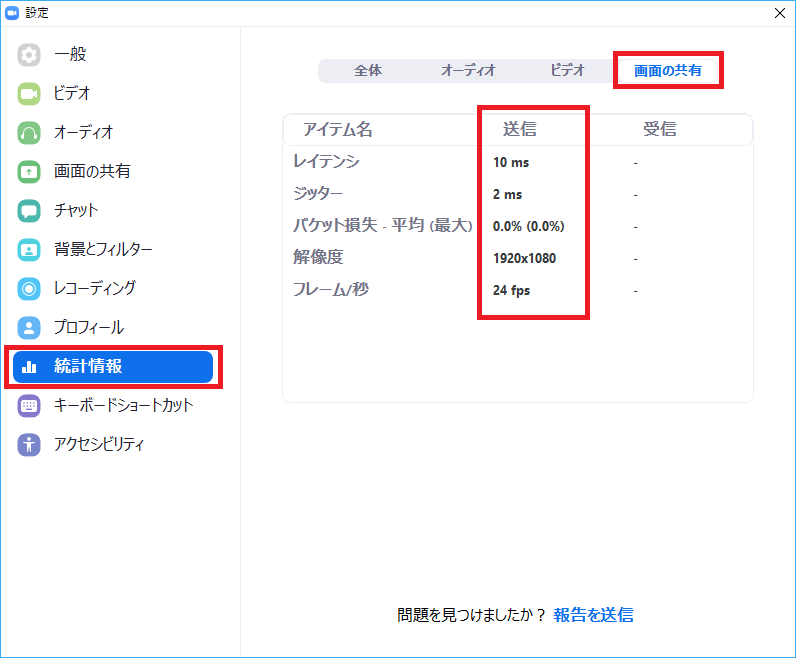 |
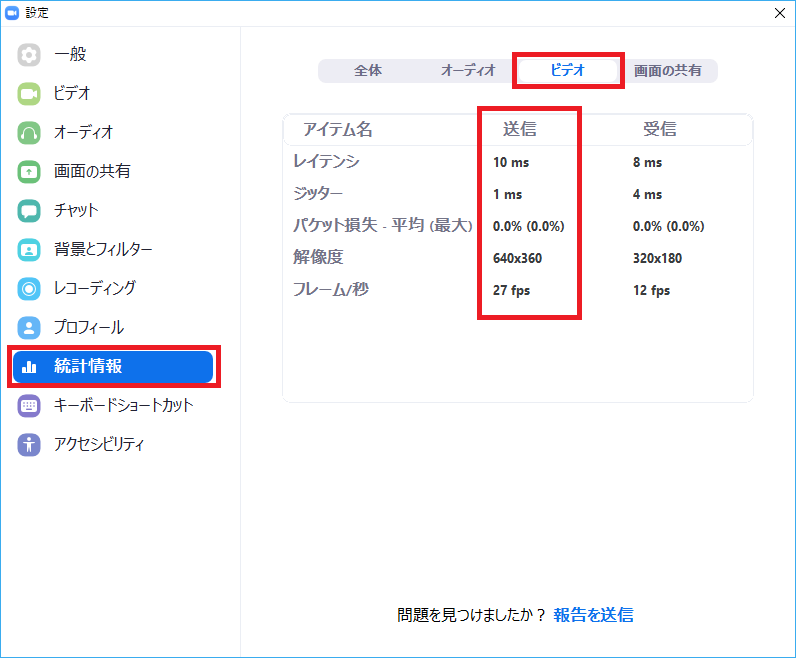 |
| 受信者側 | |
| 「画面共有」解像度やフレーム/秒情報 | 「ビデオ」解像度やフレーム/秒情報 |
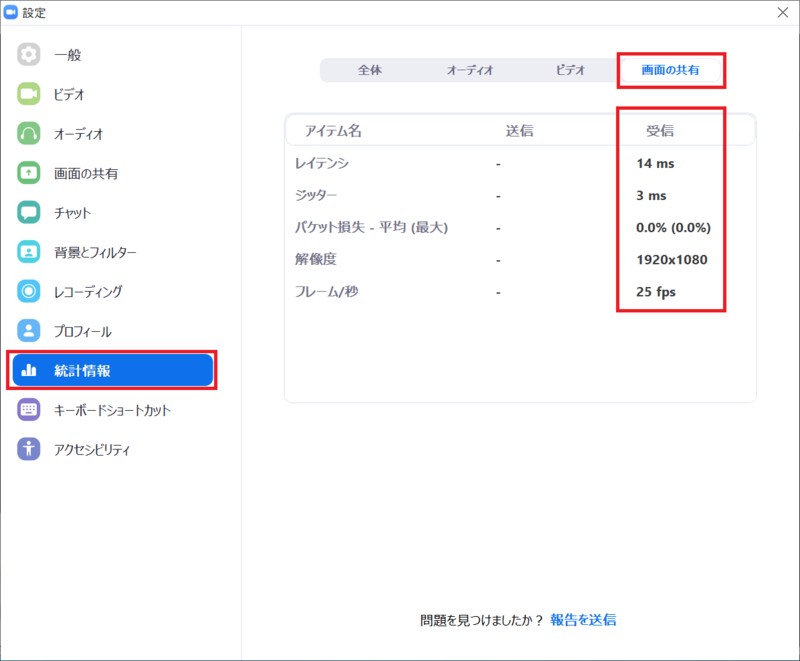 |
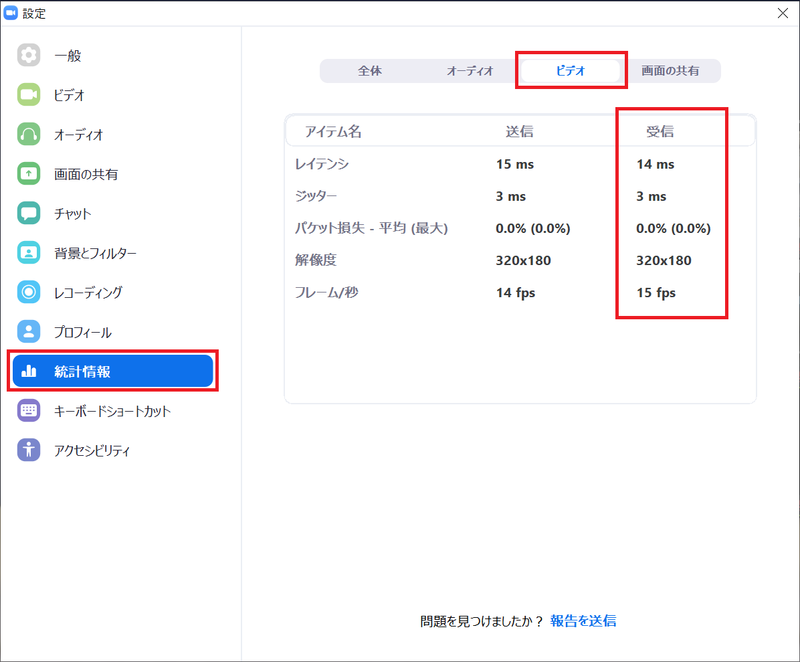 |