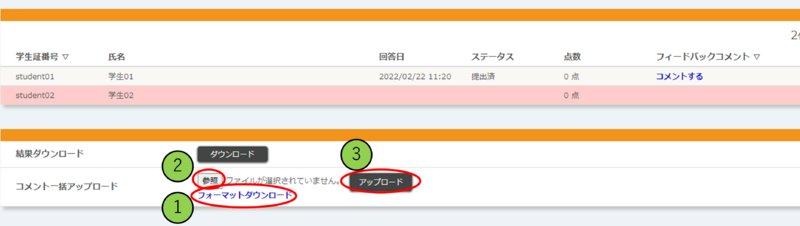Home > Services > Class Support > ScombZ > Questionnaire Check the response status
Questionnaire Check the response status
2020/11/11 更新
You can check the status of your survey responses.
You can check the response status by clicking "Check Response Status. Survey results can be downloaded to an Excel file (.xlsx format).
①Download Results
You can download the results of the survey as an Excel file (.xlsx format).
②Batch Upload of Comments
You can register comments for a survey in a batch. ※ The survey must be a registered survey in order to make comments.
Download the Excel file (.xlsx format) from the [Download Format] link, enter the comments, and upload the file without changing the file name.
If there is an input error, all data in the uploaded file will not be reflected, so please correct the data and upload the file again.
※ See "Batch Uploading Comments"for details.
③Feedback Comments
Survey scores and comments can be processed individually.
By registering and updating the feedback, the display will change from the [To Comment] link to the [Last Update Date] link.
If there is an input error, all data in the uploaded file will not be reflected, so please correct the error and upload the file again.。
※ See"Scoring and feedback "for details.
④List of Responses
You can check the response status of survey target users.
Batch Upload Comments
Upload grades and comments to students in a batch.
Students can check the uploaded content immediately after uploading.
1. Download the format from [Format Download].
<Example of comment format entry>
You can enter your comments to the student. (max. 1300 characters)
Comments will be displayed at the bottom of the student's survey response screen.
※ Only users who have already responded will be displayed in the format.
2. [Click the "Browse" button to select the format you have filled out.
3.[Click the "Upload" button to upload the scores you have entered and your comments in one batch.
Scoring and feedback comments
Clicking the "Comment" link under "Feedback Comments" will take you to the "Survey Feedback Registration/Edit" screen.
「アンケートフィードバック 登録/編集」画面では、履修者ごとにアンケートのフィードバックコメントを登録できます。登録後すぐに、履修者は登録内容を確認できます。
①Feedback comments
You may enter feedback comments that can be reviewed by the course instructor. (max. 1300 characters)
Comments will be displayed at the bottom of the student's survey response screen.
After entering your feedback comments, click the "Register" button, and when the message "Registration completed" appears, your registration is complete.