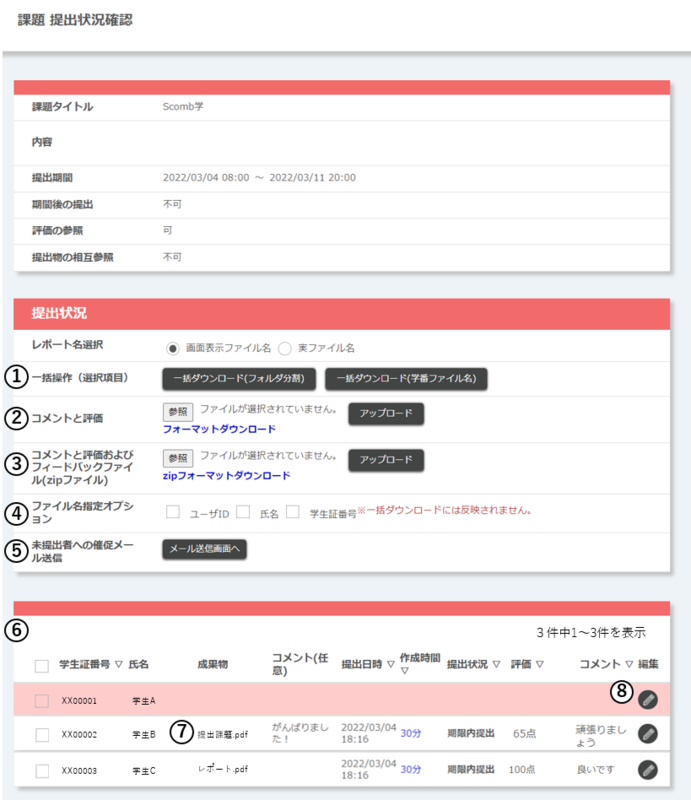Home > Services > Class Support > ScombZ > Assignment Submission Status Check
Assignment Submission Status Check
Update: Mar. 14, 2022
On the "Edit Subject TOP" screen, click on "Confirm Submission Information", you will be redirected to the "Confirm Submission Status" screen.
On the "Check Submission Status" screen, you can check the list of students and submitted reports.
You can also download submitted files and their submission statuses in batches, and upload comments, evaluations, and feedback files in batches.
Students can check their uploads immediately after uploading.
In addition, a reminder e-mail can be sent to those who have not yet submitted the files.
| ① Batch Operation (Item Selection) |
Download the submission information of selected students in a batch. ※ The downloaded file does not include contents registered by users whose provisional registration period has expired and who are not yet registered for courses. |
|
② Comments and Evaluations |
Register comments to students in a batch. |
| ③ Comment and evaluation and feedback files | Register comments, evaluations and feedback to students in a batch. |
| ④ Option to specify file name |
When downloading a deliverable submitted by clicking on the "Deliverable Title" link, the user information of the user who submitted the deliverable ("User ID", "Name", and "Student ID Number" checkboxes) can be optionally added to the beginning of the downloaded file name. The information to be added can be selected from the checkboxes, and the information added changes depending on the order in which the checkboxes are checked. The order is shown below the checkboxes. |
| ⑤ Sending a reminder e-mail to students not yet submitted |
An email can be sent to students who have not yet submitted their work. |
| ⑥ Submission Status List | You can check the submission status of users who are eligible to submit proposals. The background color of users who have not submitted yet is red. |
| ⑦ Deliverables |
You can download the deliverables submitted by each student by clicking on the [Deliverables] link. The text color of the title and creation time differs depending on the submission status. a. If the time taken to create the deliverable exceeds the expected time ⇒ The preparation time is shown in red. b. If the preparation time is less than half of the estimated preparation time ⇒ The preparation time is shown in blue. c. Submitted after the submission period ⇒ Title and date of submission of deliverables are shown in red. d. If the provisional registration period has passed and the student has not registered for the course ⇒ The background color is shown in gray. ※ Regardless of whether the validity period of provisional registration has passed or not, provisionally registered users whose contents have not been registered will not appear in the list. |
| ⑧ Edit | Clicking the "Edit" link will take you to the "Feedback Comment Registration" screen. |