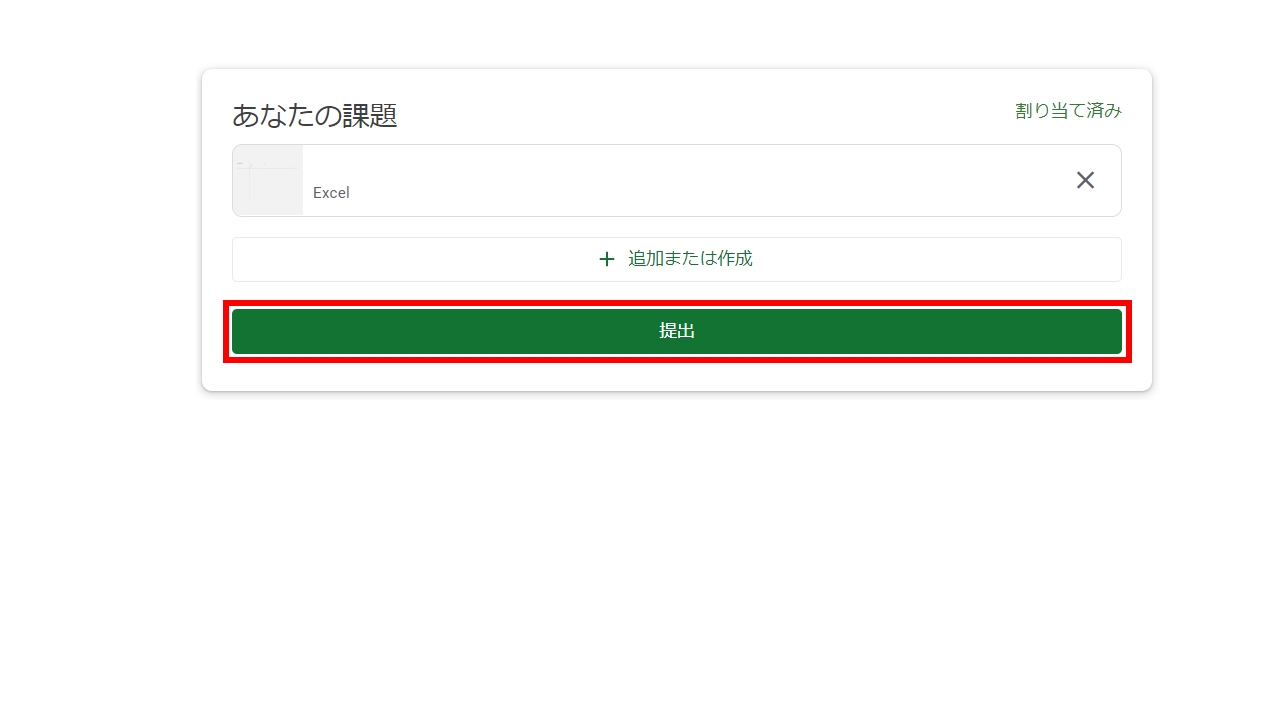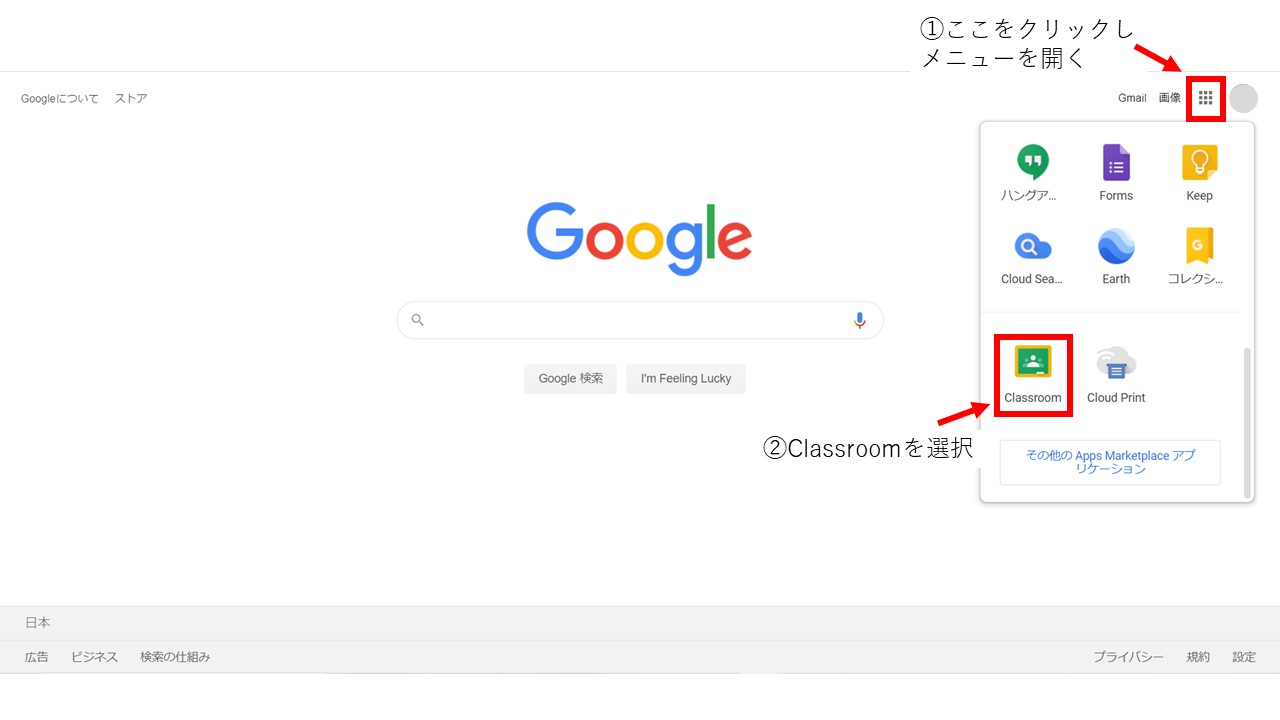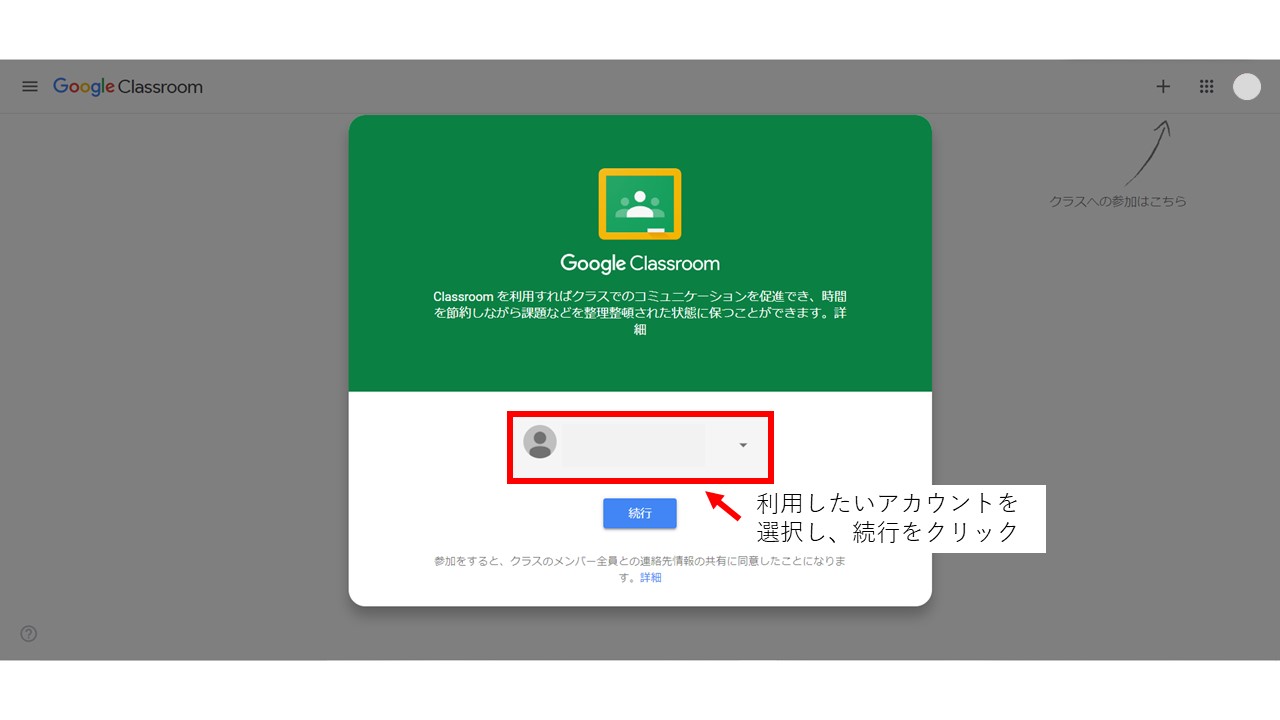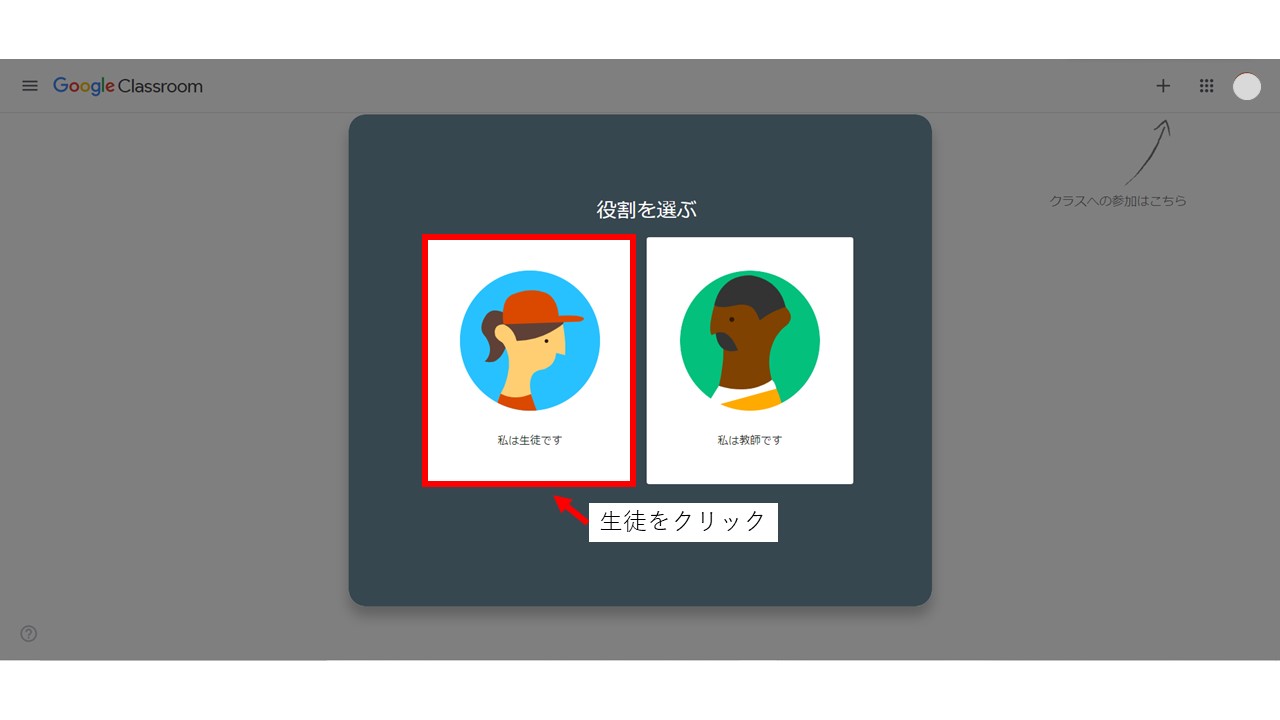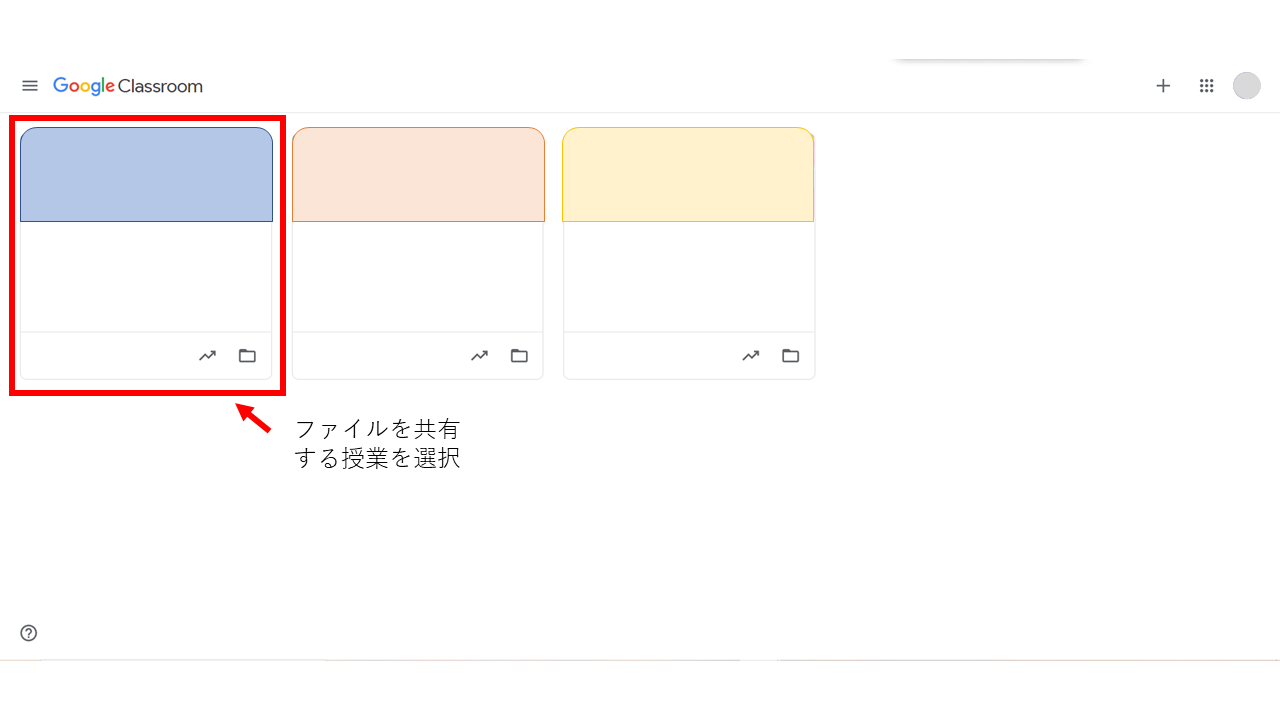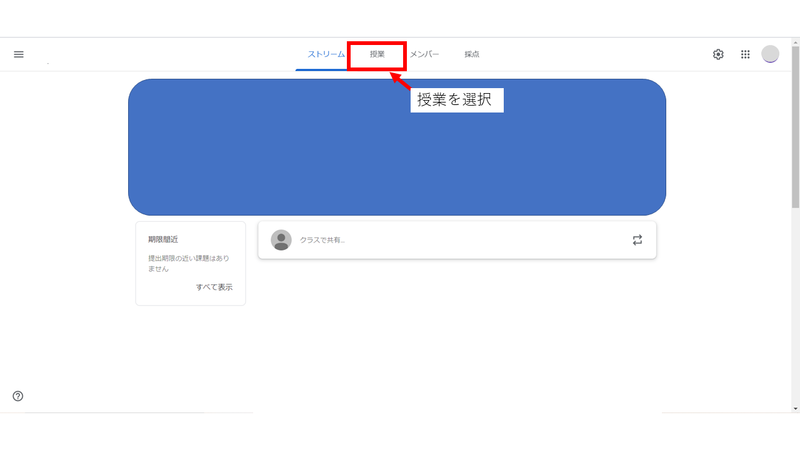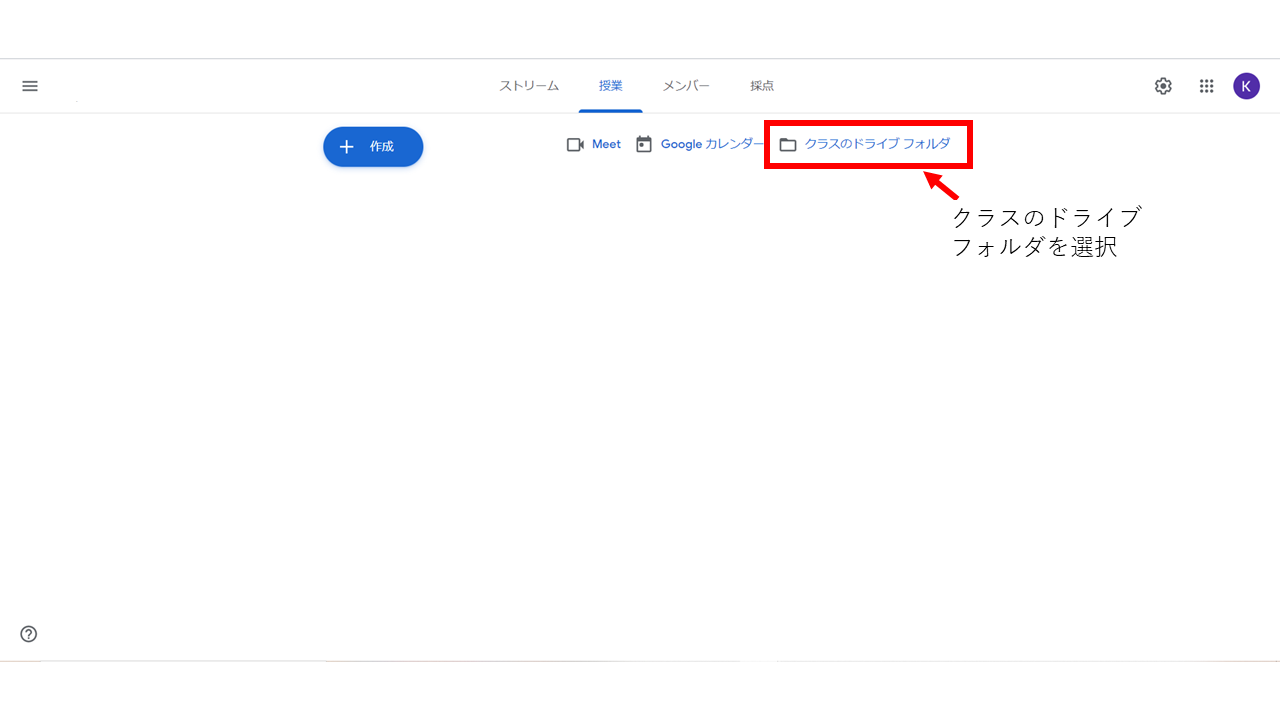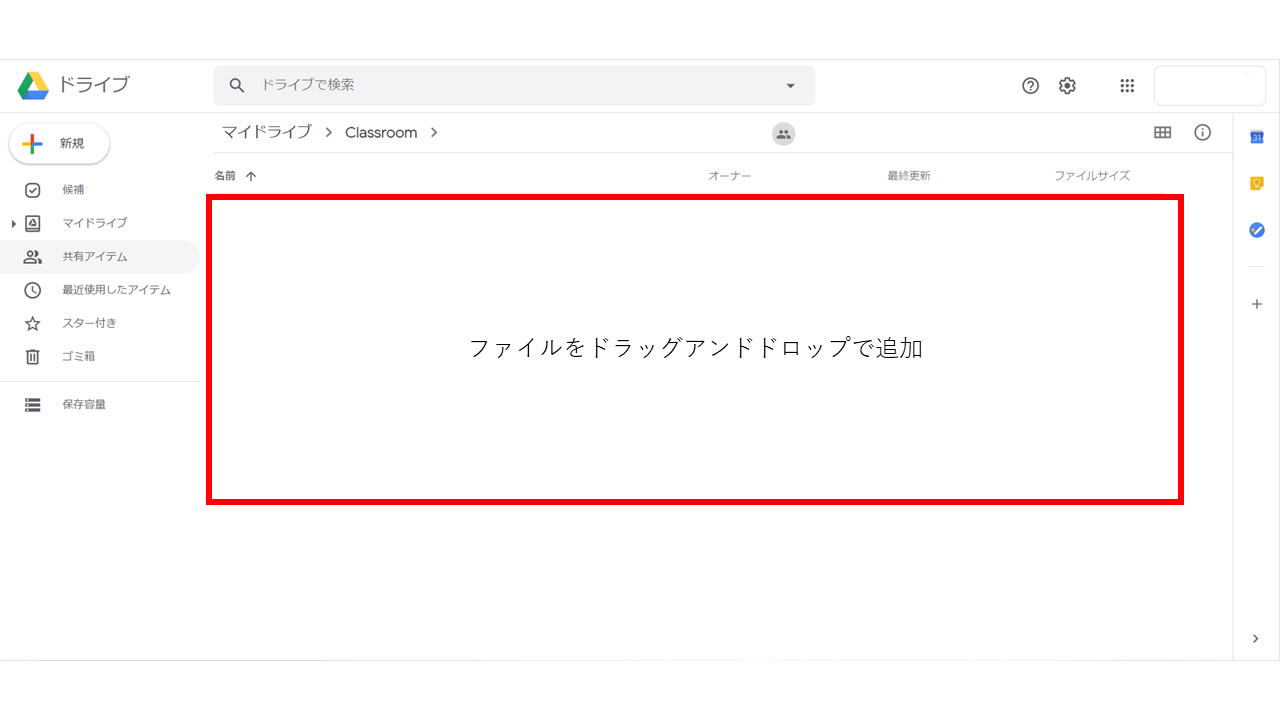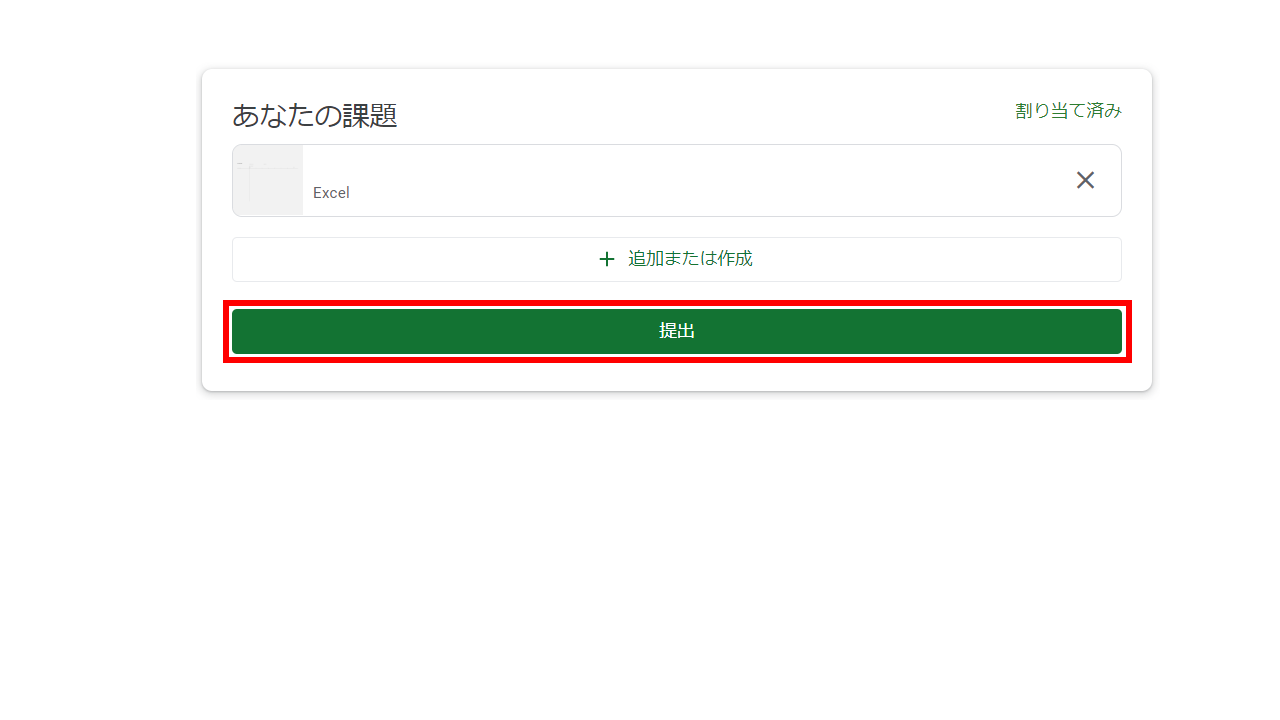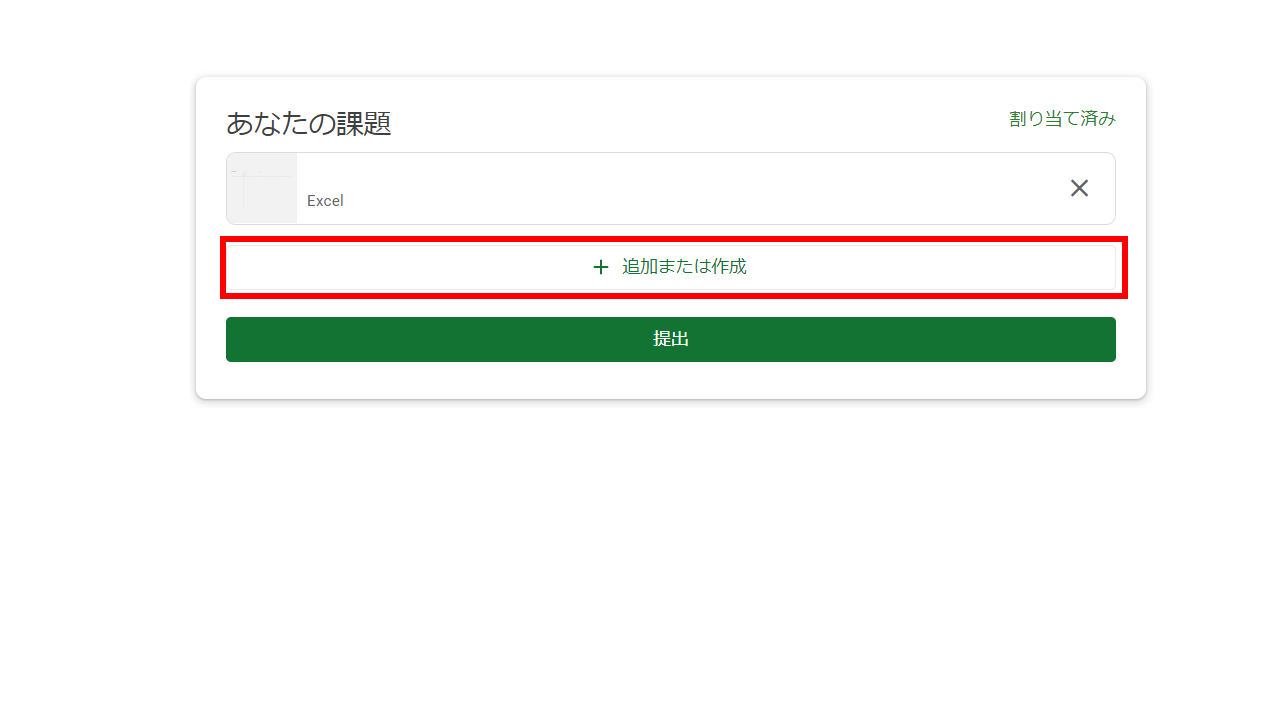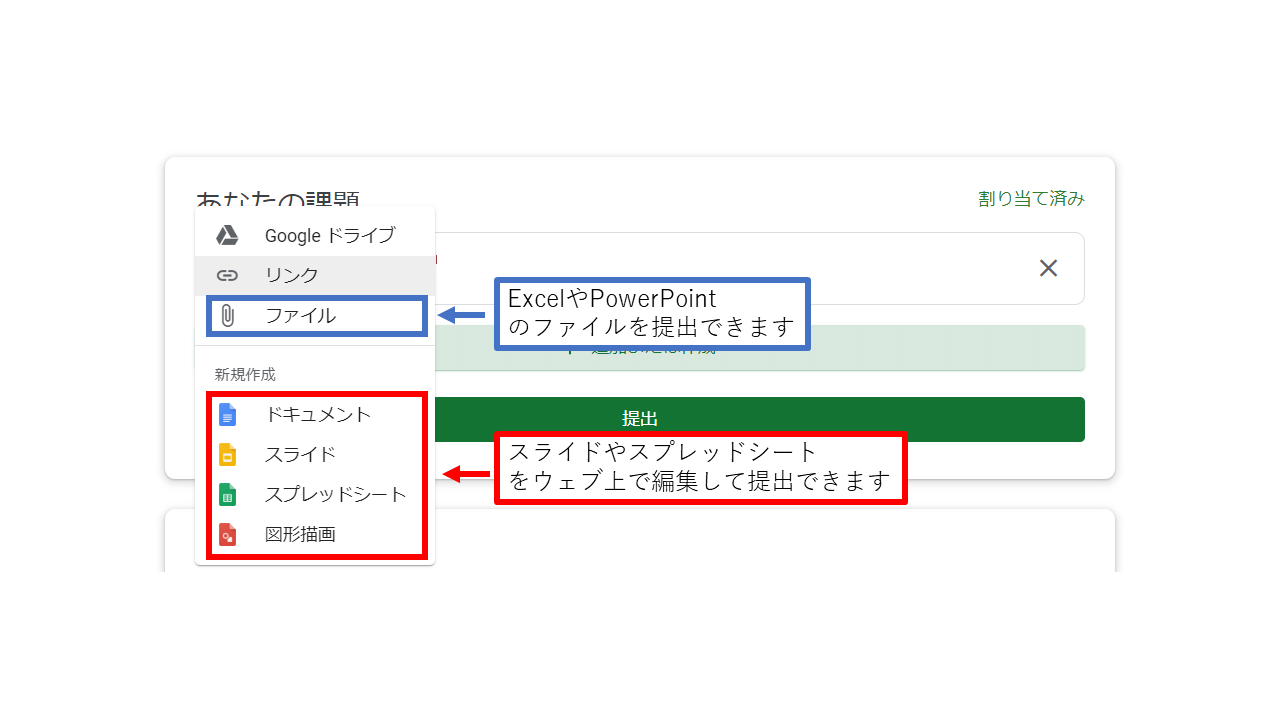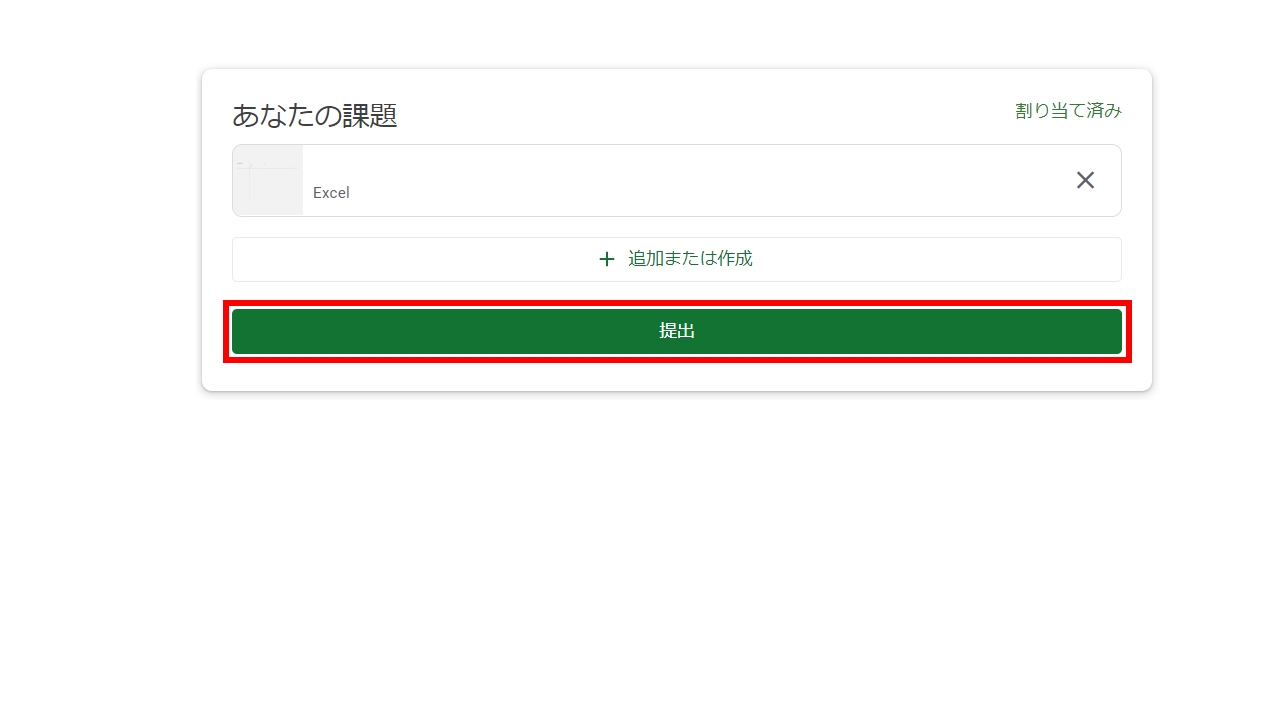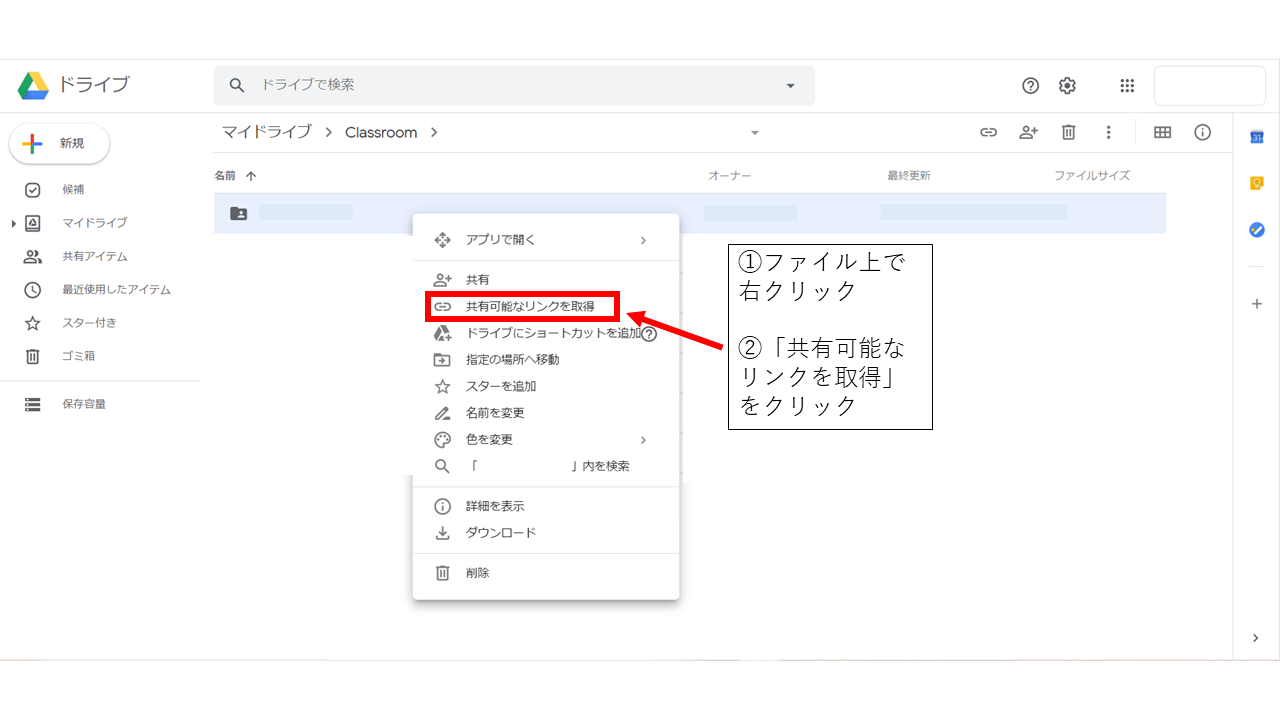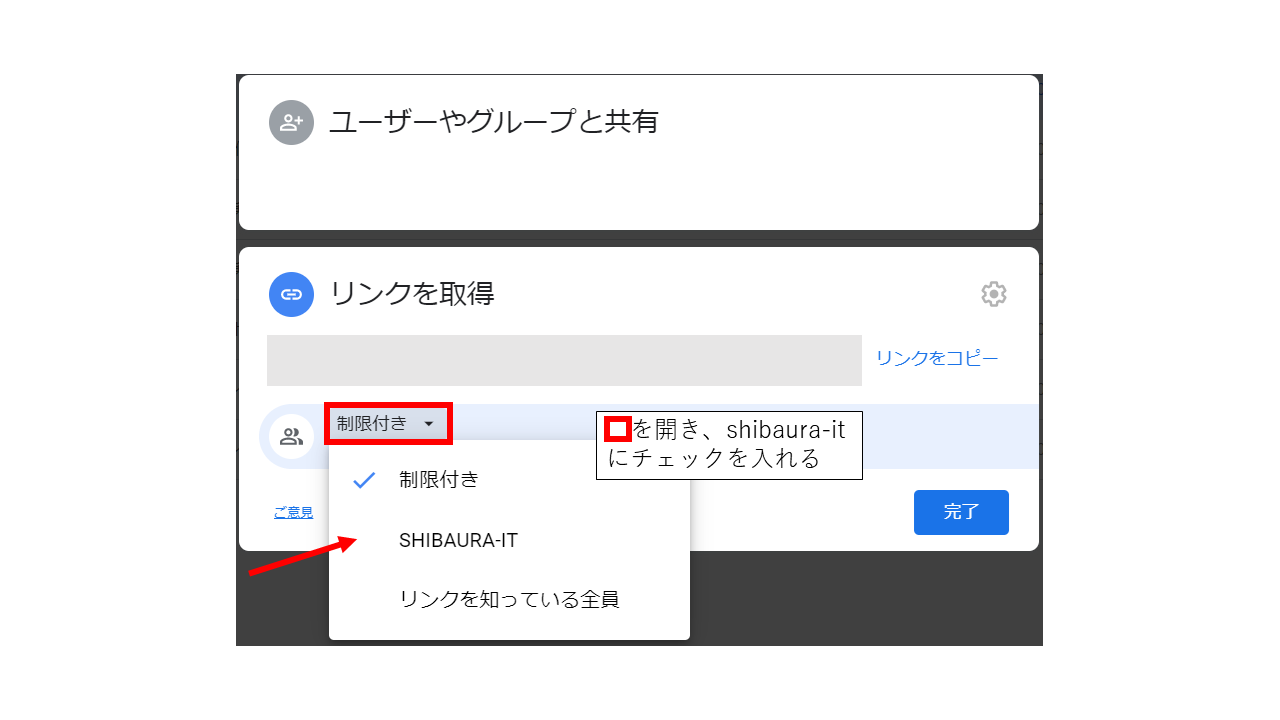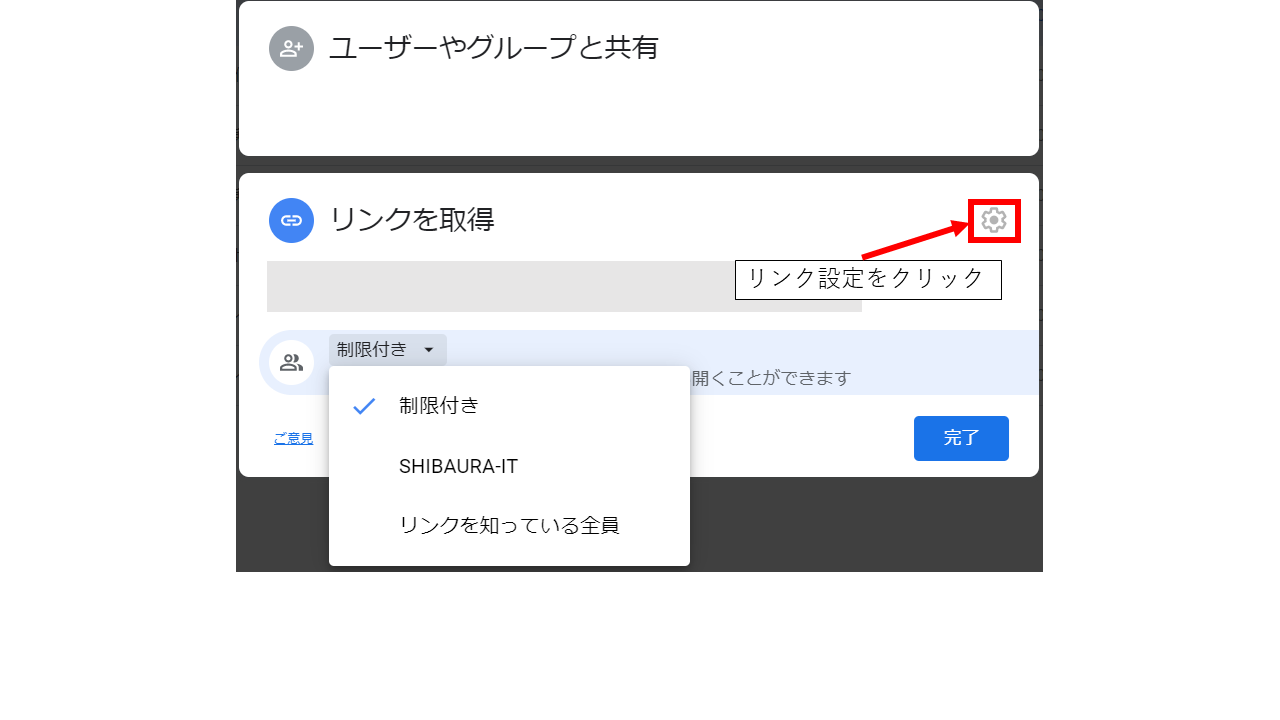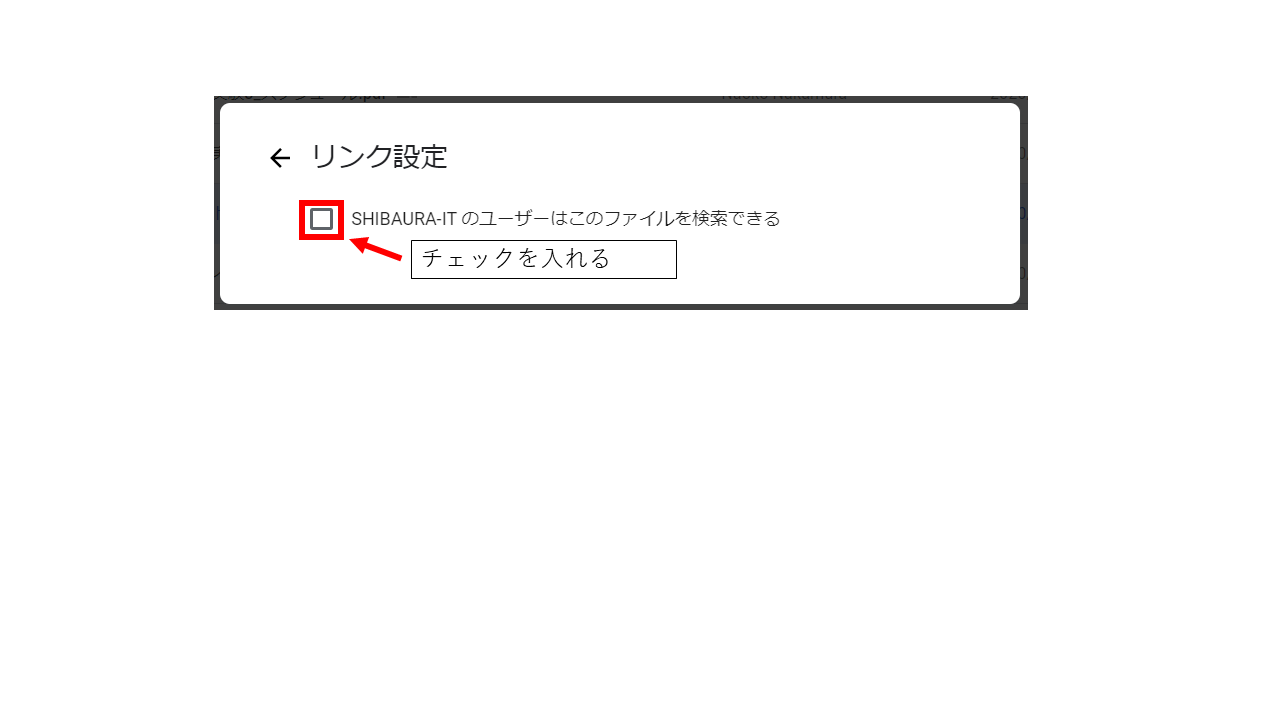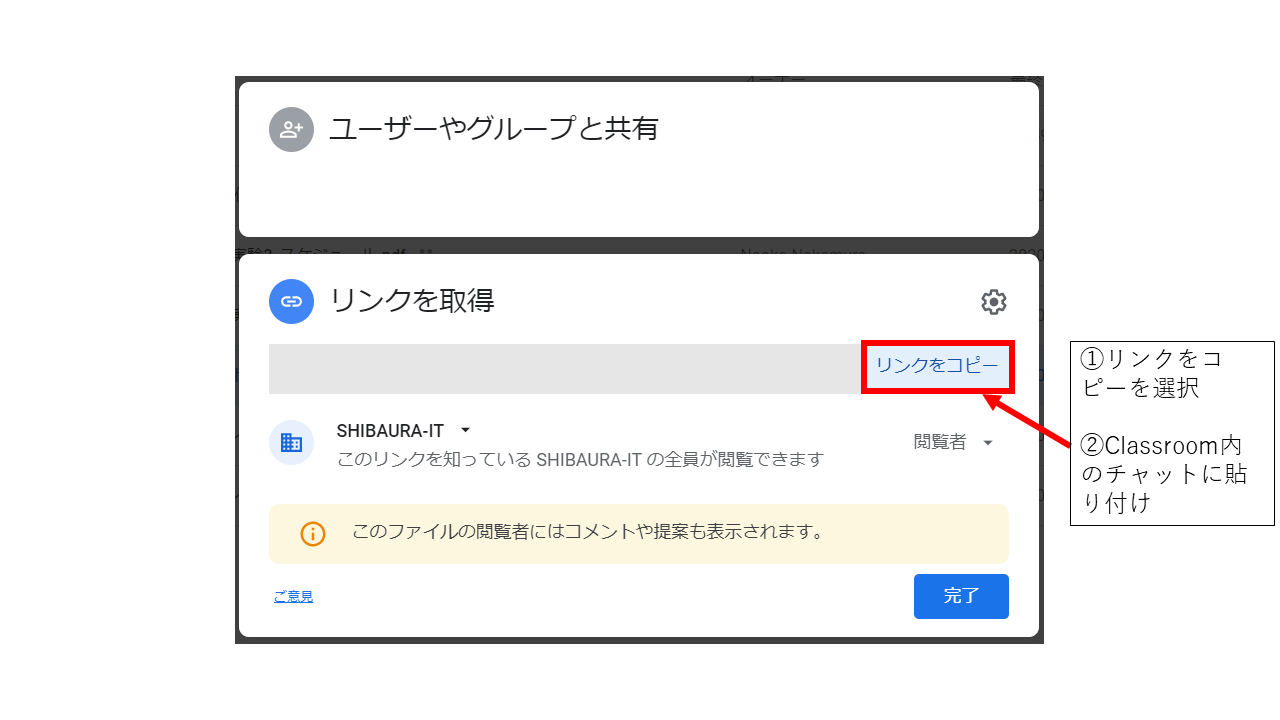How to create and submit issues in Google Classroom
I will show you how to create and submit an assignment file in Classroom.
How to create an issue
1. For my name and file name: The assignment is assigned to an individual.
Open it in a slide or spreadsheet for editing on the web.
2. File name only: The issue is assigned to a class or group.
This is also editable on the web. If you want to edit it by yourself, download it and then edit it.
How to submit an assignment
① When submitting the distributed work
1. After editing the issue, click Submit.
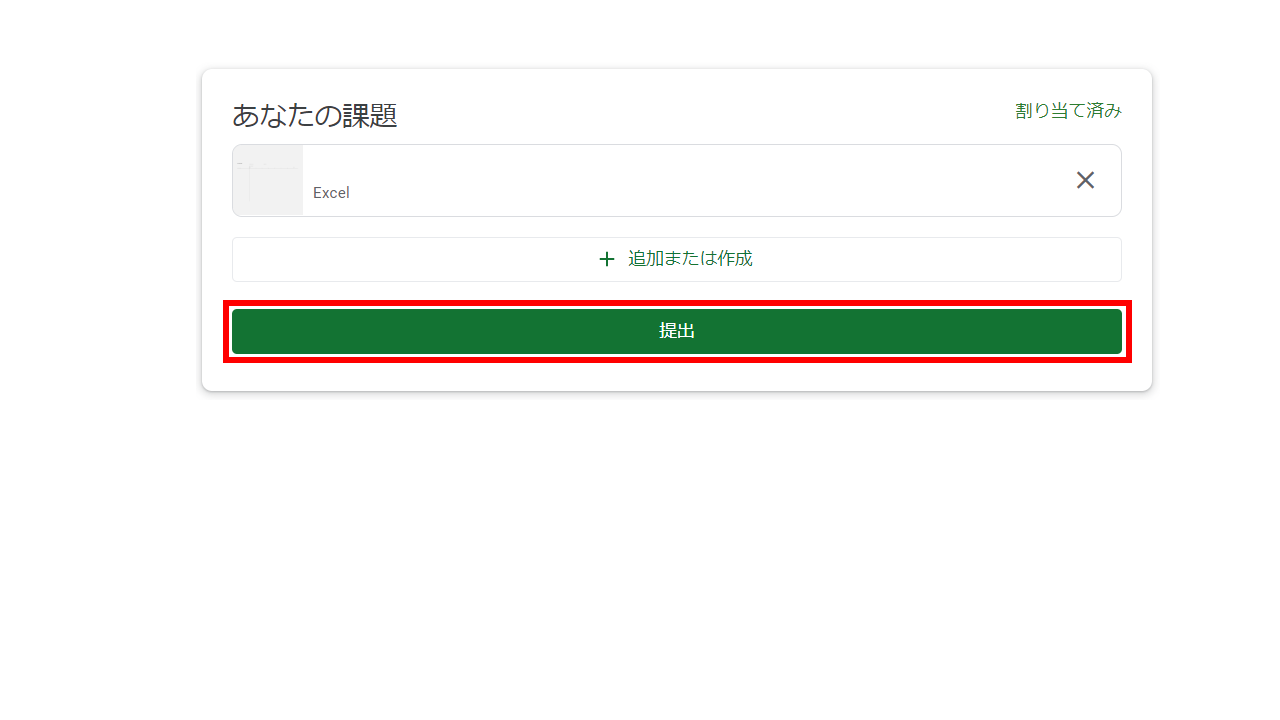
② When submitting an assignment created by yourself
1. Click Add or Create
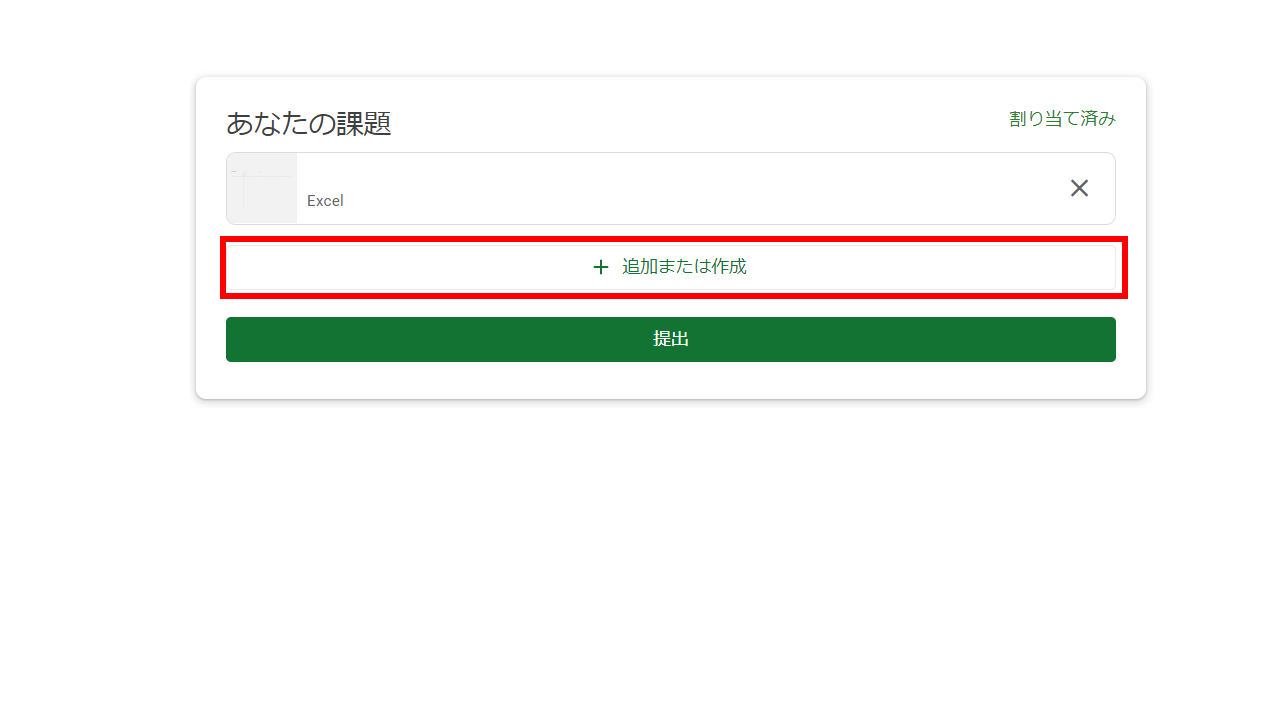
2. Select the files to create or add.
To attach a Word, Excel, or PowerPoint file, click the file in the red frame,
Add issues by dragging and dropping.
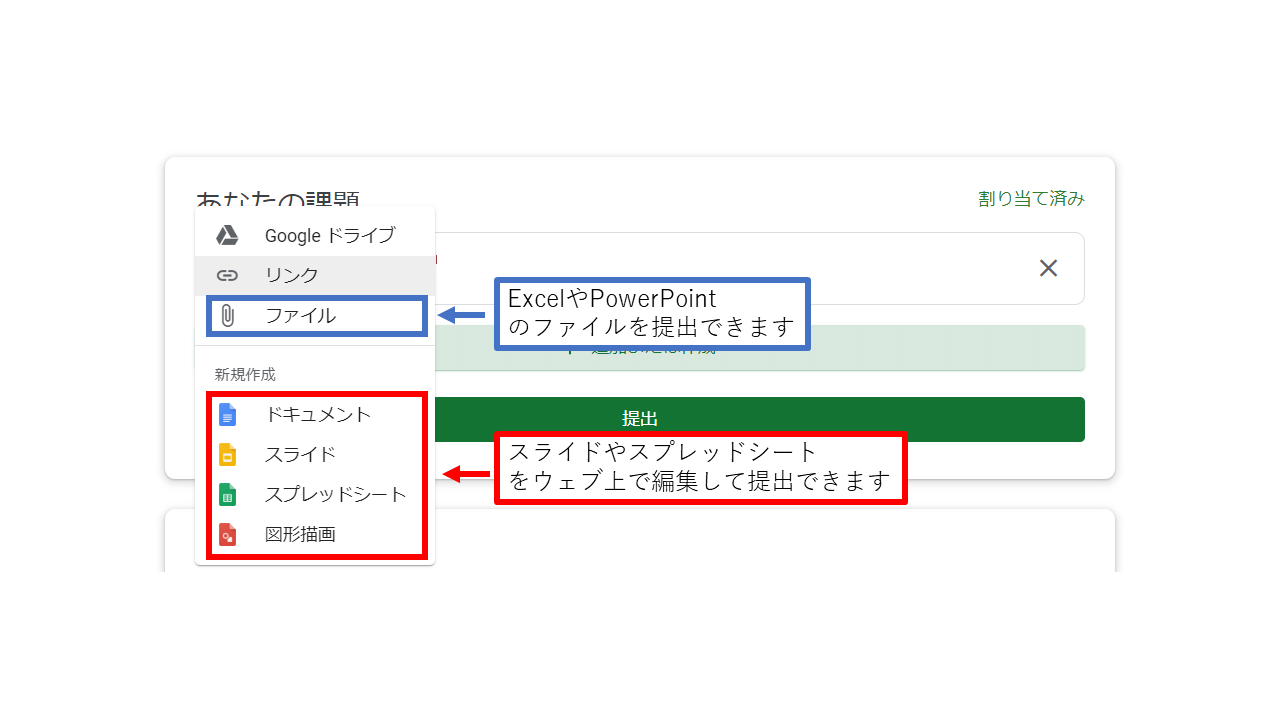
3.Confirm that the created/attached file is displayed, and click Submit.