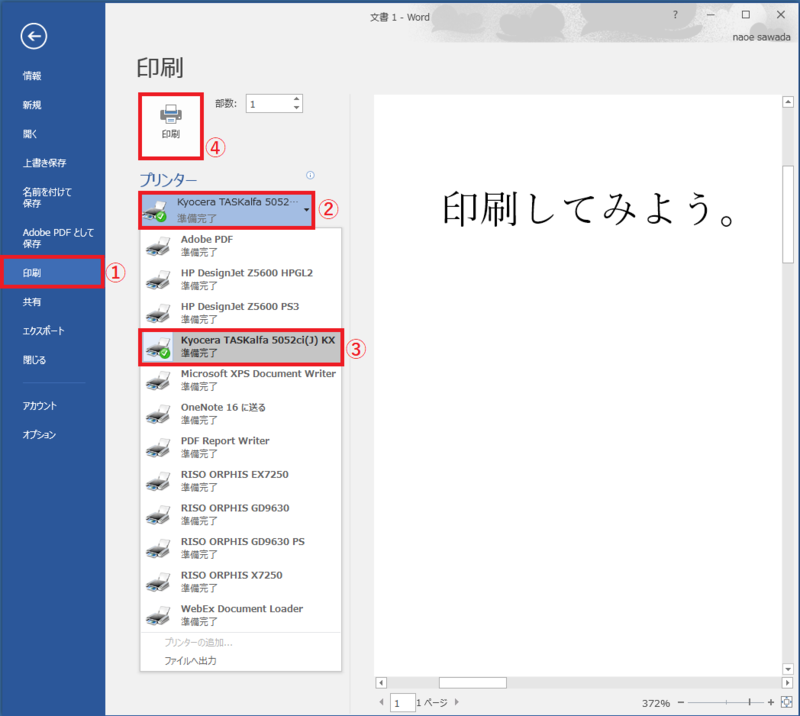Home > Service > Printing > Printing from the computer room
Printing from the computer room
Updated 2023/10/03
We introduce how to use printing device in the computer room.
| Printing device |
Kyocera TASKalfa5052ci |
| Cautions |
You cannot print for purposes other than education, research, learning and office work support purpose. |
Open the data you want to print.
①Select "Print" from the "File" menu.
②Click "Printer".
③Select the printer name you want to print. ※ Click here for printer name details.
④Click the "Print" button.
Go to the printer. Hold the IC card (Student ID card, staff ID card) over the card reader (after setting the paper in the case of the plotter ※How to set plotter paper 
Select "Print" on the control panel, and touch the "B & W" or "Color" button in the job field you want to print.
Printing is complete.