Home > Frequently used guides and links > Frequently used guides and links (the first time) > Guidelines for new students > Supplementary page for fresh students PC guidance
Supplementary page for fresh students PC guidance
Updated 2021/05/01
We are very sorry that the guide was delayed because I could not connect to the wireless LAN in the new student PC guidance on 3/29 (Mon).
By preparing the following items so that you can do it from your own notebook PC, you will be able to participate in "Course registration", "Submission of assignments" and "Online classes" from your home.
※In particular, the guidance provided by students in the Department of Design Engineering and the Department of Communication and Information Engineering is insufficient.
1.Gmail setting
If you do not set up Gmail, you will not be able to read notifications from the university and Zoom activation required for online classes. |
2.Zoom installation and connectivity test1.Download and install Zoom from the Download Center. A confirmation email will be displayed and you will receive a confirmation email from Zoom to your Gmail address. Click the「 Activate Account 」button. 3.Test the Zoom connection.
Until April 30th, you can test the connection at the Zoom test meeting of the Academic Information Center. 1)Click the URL below to start Zoom. 2)See the Zoom Sign-in Notes and sign in to Zoom. 3)It is said that this meeting is only for authorized participants. Click the「 サインインして参加 」 button. 3) Click Join "Computer Audio". Only a black screen is displayed, but if your academic ID is displayed, the test is complete. 4)Click the "Exit" button to exit.
|
3.SRAS VPN
|
4.Access S * gsot (Course Registration)
Make the course registration page accessible from your laptop. ・FireFox download site |
5.Connect to SRAS wireless LAN
When you come to the university, please make an SRAS wireless LAN connection that could not be connected by the freshman PC guidance. |
6.Contact Us
If there is a problem with 1 to 5 and you cannot connect, please refer to the inquiry. |


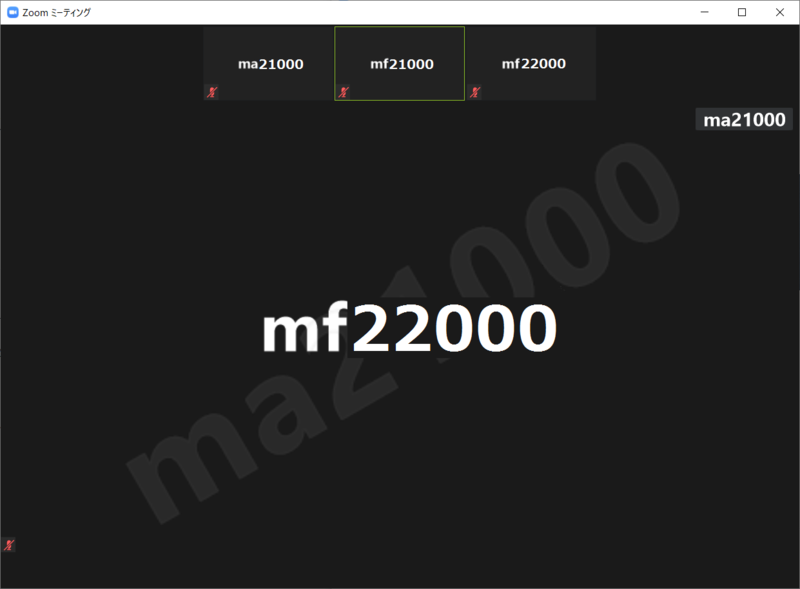
 /
/