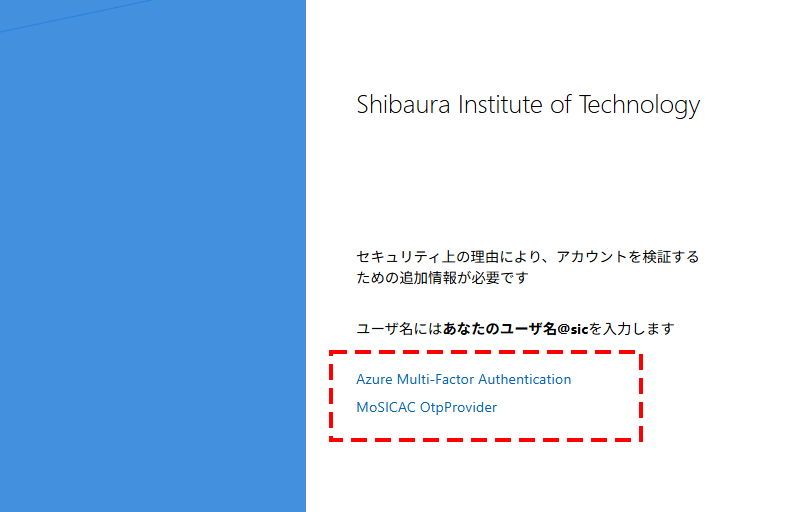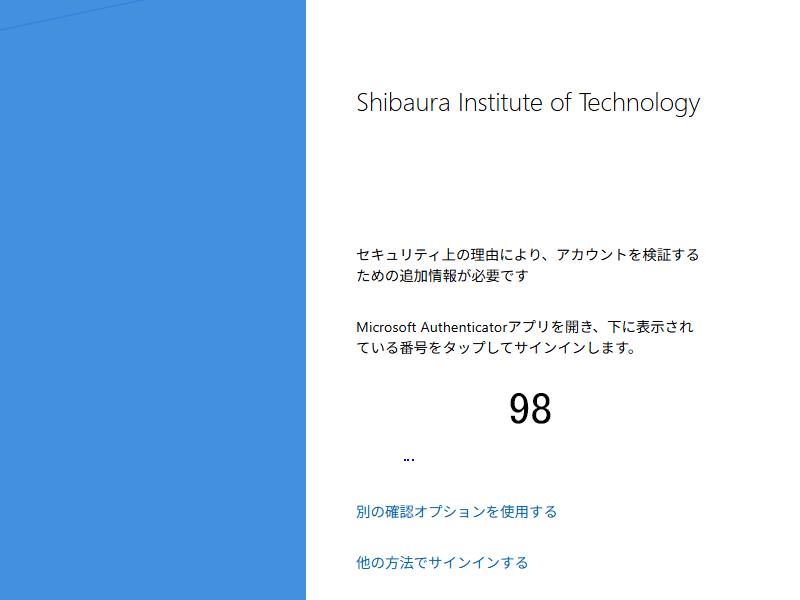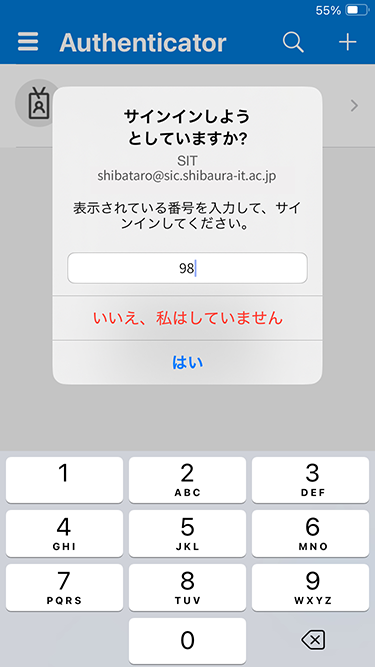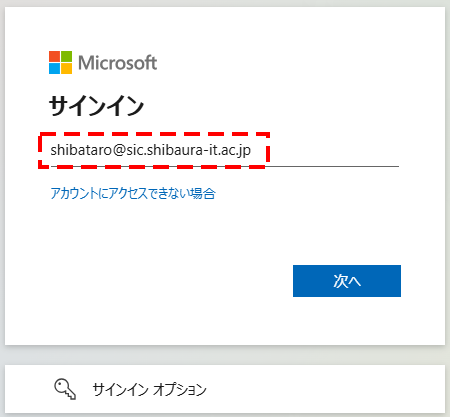How to Use Microsoft 365 Multi-Factor Authentication
|
*Starting in October 2025, multi-factor authentication will be required when logging in to Microsoft 365. If multi-factor authentication is not set up, you will not be able to log in, so please set up multi-factor authentication yourself in advance.
|
Microsoft 365 Multi-Factor Authentication Setup Guide
There are two pattern to sign in depending on the system you use.
1. ADFS Authentication
2. Microsoft Authentication
1. For ADFS Authentication
Starting September 1, 2025, the authentication screen (ADFS authentication screen) used when logging in to ScombZ etc, will be changed as follows support Microsoft 365 multi-factor authentication.
① Enter your username ans password on the ADFS sign-in screen

② A screen for selecting the type of multi-factor authentication will be displayed. (This has been added. )
To authenticate with Microsoft 365 multi-factor authentication, click "Azure Multi-Factor Authentication"
To authenticate with the traditional MoSICA, click "MoSICA OtpProvider"
"MoSICA OtpProvider will be discontinued in the future"
③ Microsoft 365 multi-factor authentication will be implemented.
When you click Azure Multi-Factor Authentication, a two-digit number will be displayed on the screen and you will receive a notification on your smartphone. Enter the two-digit number on your smartphone and tap "Yes"
Then, authenticate your smartphone (passcode, facial recognition, biometric authentication, etc)
2. For Microsoft Authentication
Depending on the system you use, such as Microsoft 365, you may need to log in from the Microsoft sign-in screen.
If you click a link in an email or on another web page and the Microsoft Sign-in screen appears,
It may be a man-in-the middle attack (AiTM). Therefore please make sure you have signed in via the following Microsoft 365 Office Portal URL before clicking the link. If you have already signed in. the Microsoft sign-in screen will be skipped.
Microsoft 365 Office Portal
https://portal.office.com
① Access the Microsoft 365 Office Portal URL
The Microsoft Sign-in screen will appear
Please enter your
User ID@sic.shibaura-it.ac.jp
and press "Next"
② Enter your username and password on the ADFS sign-in screen

③ A screen for selecting the type of multi-factor authentication will be displayed. (This has been added. )
To authenticate with Microsoft 365 multi-factor authentication, click "Azure Multi-Factor Authentication"
To authenticate with the traditional MoSICA, click "MoSICA OtpProvider"
"MoSICA OtpProvider will be discontinued in the future"
④ Microsoft 365 multi-factor authentication will be implemented.
When you click Azure Multi-Factor Authentication, a two-digit number will be displayed on the screen and you will receive a notification on your smartphone. Enter the two-digit number on your smartphone and tap "Yes"
Then, authenticate your smartphone (passcode, facial recognition, biometric authentication, etc)