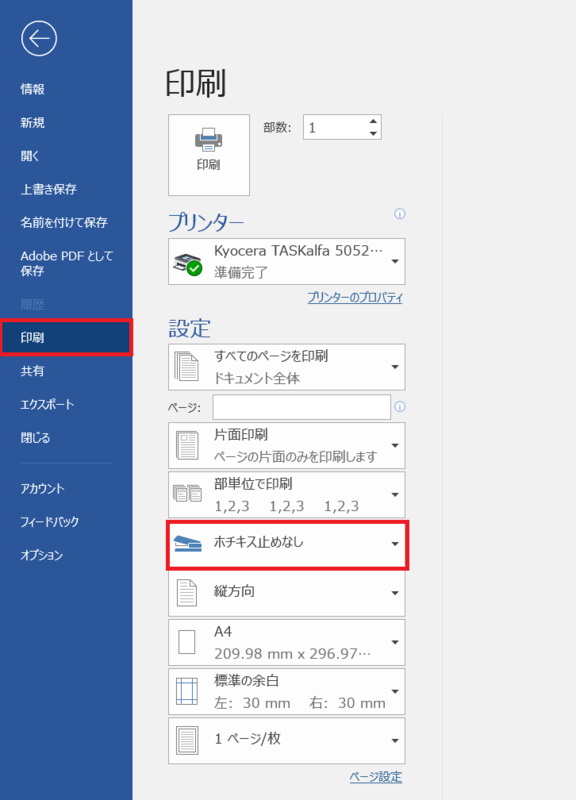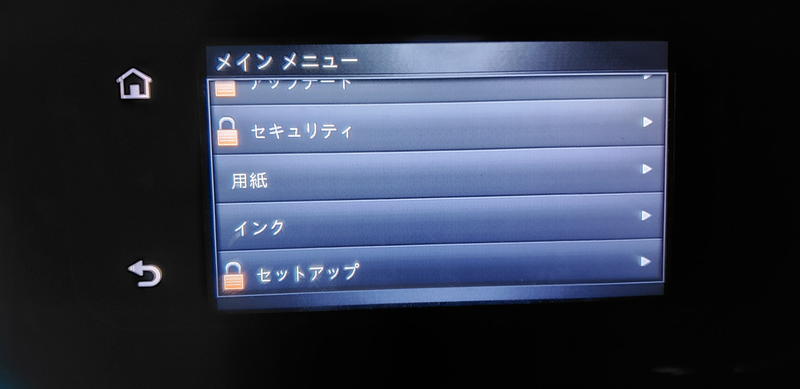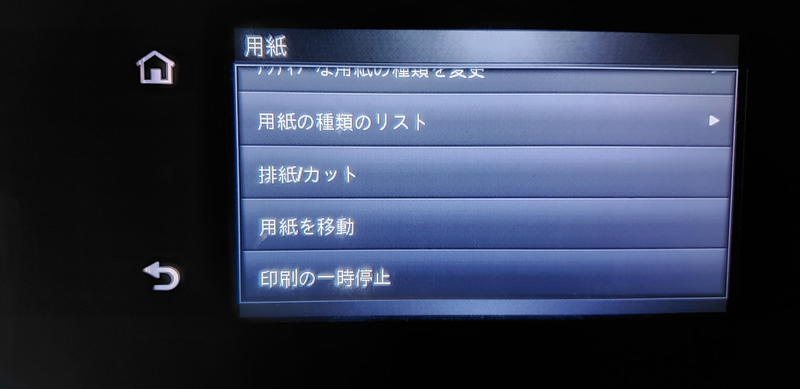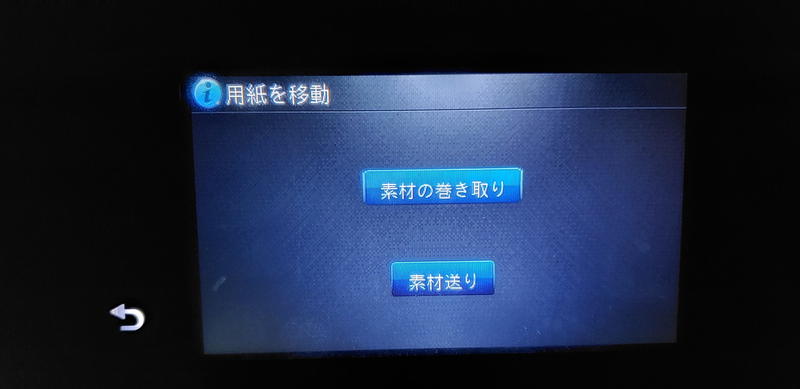In the Windows Settings app,
Devices (or Bluetooth and Devices) → Printers and Scanners → Print Server Properties (scroll down to view)
and open the "Ports" tab at the top of the window that appears.。
A list of ports will then be displayed. The error can be resolved by deleting the port name "spl3.sic.shibaura-it.ac.jp_KX" from the list.
("Port" is like a connection port for the computer and printer to exchange data.)
If you receive an error message "The selected resource is in use" when deleting,
- From the "Printers and Scanners" screen, click on the university's printer settings you created in the past (if any), click on "Open Queue", and in the queue list screen, right-click→ Cancel All Documents (if none, skip this step).
- From the "Printers and Scanners" screen, click on the university printer settings you created in the past, if any, and click "Delete".
- Try deleting the port again, and if the error appears again, restart the computer itself.
- If you try deleting the port again and the error appears again, please contact the Information Center for Academic Affairs.