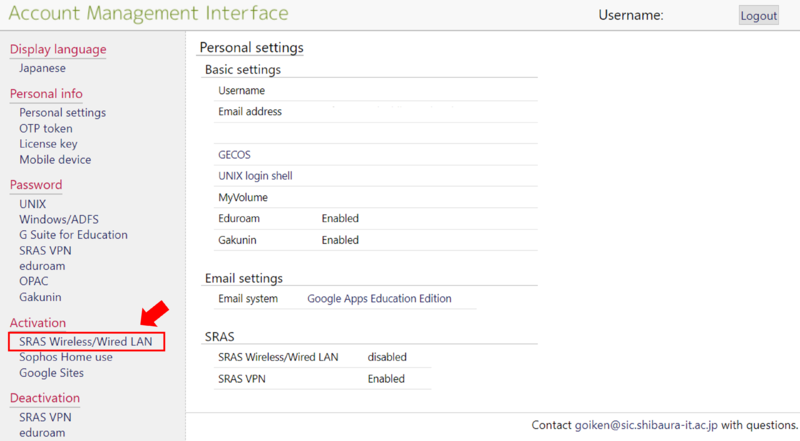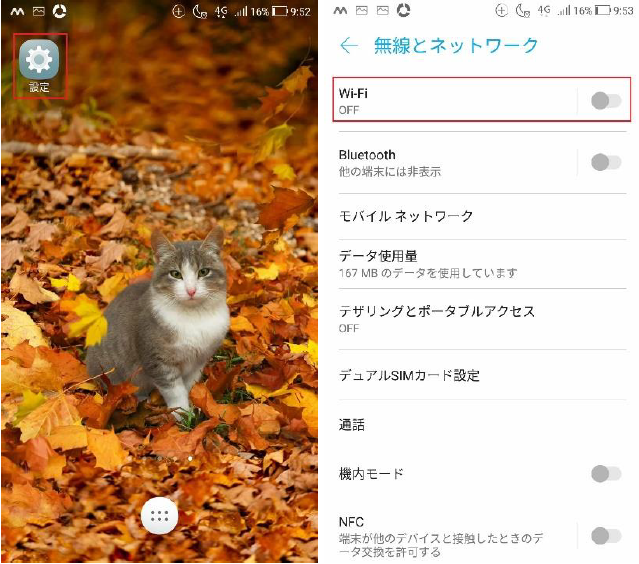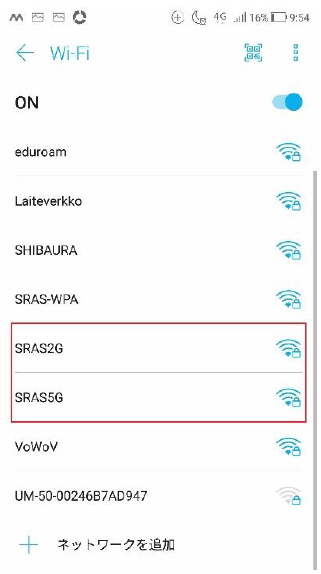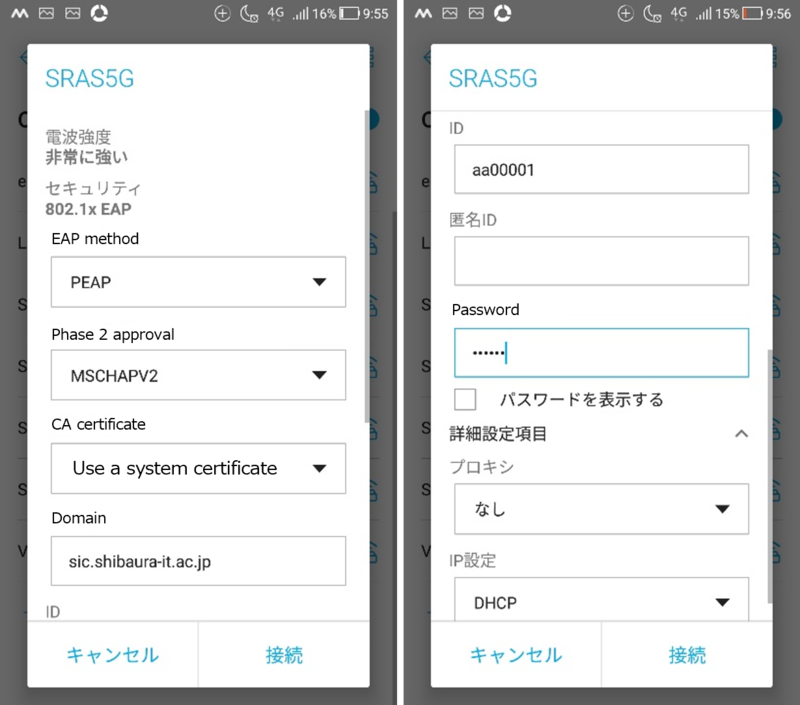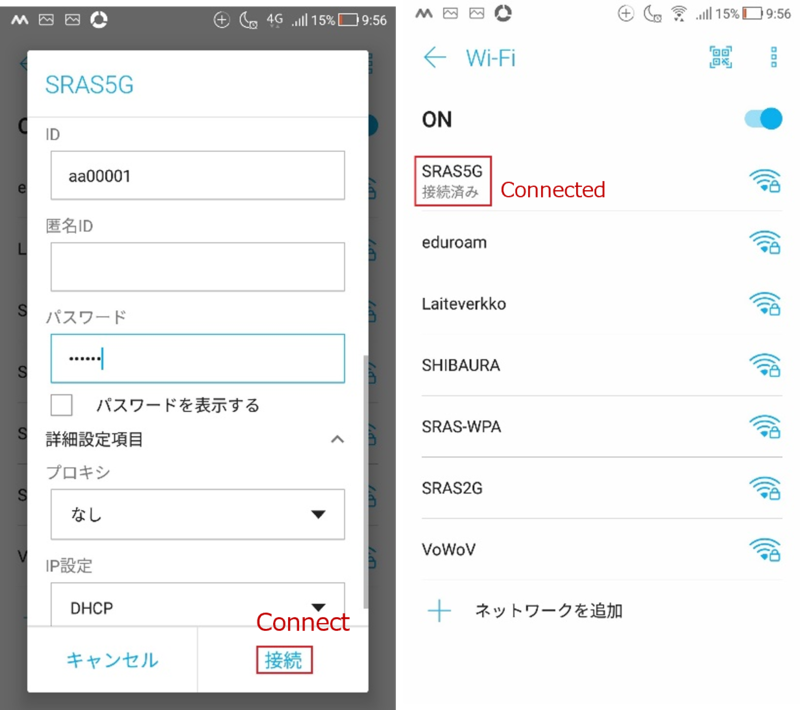home > Service > Network > SRAS > SRAS wireless LAN > SRAS Wireless LAN Setting Guide (Android)
SRAS Wireless LAN Setting Guide (Android)
■Contents
1.How to register the wifi on AMI?
1.1. Log into AMI, then click on SRAS Wireless/Wired LAN under activation
You can access AMI from ONLY campus network. You have to connect to SRAS VPN before access AMI from other networks.
2. Wireless Network Settings
2.1. Open "settings" and tap "Wi-Fi".
2.2. When the list of connection destination is displayed, select one of the following (Select "SRAS 5G" as an example in this guide).
| SRAS 5G |
Supports IEEE802.11a(5GHz). It is not susceptible to radio wave interference and is fast, but the usable range is narrow. Use this if you can connect. |
| SRAS 2G |
Supports IEEE802.1 b/g(2GHz).Use this if you have problems on devices that do not support 5GHz. |
2.3. When select a connection destination and tap the network name, the detailed settings pop-up will appear. Set as follows.
| EAP method | PEAP |
| Phase 2 approval | MSCHAPV2 |
| CA certificate | Use a system certificate |
| Domain | sic.shibaura-it.ac.jp |
| ID | Account name for Center for Science Information |
| Password | Password registered in the SRAS wireless LAN in AMI. If you are freshmen,it is the same as ScombZ. |
2.4. Tap "Connect" and when it becomes "Connected", the setting is complete.