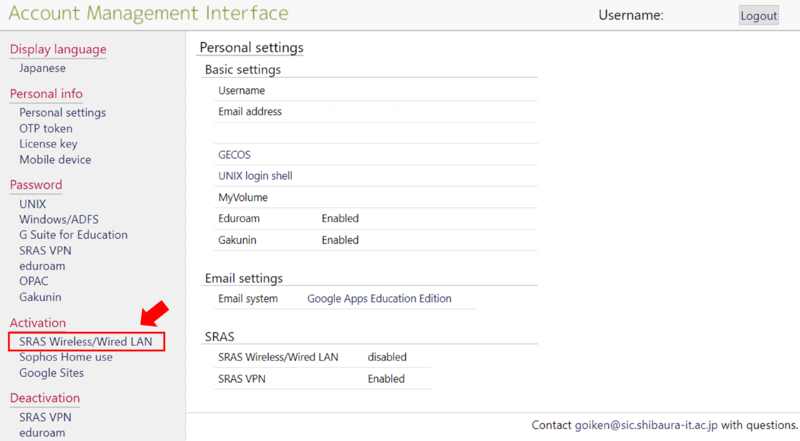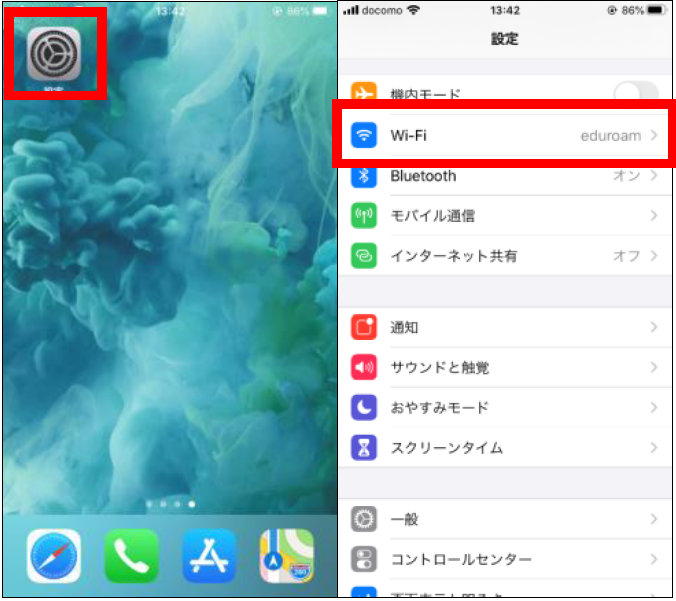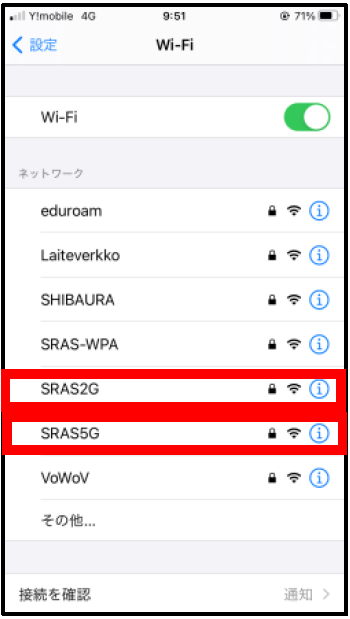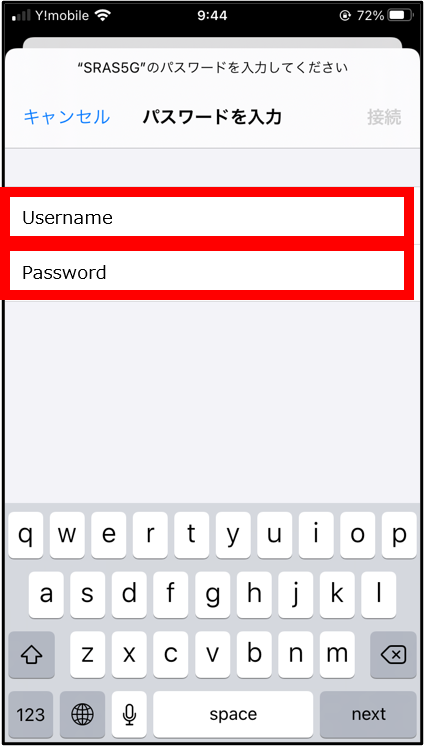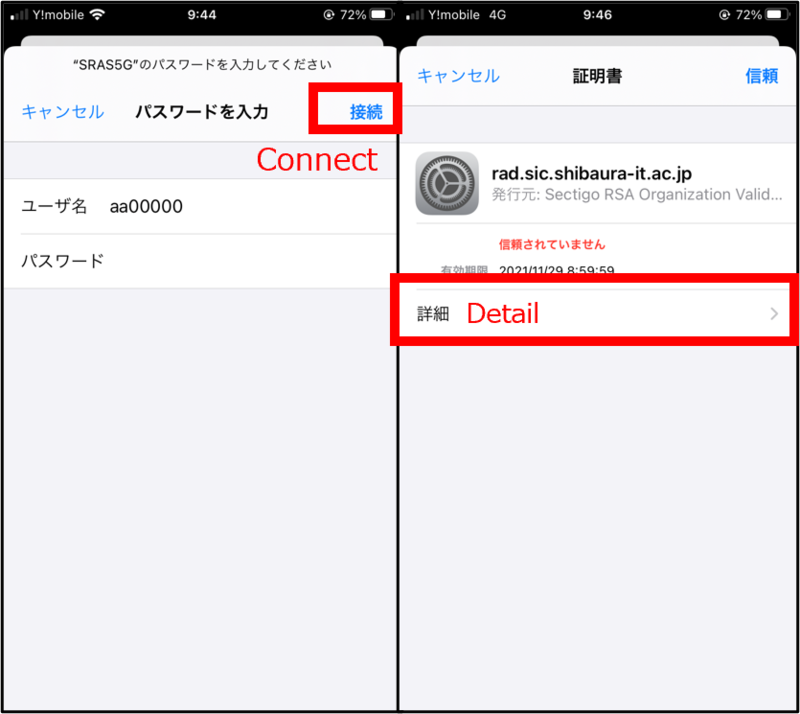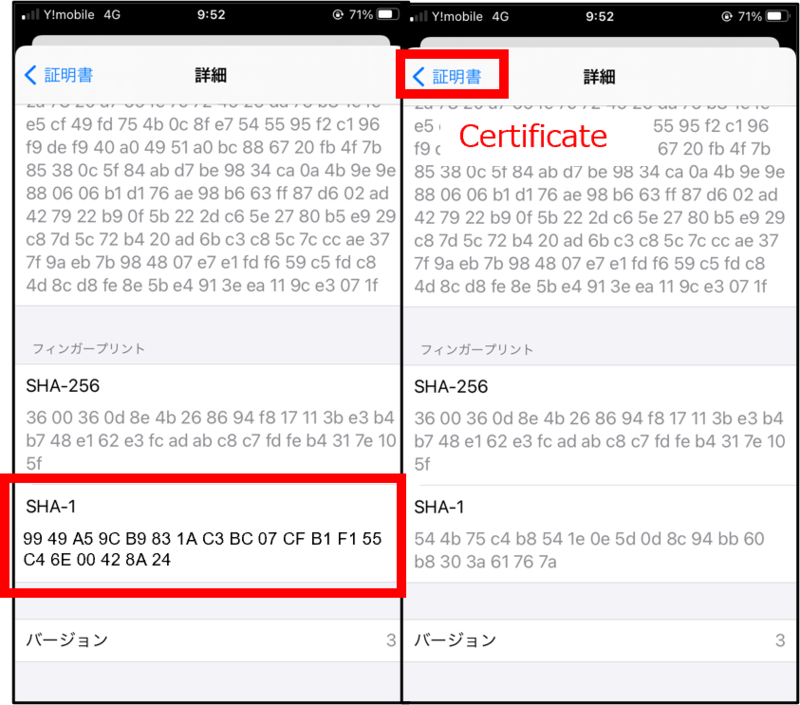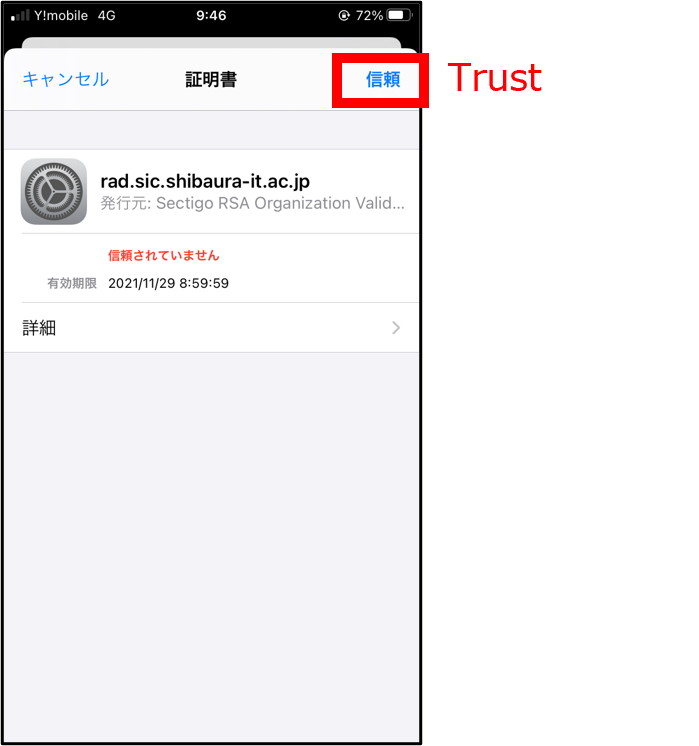home > Service > Network > SRAS > SRAS wireless LAN > SRAS Wireless LAN Setting Guide (iOS)
SRAS Wireless LAN Setting Guide (iOS)
■Contents
1.How to register the wifi on AMI?
1.1. Log into AMI, then click on SRAS Wireless/Wired LAN under activation
You can access AMI from ONLY campus network. You have to connect to SRAS VPN before access AMI from other networks.
2. Wireless network settings
2.1. Open "settings" and tap "Wi-Fi".
2.2. When the list of connection destination is displayed, select SRAS 2G or SRAS 5G. (Select “SRAS 5G" as an example in this guide.)
2.3. When select a connection destination and tap the network name, the detailed settings pop-up will appear. Set as follows.
- Username : Username for Center for Science Information
- Password : Password registered in the SRAS wireless LAN in AMI. If you are freshmen, it is the same as ScombZ.
2.4. Tap "Connect", and tap "Detail" in next screen. Scroll to the bottom of the open screen. After check that the finger print is the same as the below in the red frame, tap "Certificate".
SHA-1
99 49 A5 9C B9 83 1A C3 BC 07 CF B1 F1 55 C4 6E 00 42 8A 24
2.5. Tap "Trust". The setting is complete.