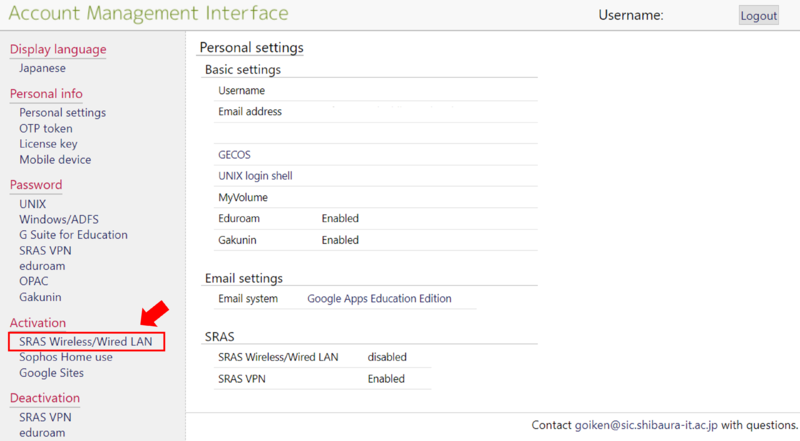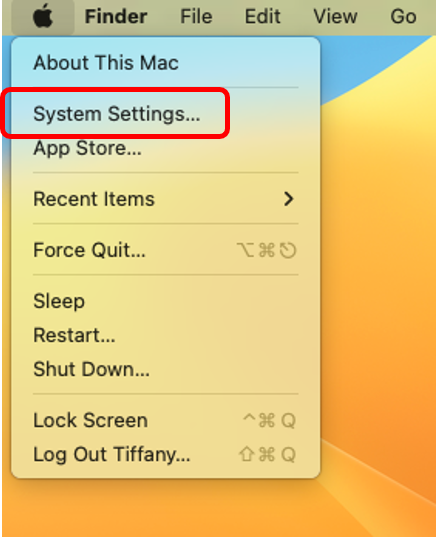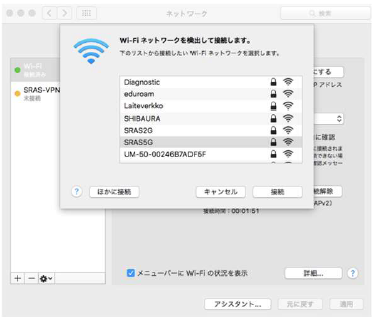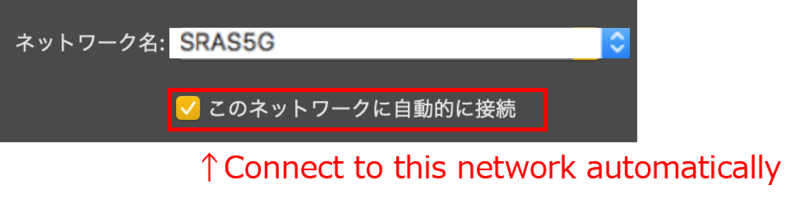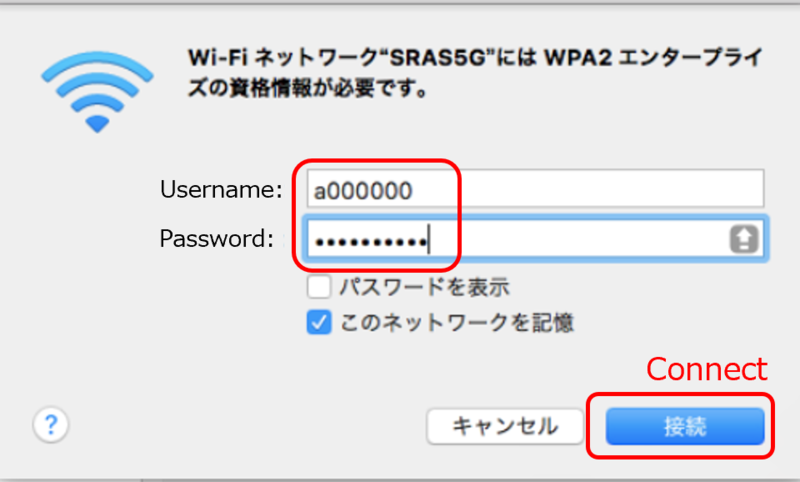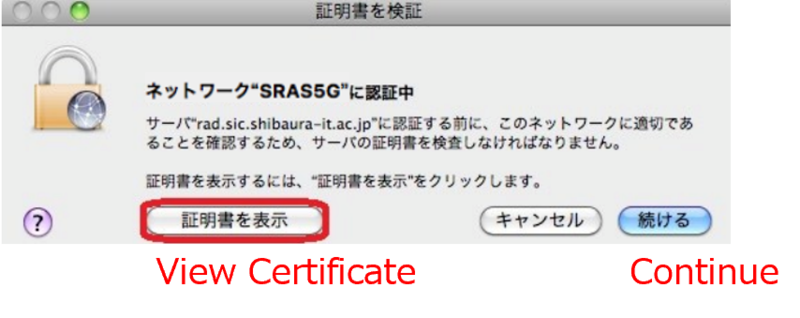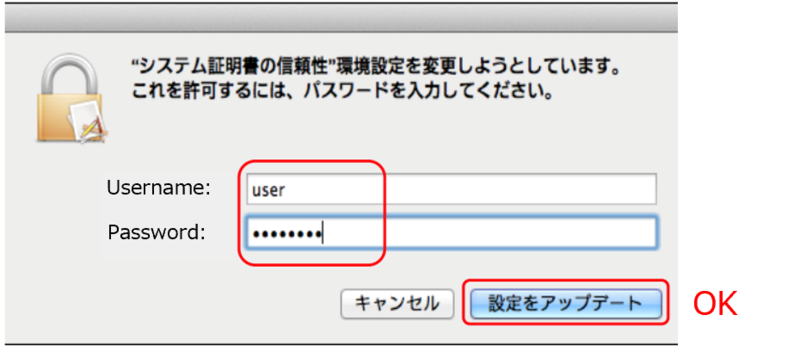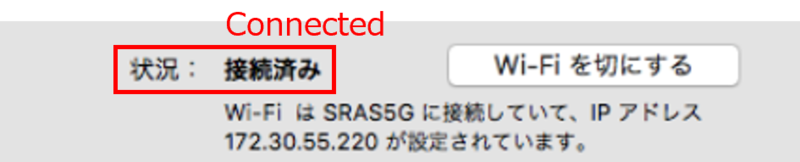home > Service > Network > SRAS > SRAS wireless LAN > SRAS Wireless LAN Setting Guide (MacOS)
SRAS Wireless LAN Setting Guide (MacOS)
■Contents
1.How to register the wifi on AMI?
1.1. Log into AMI, then click on SRAS Wireless/Wired LAN under activation
You can access AMI from ONLY campus network. You have to connect to SRAS VPN before access AMI from other networks.
2. Wireless network settings
2.1. Select “System Settings" in "Apple" menu, and click "Network environment setting" in it.
2.2. Click "Network name:", and select "SRAS5G". Push "Apply" button.
※When there is the SRAS wireless LAN antenna in Receivable range, the network name is displayed.
| SRAS 5G |
Supports IEEE802.11a(5GHz). It is not susceptible to radio wave interference and is fast, but the usable range is narrow. Use this if you can connect. |
| SRAS 2G |
Supports IEEE802.1 b/g(2GHz).Use this if you have problems on devices that do not support 5GHz. |
2.3. When checking "Connect to this network automatically", it is automatically connected in the range of SRAS wireless LAN antenna.
2.4. You will be asked for a username and password to connect to SRAS5G. Enter the following username and password in each box, push "OK" button.
- Username : Student ID (Enter in Lower case letters)
-
Password : Password registered in the SRAS wireless LAN in AMI. If you are freshmen, it is the same as ScombZ.
2.5. The "Validate the certificate" window is displayed. Click "View Certificate" button.
Thumbprint: 99 49 A5 9C B9 83 1A C3 BC 07 CF B1 F1 55 C4 6E 00 42 8A 24
※If the thumbprint is different, don't click "Continue".
Check the "Always trust rad.sic.shibaura-it.ac.jp " checkbox. Click the "Continue" button.
2.6. Enter the following username and password in each box, push "OK" button.
- Username : Current login name on your local PC (Mac OS)
-
Password : Password above
2.7. After check that it is connected, push "Apply" button.