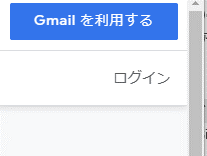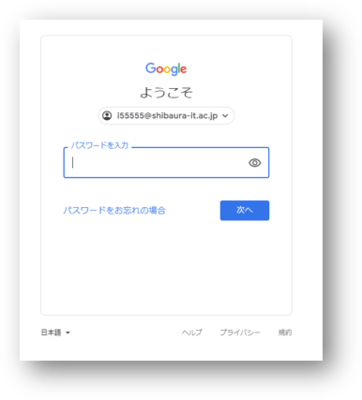Home > Frequently used guides and links > Frequently used guides and links (the first time) > Guidelines for new teachers > For Teachers - Information System Startup Guide > Initial sign-in to E-mail (Campus Gmail)
Initial sign-in to E-mail (Campus Gmail)
Updated 2021/05/13
① Access Gmail and log in
URL: https://gmail.com
※If you are already using Gmail with another account, see ②-B for settings.
| The screen when you access Gmail for the first time |
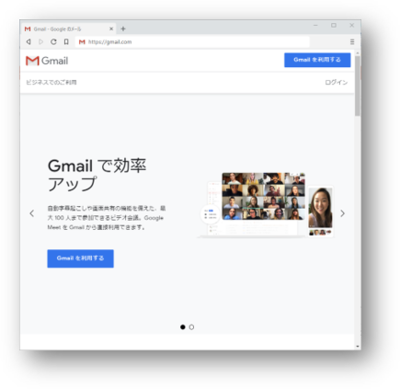 |
② Click "Login" in the upper right.
| Login in the upper right |
|
|
②-B If you are already using Gmail with another account
Click the initial icon of the logged-in user name at the top right of the Gmail screen, and click "Add another account" to display the login screen of ③.
| Gmail screen |
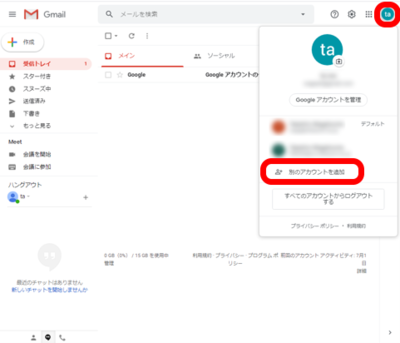 |
③Email address to enter on the Gmail login screen
The email address you enter on the Google login screen is your user ID@shibaura-it.ac.jp.
※Please note that it is different from the email address listed in the user ID notification!
| Gmail login screen |
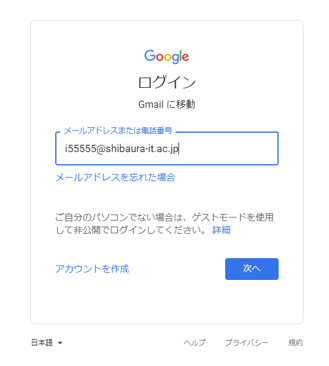 |
④Enter your Gmail password
If you put ☑ in "Change university Gmail password" in the password setting procedure of the user ID notification, the password is the same.
※It is also possible to set a password individually from the AMI.
| Password enter screen |
|
|
If you agree to the terms of use, you will be able to use it.
Terms of use screen
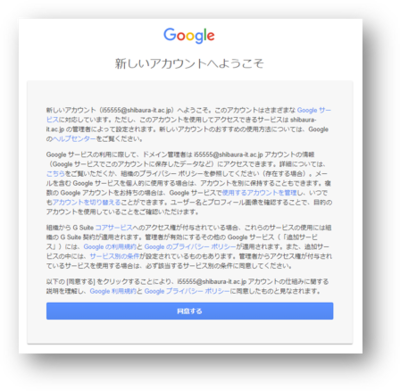 |