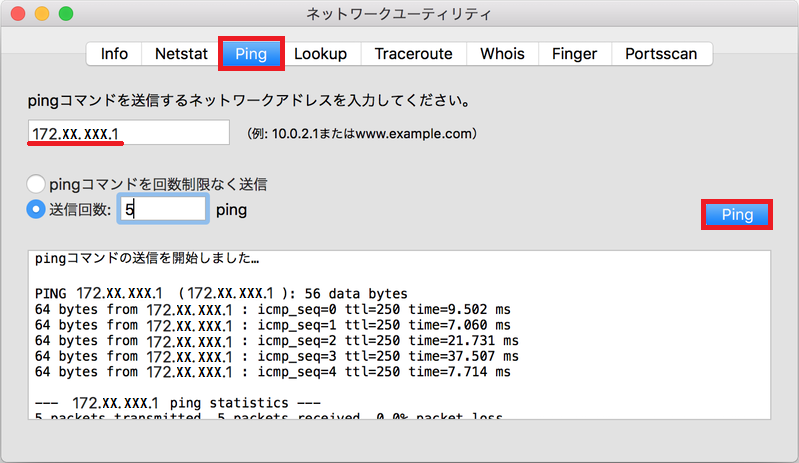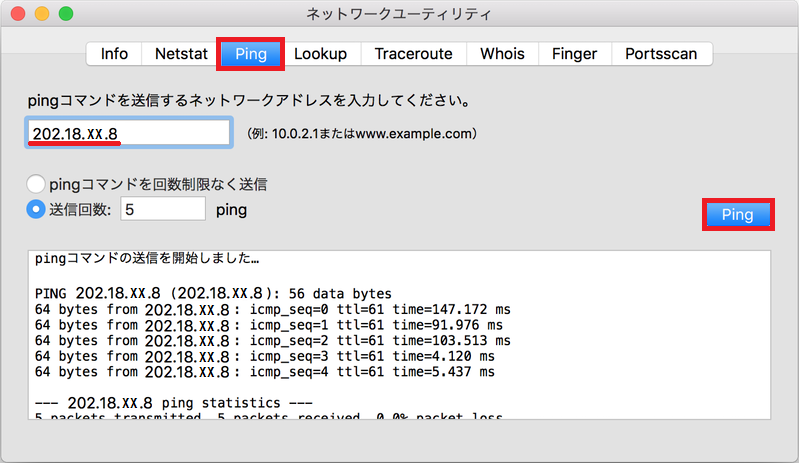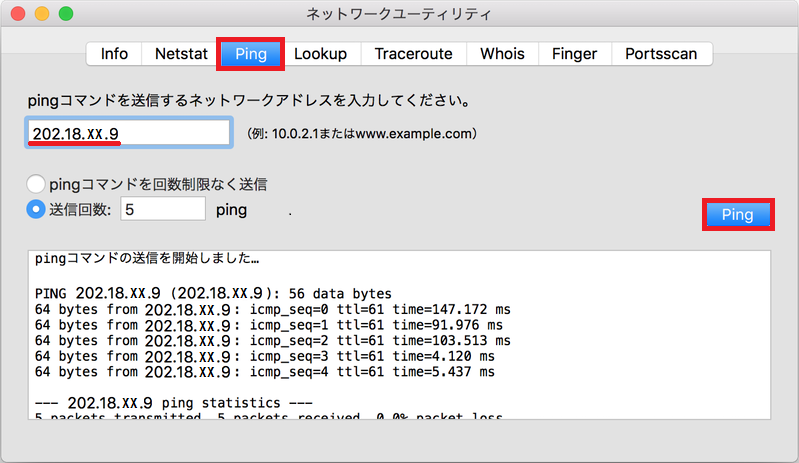Home > Service > Network > SITNET > SITNET connection test (MacOS)
SITNET Connection Test (MacOS)
Updated 2020/10/21
Launch "Network Utility.app" located at System> Library> CoreServices> Applications.
Enter "Default_Gateway for Approval Document" in the "Enter network address to send ping command" field and press the "Ping" button.
Example: 172.XX.XXX.1 (XXX depens on the laboratory)
If the network settings are correct, the message "64 Bytes from ..." will be displayed repeatedly in the lower column.
If the message "64 Bytes from ..." is not displayed, the setting may be incorrect. Please check the network settings again.
Next, enter "DNS for approval" in the "Enter network address to send ping command" field and press the "Ping" button.
Example: 202.18.xxx.8
If the network settings are correct, the message "64 Bytes from ..." will be displayed repeatedly in the lower column.
If the message "64 Bytes from ..." is not displayed, the setting may be incorrect. Please check the network settings again.