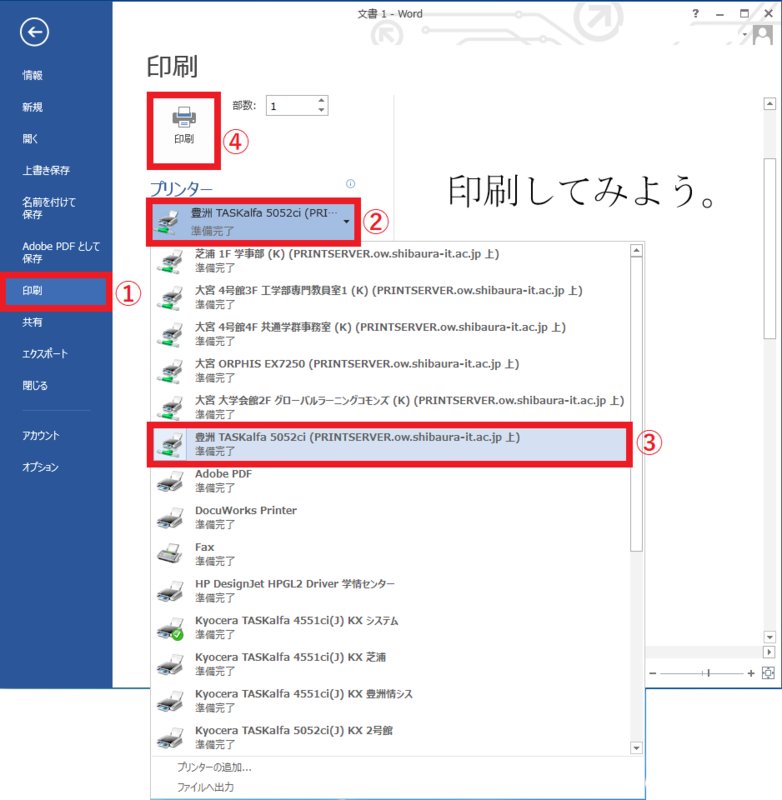Home > Service > Printing > Printing from office support terminal > Print from clerical PC
Print from clerical PC
Updated 2020/12/07
It is a method to print on printing equipment from the clerical PC and remote clerical PC.
Open the data you want to print. ※ The display changes depending on the software, but the operation method is almost the same.
① Select "Print" from the "File" menu.
② Click "Printer".
③ Select the printer name you want to print. ※ The printer name is the printer name added by adding a printer.リン名設置場所機種
④ Click the "Print" button.
It is printed directly on the printer with the floor and department name (or room name).
If you select a printer with a printer name written on it, move it to a nearby printing device and load the IC card (Student ID card, staff ID card) over the card reader (after setting the paper beforehand for plotter).
Select "Print" on the control panel, and touch the "B & W" or "Color" button in the job field you want to print.
It will be printed.