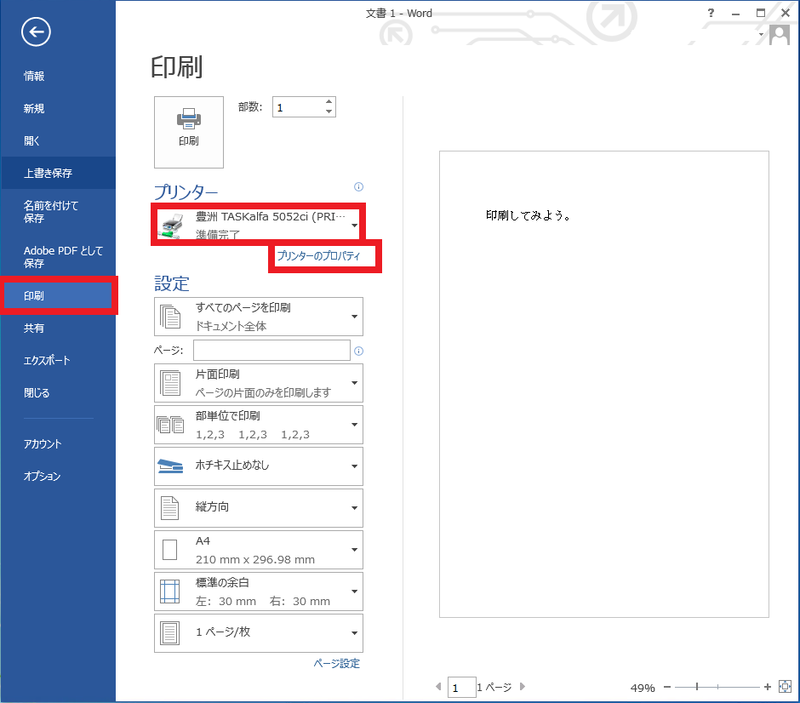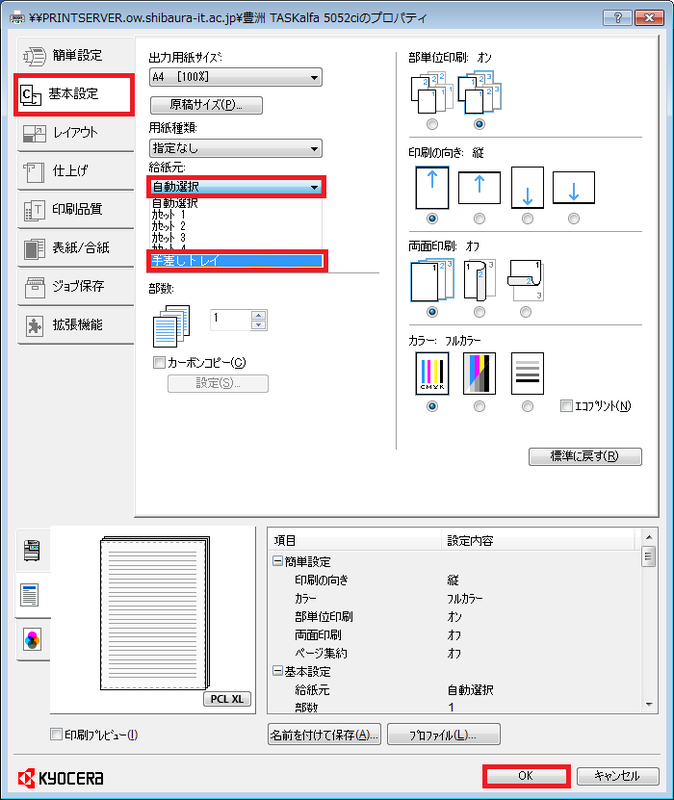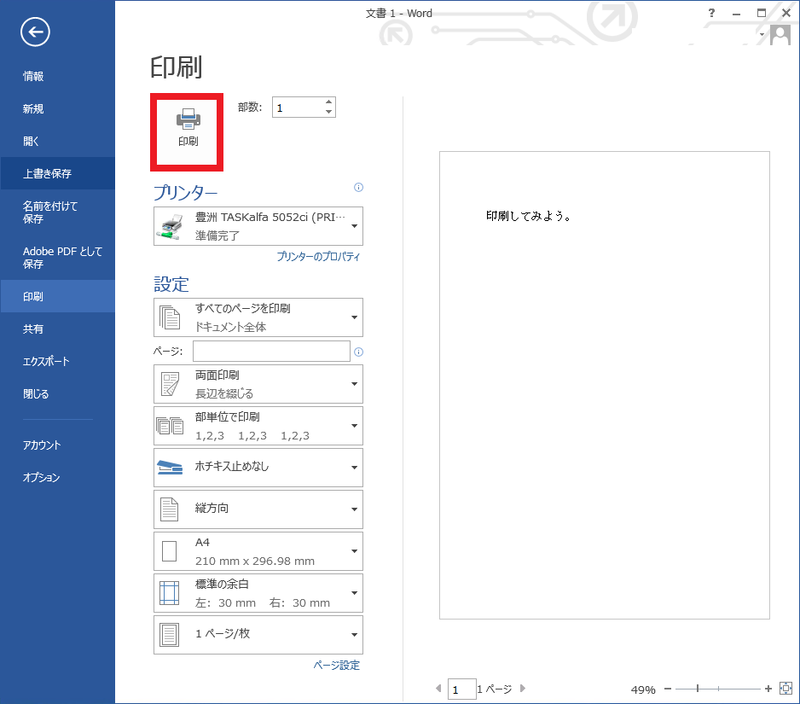Home > Service > Printing > Duplex, Manual feed, Detailed printing > Manual feed printing
Manual feed printing
Updated 2023/10/03
It is a way to do manual feed printing with the printing equipment managed by Center for Science Information.
| Target device | Kyocera TASKalfa5054ci |
| Precautions |
Printing is prohibited except for educational research and learning purposes and administrative support purposes. |
Open the data you want to print from your computer.
※ The display changes depending on the software, but the operation method is almost the same.
Select "Print" from the "File" menu and select the printing device you want to use for manual feed printing from the "Printer" pull-down menu.
Click "Printer Properties".
| Kyocera TASKalfa 5054ci Properties |
|
Click "Preferences" and then click "Auto Select (Default)" for the paper source. |
ン名設置場所機種
Click the "Print" button.
Move to the printing device for manual feed printing and load the paper.
| In the case of Kyocera TASKalfa 5054ci |
|
There is a manual feed tray on the right side of the device. If it's closed, open it, place the paper, and hold the paper with the paper guard. |