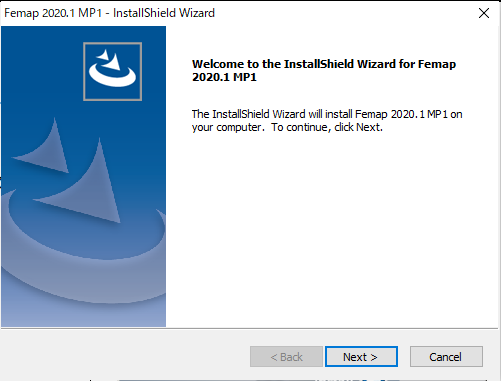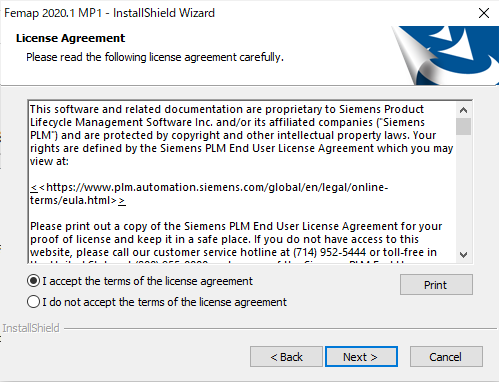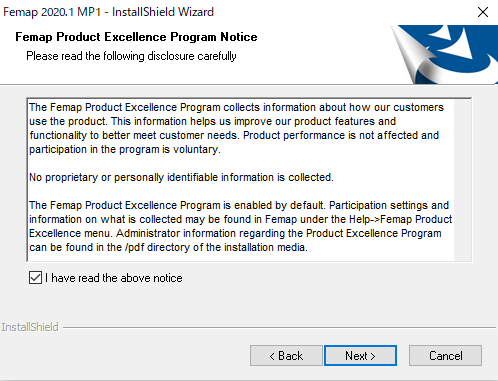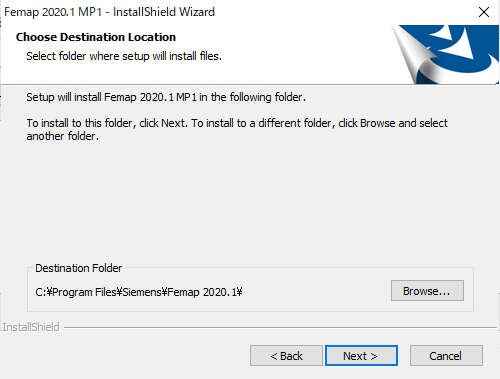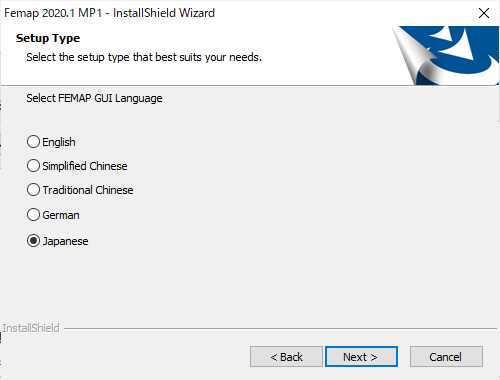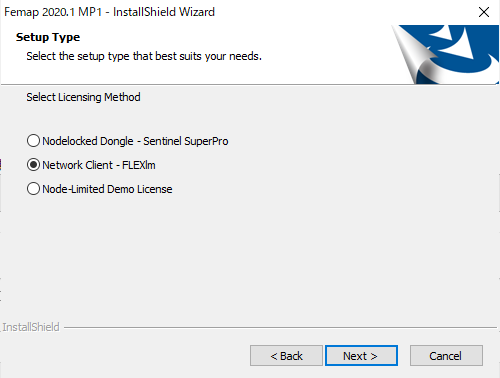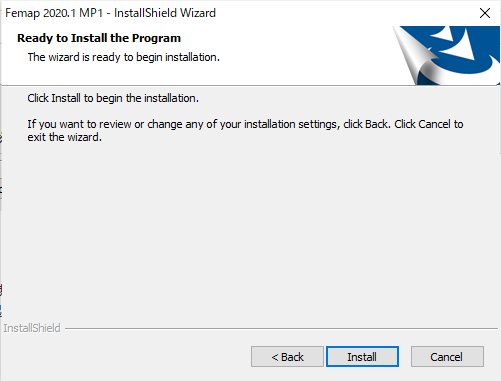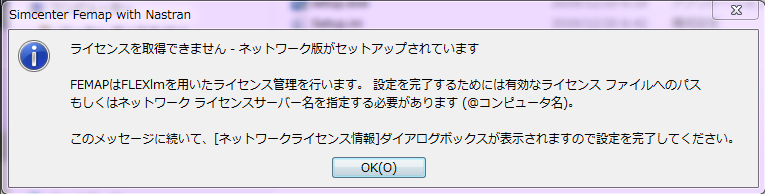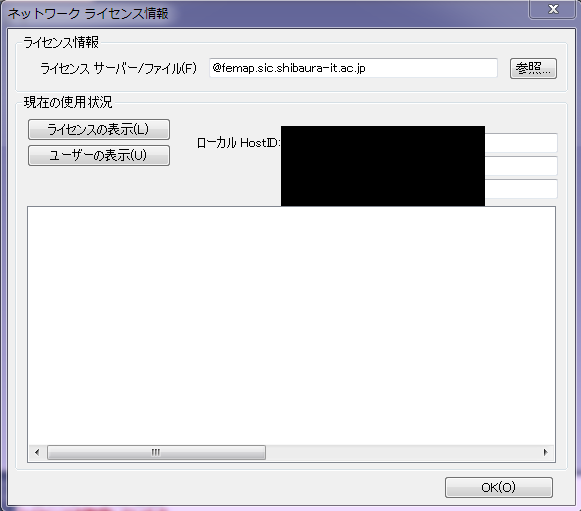Home > Service > Software > Category C software installation list > Femap with NX Nastran
Femap with NX Nastran
Updated 2021/04/30
Femap is a finite element method analysis program sold by Siemens PLM software. Finite element method models can be generated using CAD data or element by element.
| Taeget Persons | See Category C software installation list. |
| Category | Category C software |
| Purpose | Finite element method analysis |
| URL | https://www.keysight.com/main/software.jspx?id=2212036&pageMode=CV&lc=eng  |
|
Download |
Windows: ¥¥download2.sic.shibaura-it.ac.jp¥download See here to access to the download server. |
|
Cautions |
Install software at your own risk. Center for Science Information does not install or fix any computer problems caused by installation. You need to connect to the university network(SRAS). |
1. Connect to download2.sic server, open the "the software name femap you want to install".
Reference to the target version folder, run setup.exe.
2. Click "Next >"
3. Select "I accept the terms of the license agreement", Click "Next >".
4. Check the "I have read the above notice", click "Next >".
5. Select the folder you want to install(Leave it as it is if there is no change), click "Next >".
6. If necessary,
Select the following,
・Solid Edge Connection
・Themal, Advanced Themal, and Flow
and click "Next >".
(Don't check FLEXlm License Manager.)
7. Select your language and click "Next >".
8. Select "Network Client - FLEXlm", click "Next >".
9. Click "install".
10. From Start > Program, run the femap.
Although there are multiple errors, please click OK to start it.
11. Input "@femap.sic.shibaura-it.ac.jp" to "license server/file", click "OK".
Start Femap again and confirm that the error in 10. does not occur.
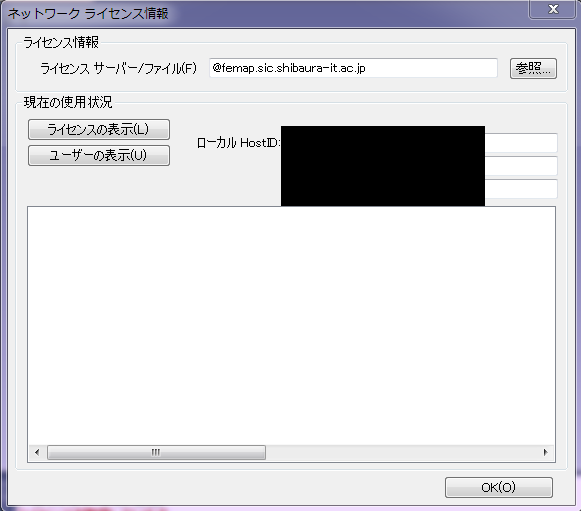
Aid 1. You can activate the license authentication after starting Femap.Select "Help" > "version information".
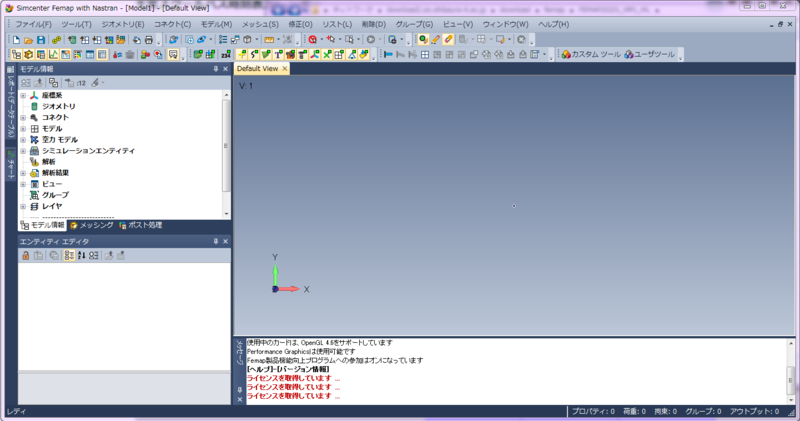
Aid 2. Click "Security".
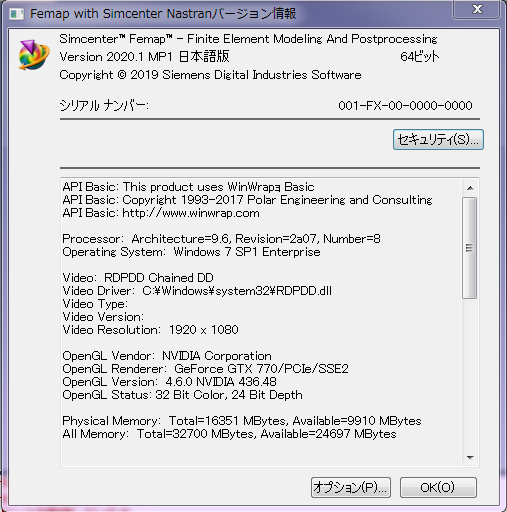
Aid 3. Input "@femap.sic.shibaura-it.ac.jp" to "license server/file", click "OK".
Start Femap again and confirm that the error in 10. does not occur.