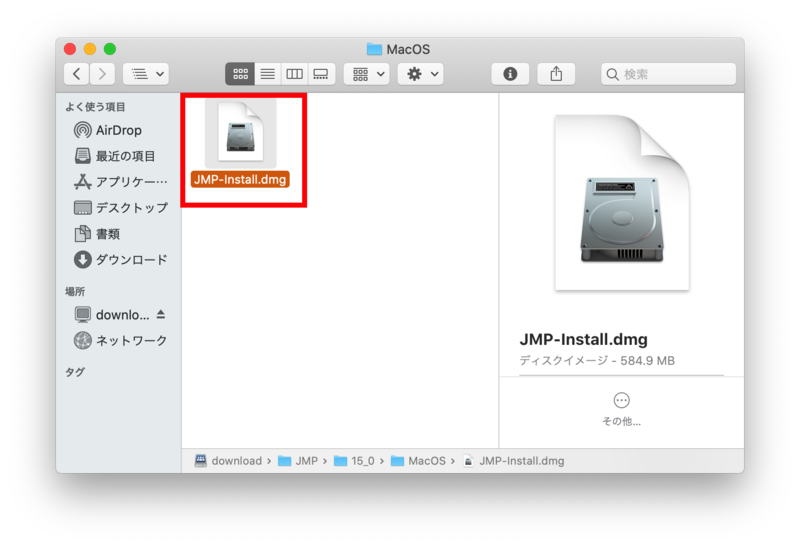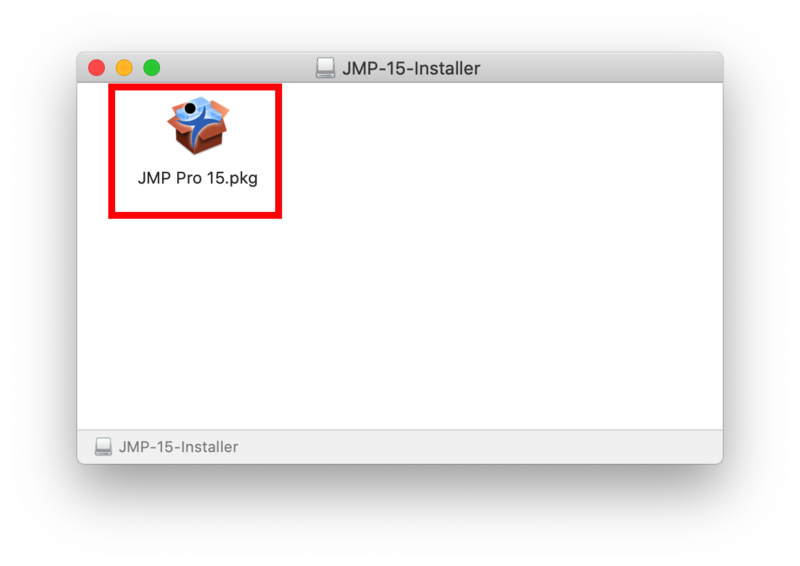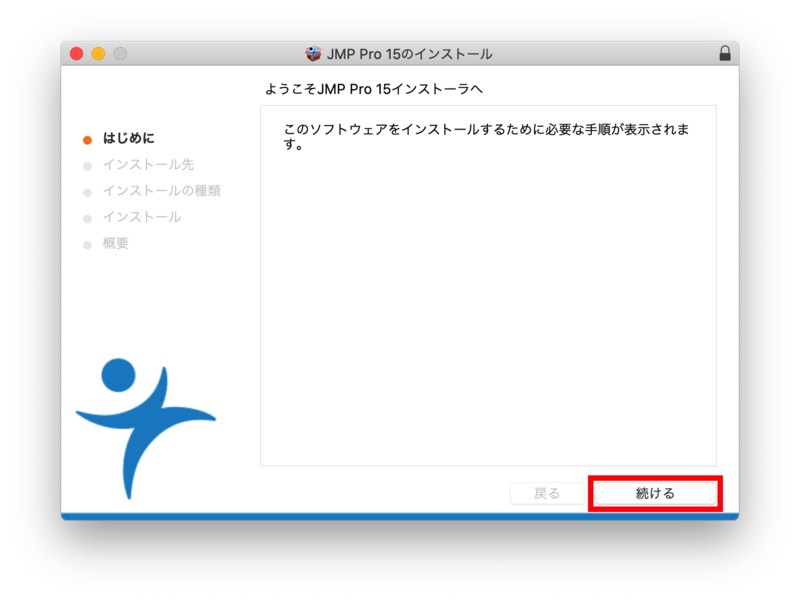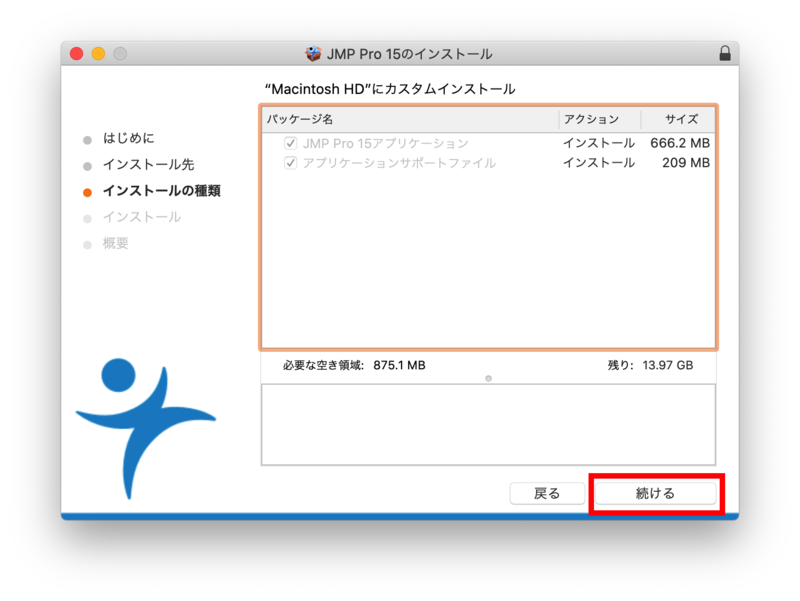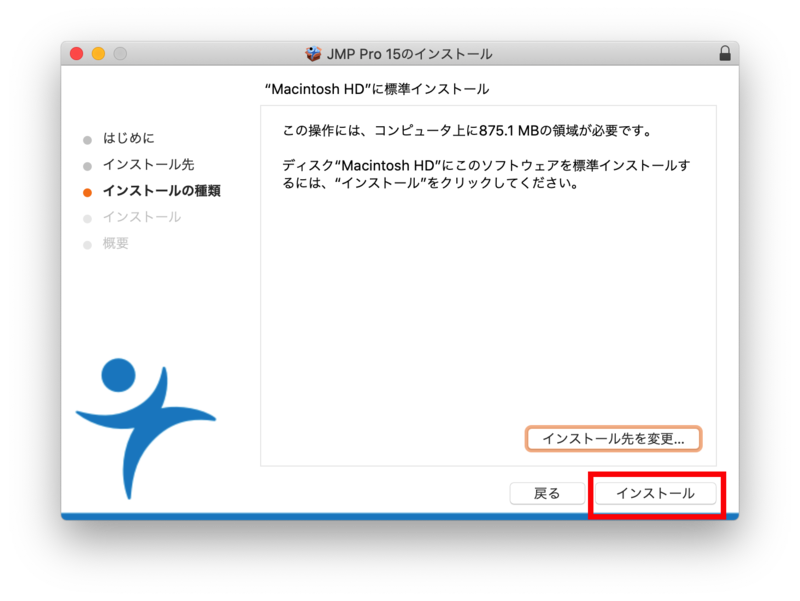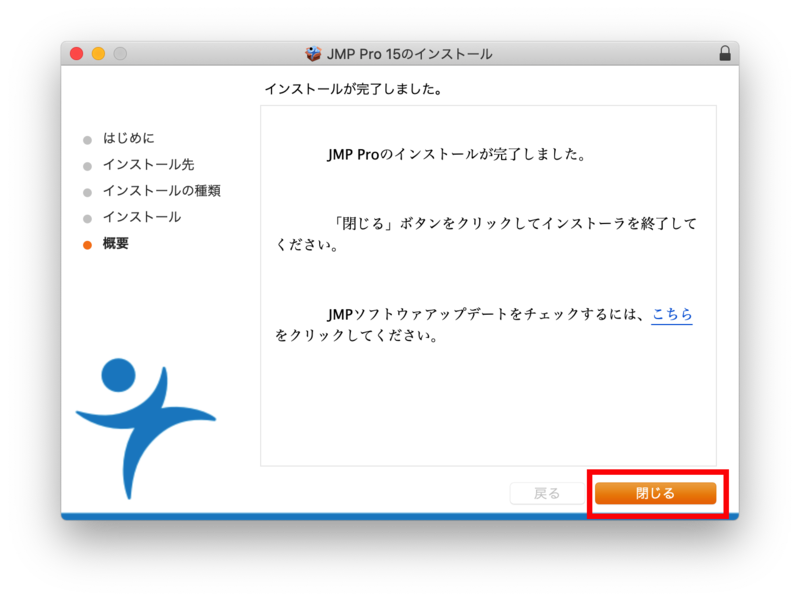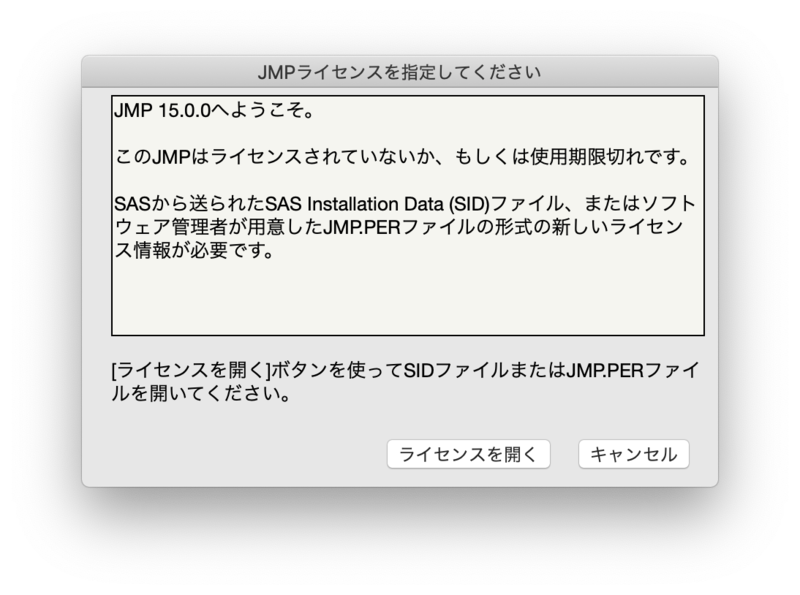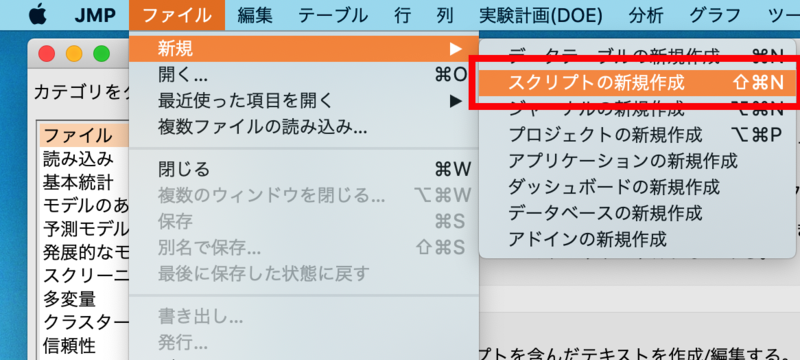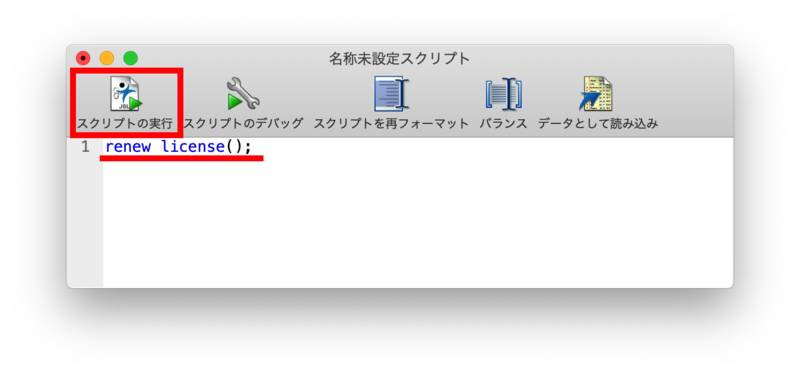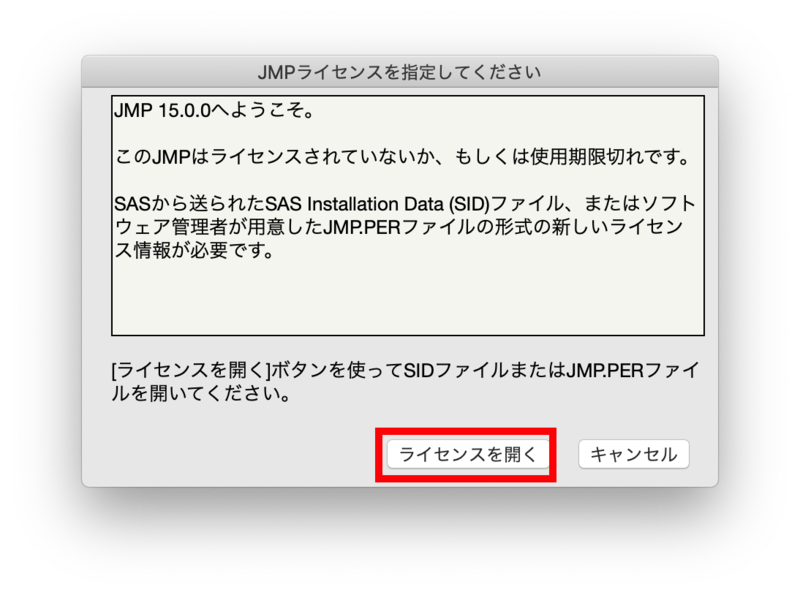Home > Service > Software > Category C software installation list > JMP(MacOS)
JMP(MacOS)
Updated 2021/04/29
JMP is data analysis software that allows you to access data from various data sources and perform selective statistical analysis.
| Target person | All students,facurities and staffs |
| Category | Category C Software |
| Purpose | Perform data analysis. |
| URL | https://www.jmp.com/ja-jp/ |
|
Download |
smb://download2.sic.shibaura-it.ac.jp/download |
|
Cautions |
Install software at your own risk. The Center for Science Information does not perform any corrections or installations on behalf of computer installation.
|
1.Connect to the download server
Follow the connection guide here
2.Install JMB
2−1.[JMB version folder you want to put] > [MacOS] (or [Macintosh] )Double-click JMP-Install.dmg in this folder.
2−2.[JMB Pro XX.pkg] (XX means version name)Double-click.
2−3.Click Continue.
2−4.Select the required package and click Continue.
2−5.Click Install. In some cases, you will be asked for the computer password, so enter it.
2−6.Click Close.
3.Apply license
3−1.[JMB version folder you want to put] > [license] Save JMPxxx_xxx_xxx_OSX_X86-64.txt (xxx means any character string) in this folder to any location. The number part of the file name varies depending on the version and year.
3−2.Start JMP.
※If this screen appears at startup, 3-5. Proceed to step.
3−3.Select File> New> New Script from the menu bar to display the script window.
3−4. Type renew license(); in the script window and click Run Script.
3−5.Click Open License and select the license saved in 3−1.
3−6.Enter the administrator name (name) and department (department, etc.) and press OK.
*If the license cannot be applied successfully, apply the 3. license as the root user. (Users in the administrator group may not be able to overwrite the license file.)
This completes the setup. Please check if JMP starts correctly.
If the license has expired, repeat step 3 above.