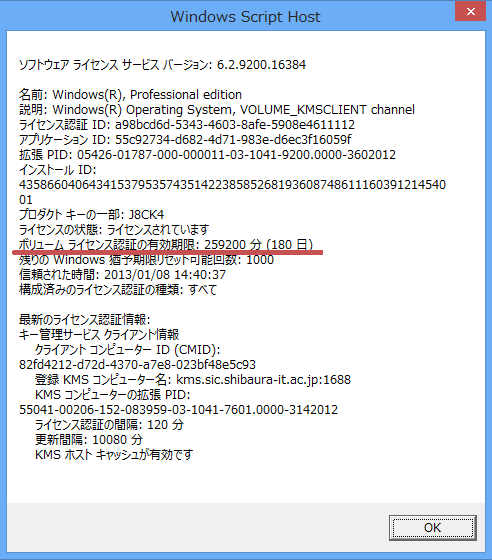Home > Service > Software > Site License Software > KMS activation (Windows8.1)
KMS activation (Windows8.1)
2020/09/15 Update
KMS authentication is a method in which a host that centrally manages the license key of a volume license is introduced and the client activates the KMS host in order to prevent Microsoft software license violations.
| Precautions |
|
| When not authenticated |
Check the following two points and follow the procedure.
|
1.Connect to the campus network.
Connect to the campus network. To connect to the SRAS service, refer to here and connect to the campus network.
2.Right-click "Start", right-click "Command Prompt" in "All apps" and select "Run as administrator".
3.Enter the following command at the command prompt and execute (press the Enter key).
| slmgr -skms kms.sic.shibaura-it.ac.jp |
4.After a while (it takes a long time), the message "The computer name of the key management service has been successfully set to kms.sic.shibaura-it.ac.jp" is displayed.
5.After a while, when the following prompt (>) is displayed, enter the following command and execute it (press the Enter key).
| slmgr -ato |
6.After some time (which can take quite some time), you will see "The product has been successfully activated." Press the "OK" button.
7.Enter the following command at the command prompt and execute (press the Enter key).
| slmgr -dlv |
8.Check the expiration date of the license authentication as it is displayed.
This completes the license acquisition.