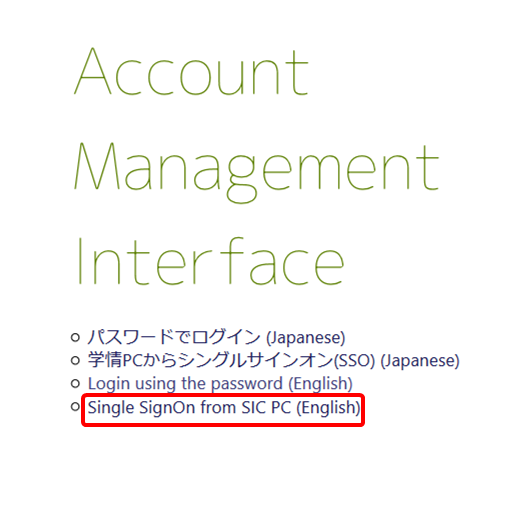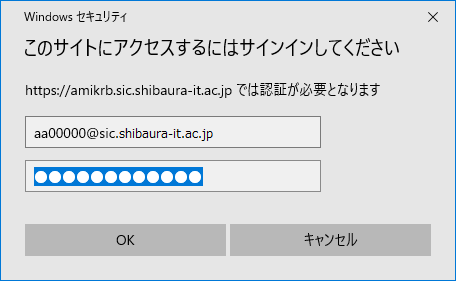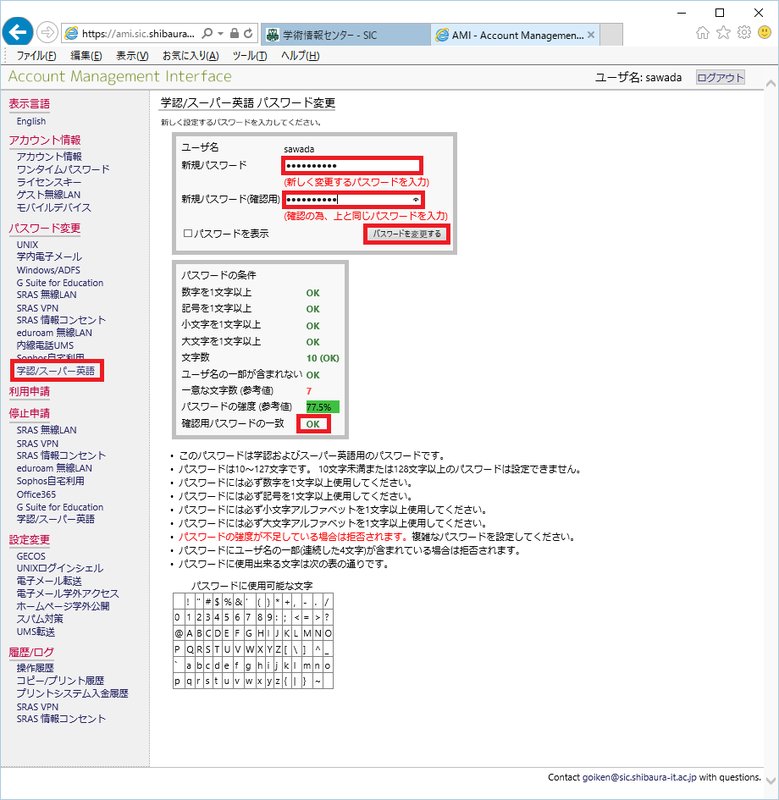Home > Service > Account / Authentication > AMI > Register and change password with AMI (single sign-on)
Register and change passwords in AMI (single sign-on)
Updated 2021/07/17
|
・To access from off-campus networks, you must connect to the campus network using SRAS VPN. |
Please connect SRAS VPN(GrobalProtect).
Enter the AMI URL in the address field and press the "Enter" key.
https://ami.sic.shibaura-it.ac.jp
Click on "Single Sign On(English)".
Enter your authentication ID and password and click "OK".
ID : "account name@sic"
* If you can not login, please try also "account name" or "account name@sic.shibaura-it.ac.jp"
Password : Windows/ADFS password
* Same as Scomb.
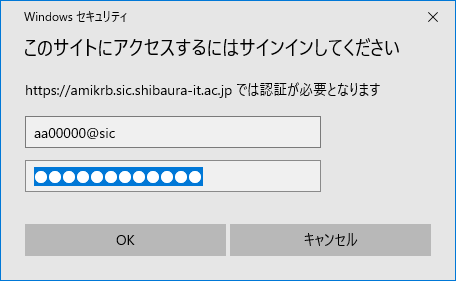
Click on the item you want to register or change from the menu on the left.
Enter the new password twice and click the "Change" button. ※You can't press the button unless the "Change" is set to "OK".
When you have finished registering or changing your name, you log out.