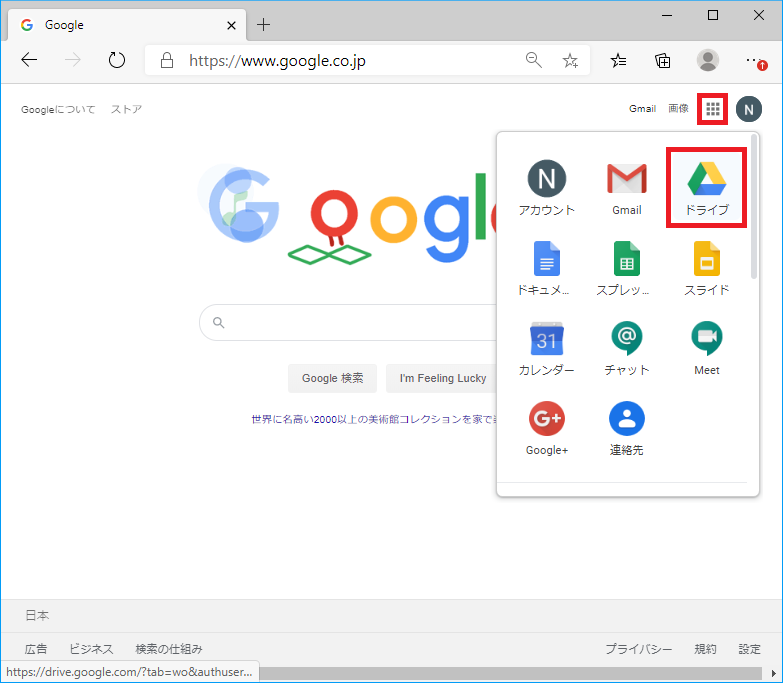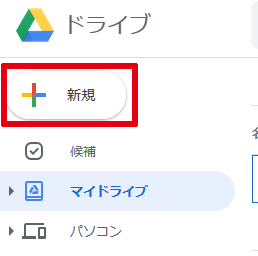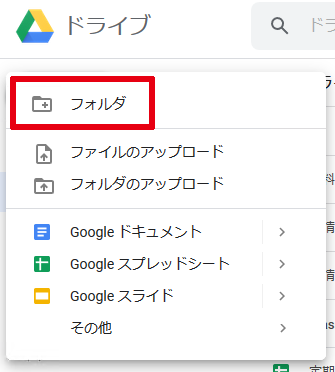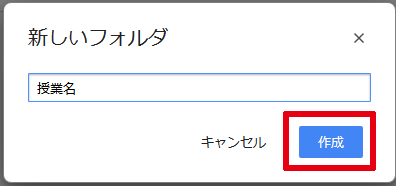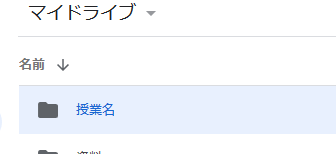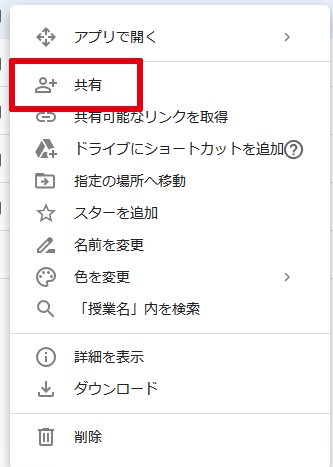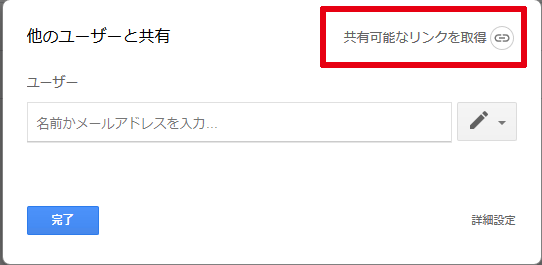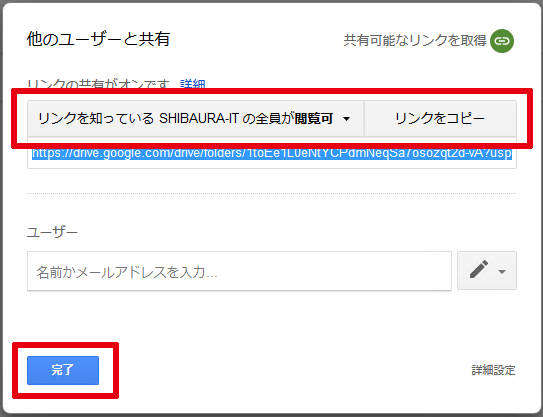Home > Service > Class support > Scomb > How to share materials on Google Drive
How to share materials on Google Drive
Updated 2020/11/13
This University uses Google's G Suite for Education service.
(G Suite for Education FAQ)
1.Sign in to Google (Gmail).(G Suite for Education(Gmail)1. to 4.cf.)
https://google.com
2. Click on the icon in the top right corner and then click on the drive.
3.Click the new icon in the upper left corner of the screen.
4.Select a folder.
5.Enter a name for the folder (e.g. class name) and click the "Create" button.
6.Drag and drop the class handout into the created folder.
7.Right-click on the created folder and select "Share".
8.Click "Get shareable links".
9.If you want to share the link with specific users only, please enter their email address in the User column.
When you want to share it with specific users only, copy & paste the e-mail address after making it a list with a comma in the user column.
You can also copy & paste from Excel.
10.Paste a copy of the URL to the class mailing list and send it.
(See Search a mailing list using the time table search system)