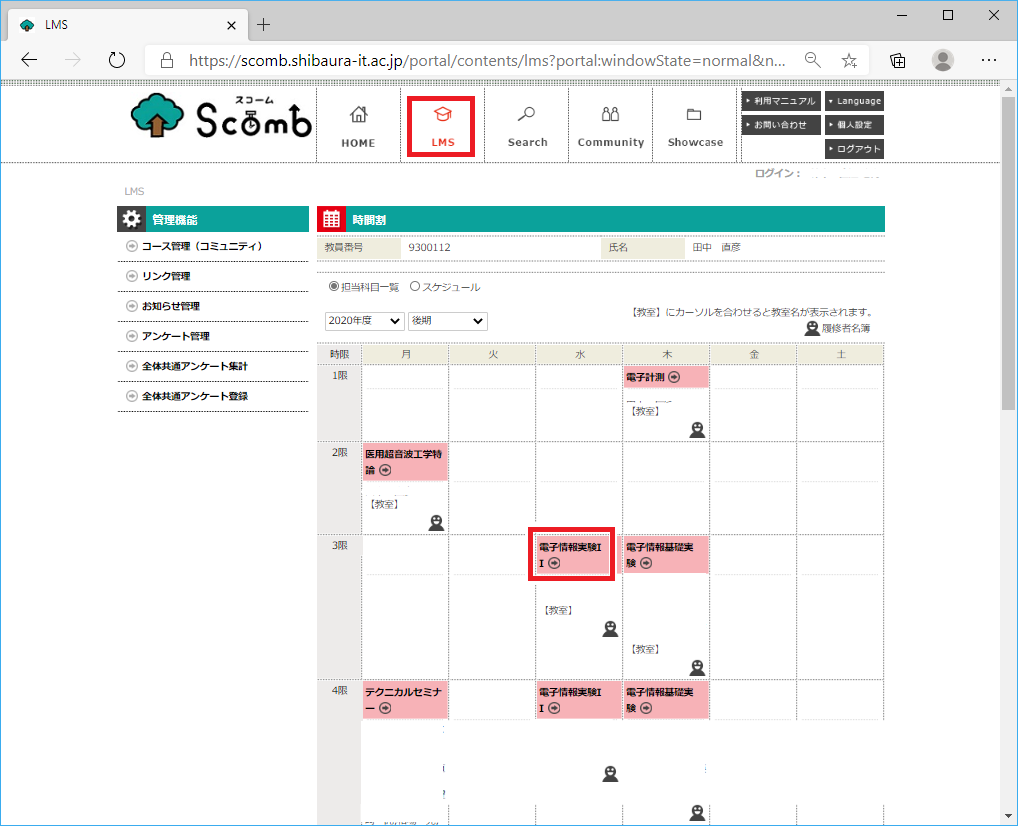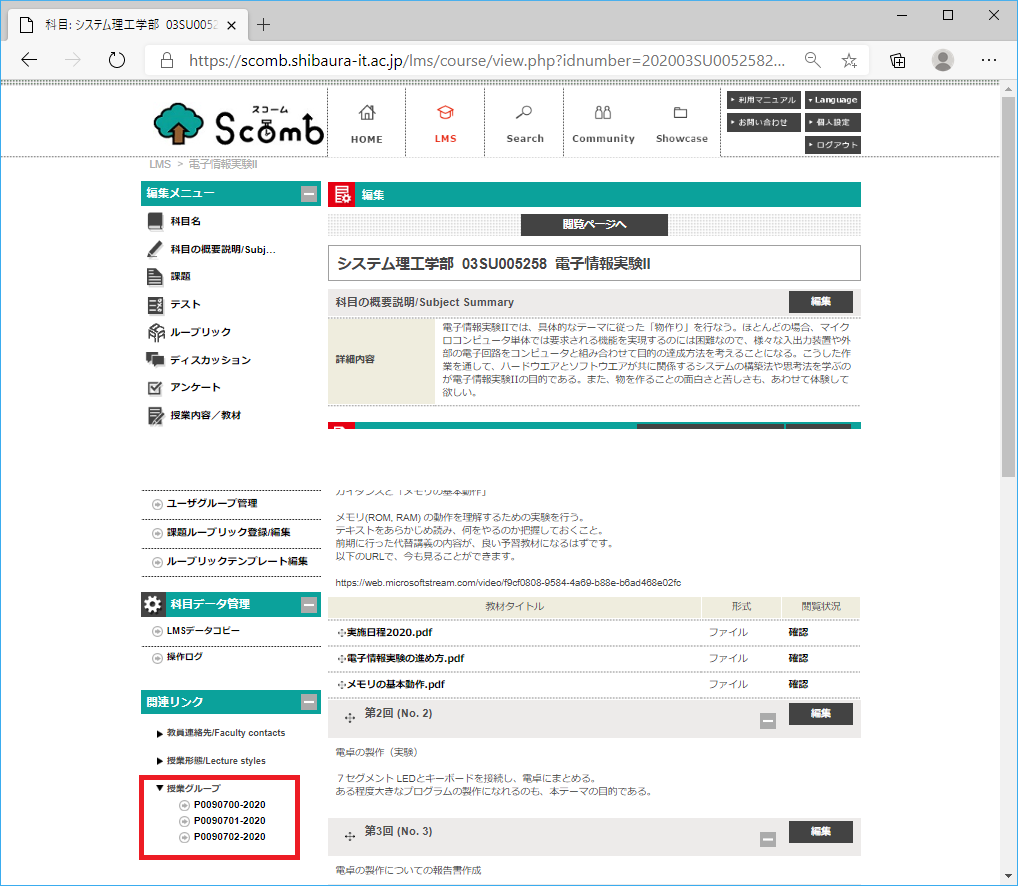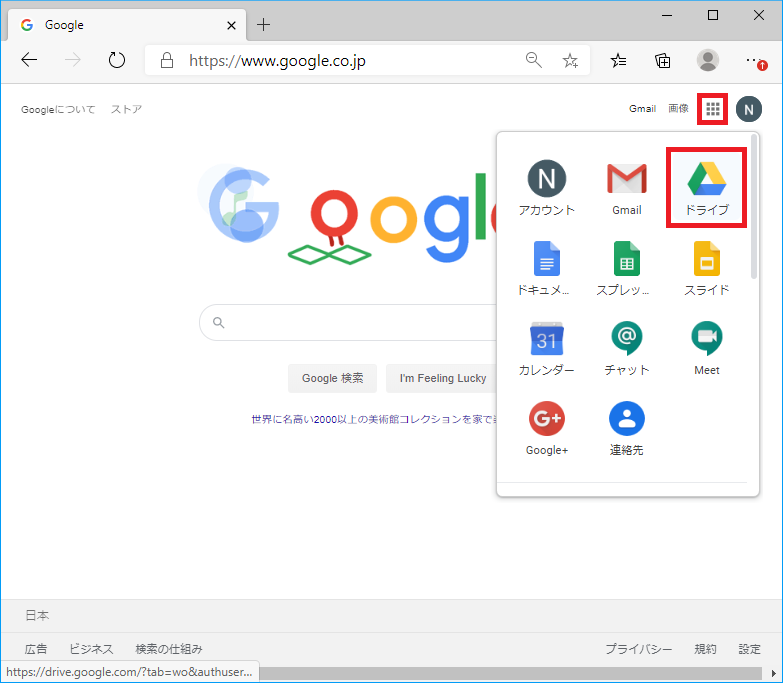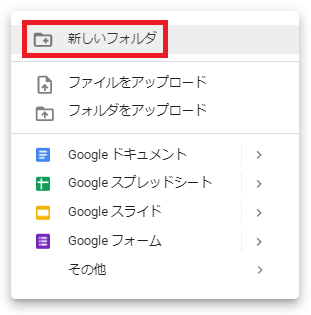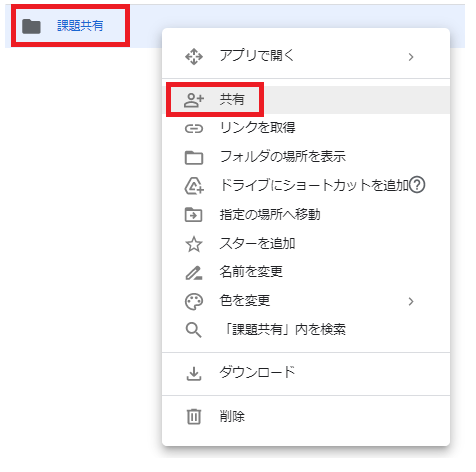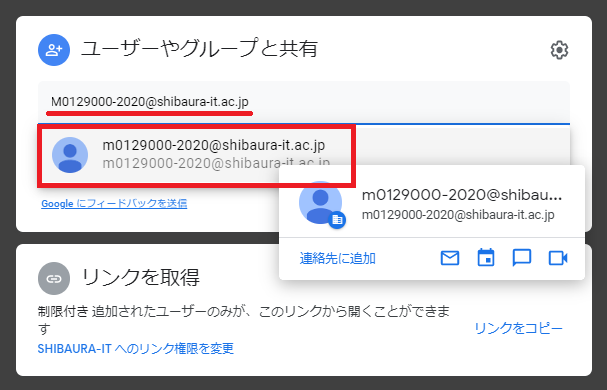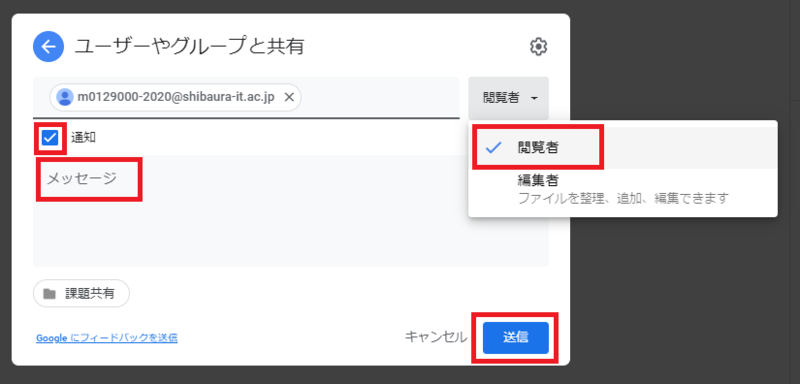Home > Service > Class support > Scomb > Share Google Drive folders with students
Share Google Drive folders with students
Updated 2021/07/02
|
Even if the number of members (students) in the class group increases or decreases after being added, they will not be synchronized.
If there is a change in the students, please share it again.
|
0.Examine the lesson group in Scomb.
0-1.Click "LMS", then click "Class Name".
0-2.Click "Class Group" in "Related Links" on the left side of the "Edit Page" to display the class group.
Copy this code.
* "Class group" is not displayed on the "Browse page".
We use Google's G Suite for Education service.
(Frequently Asked Questions about G Suite for Education)
1.Log in to Google(Gmail). How to use Gmail1.~4.参照)
https://google.com
2.Click 
3.Right-click in "My Drive" to create a "New Folder".
4.Share the created folder so that students can access it. Right-click on the target folder and click Share.
5. Enter "the class group that you checked in 0-2" + "@ shibaura-it.ac.jp". Please note that candidates will not appear unless you enter all.
Click the group name that appears in the pull-down menu.
6.Click "Viewers", check "Notification" to send a message to the students, fill in the message, and click "Send".
With the above operation, a sharing notification email will be sent to the students and faculty members registered in the class group.