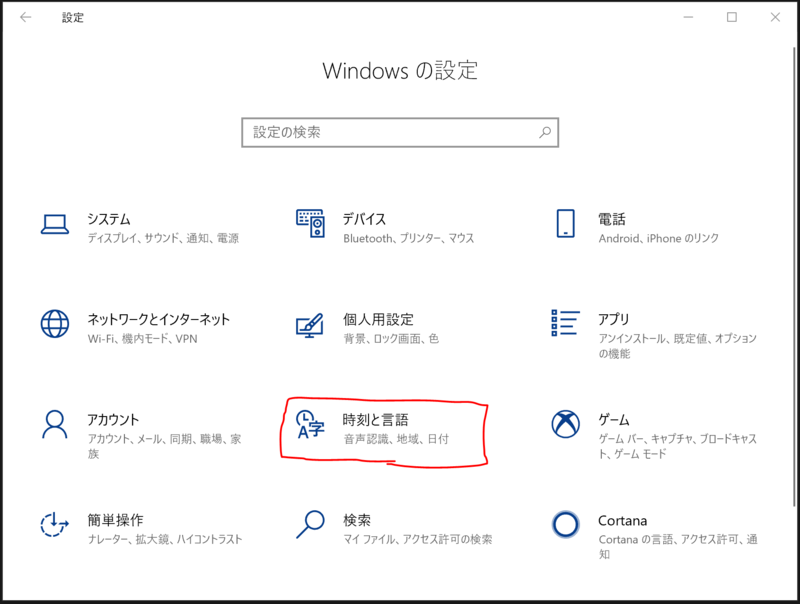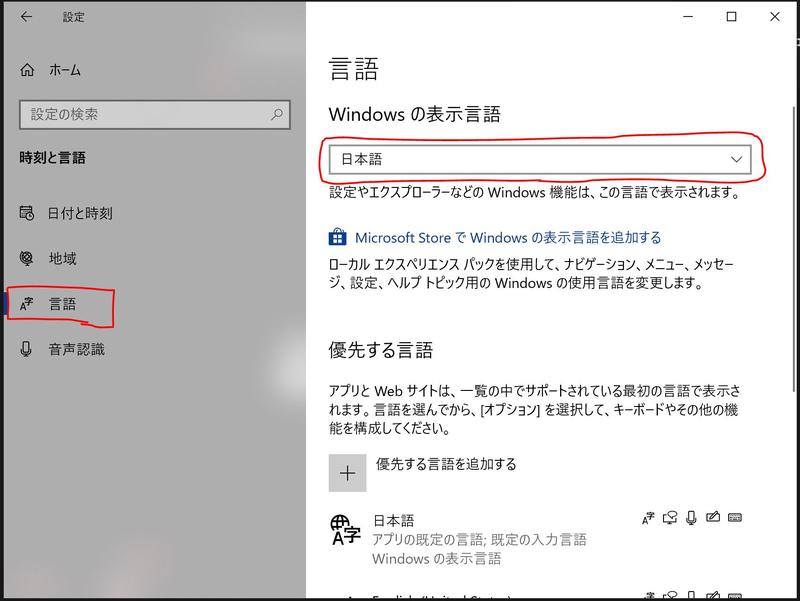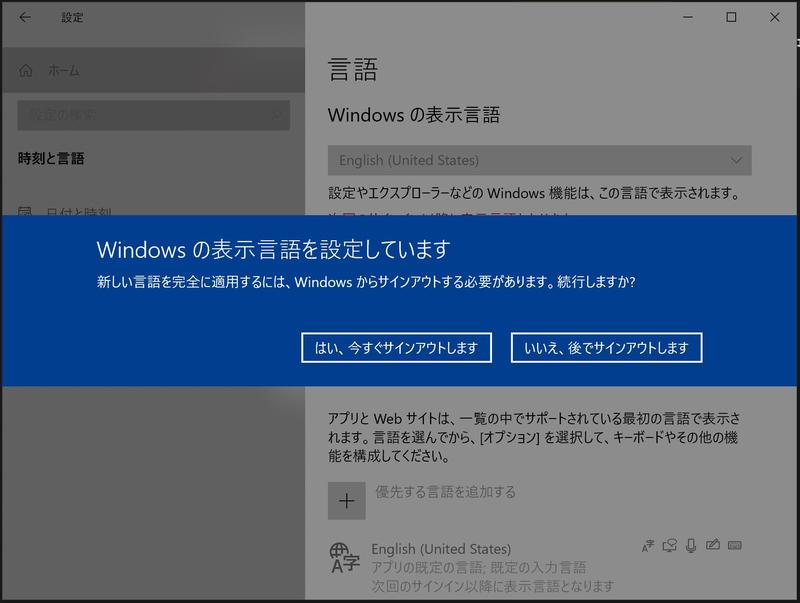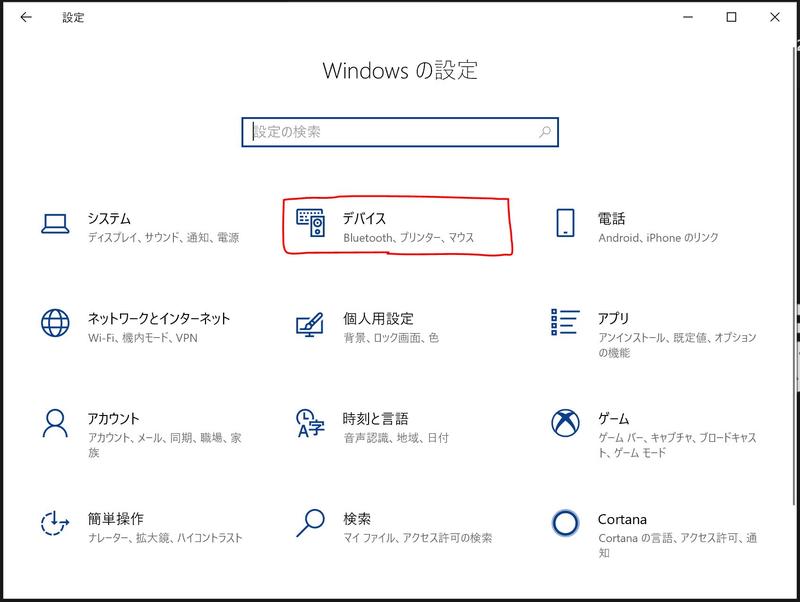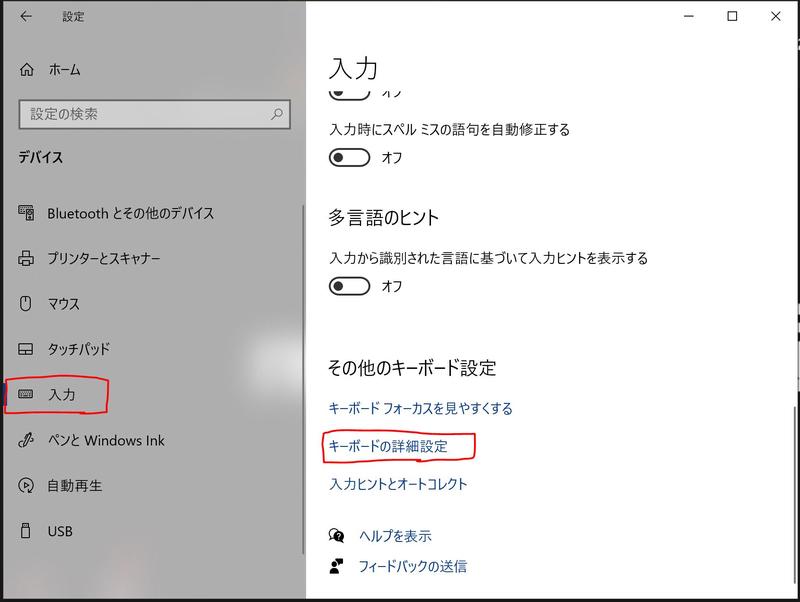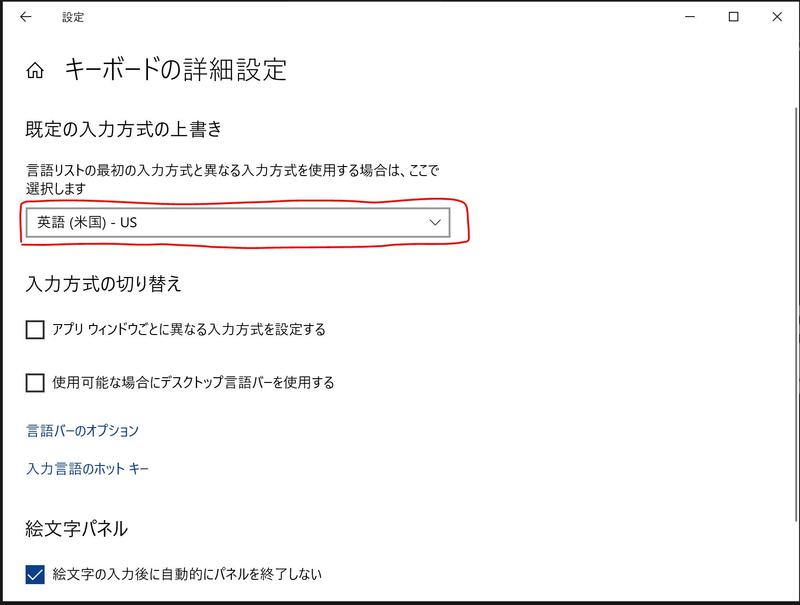Home > Service > Class support > PC Room > How to Change The Language on Your Computer (Windows 10)
How to Change The Language on Your Computer (Windows 10)
Updated 2021/01/09
This describes how to change the language displayed on your computer in the PC room.
Open "Settings" from Start Menu and select "Time & Language".
In the "Language" tab, change "Language displayed on Windows" to English.
Sign out to change to new language(click the left button). When You sign in again, it's already changed to English.
* The following software is automatically set to English.
・ Microsoft Office
・ Oracle VirtualBox
・ ArcGIS
* For those who want to change keyboard settings
Changing the displayed language does not change the keyboard settings. Another operation is required.
Open Settings from Start Menu and select "Devices".
On the Input tab, select "Advanced Keyboard Settings".
Change the language list to English.