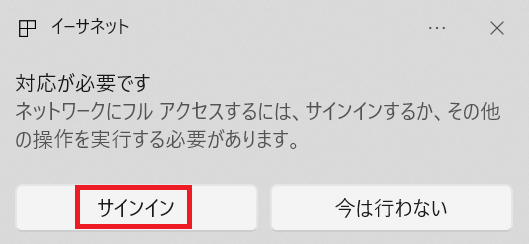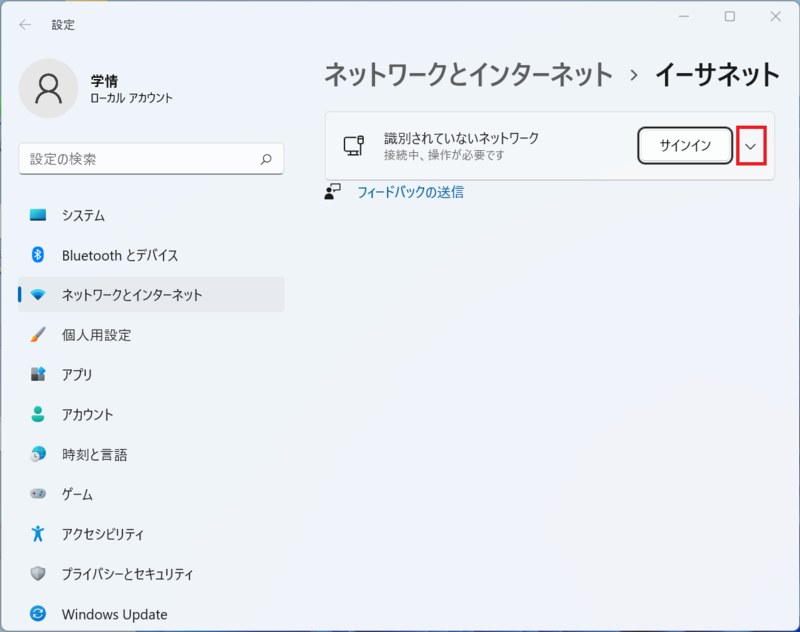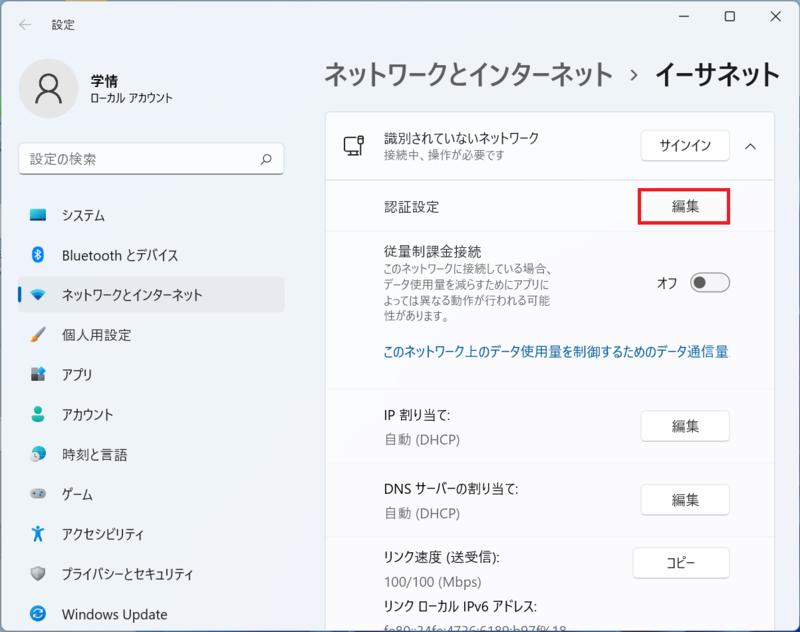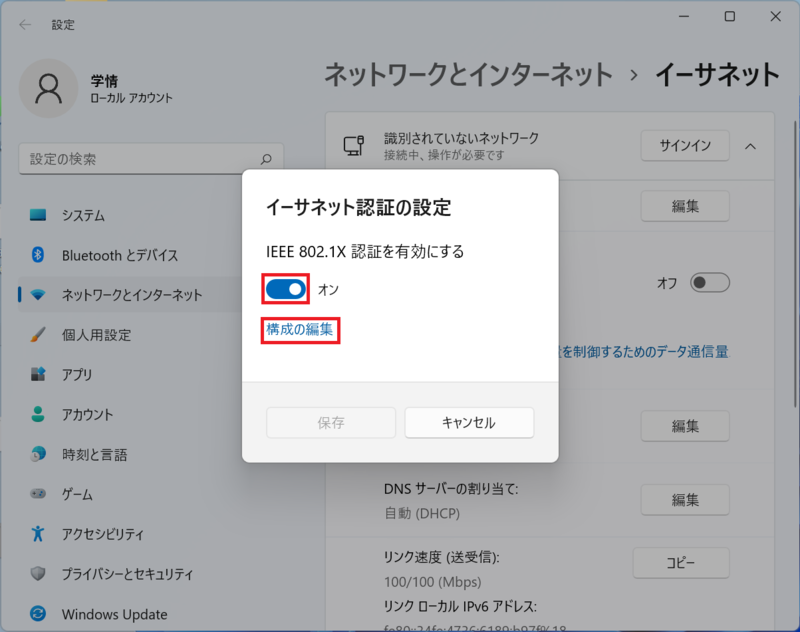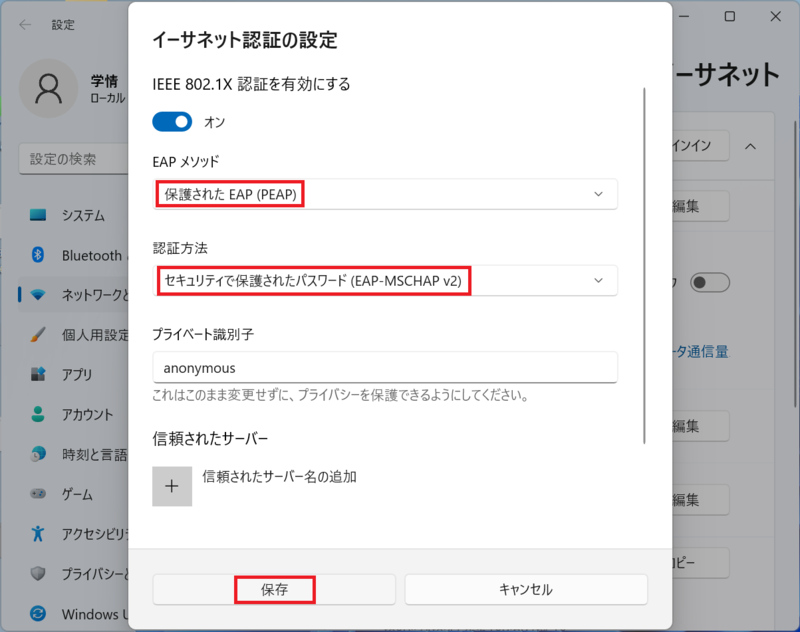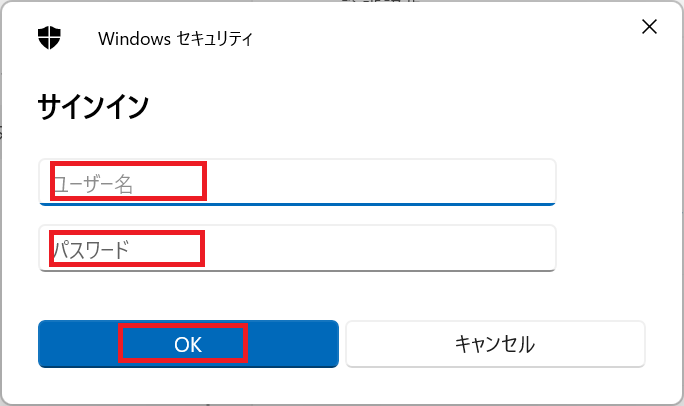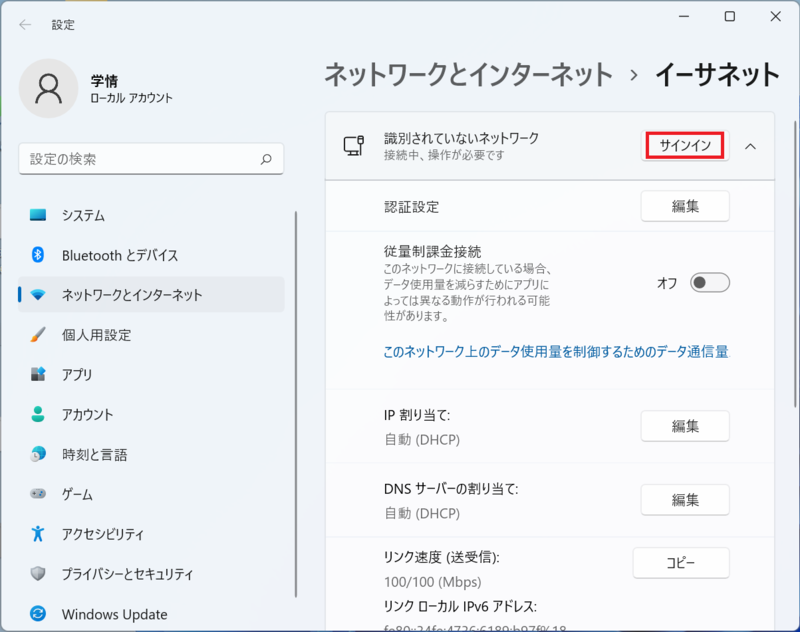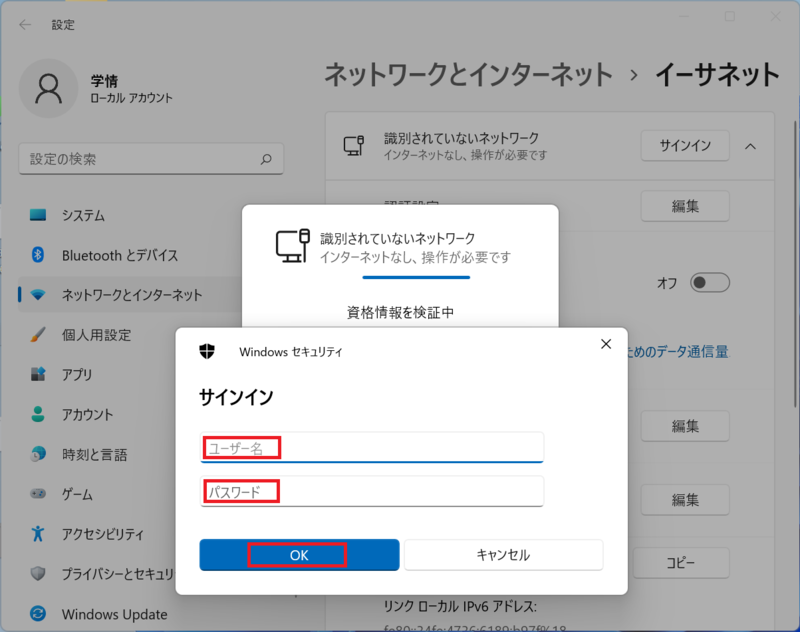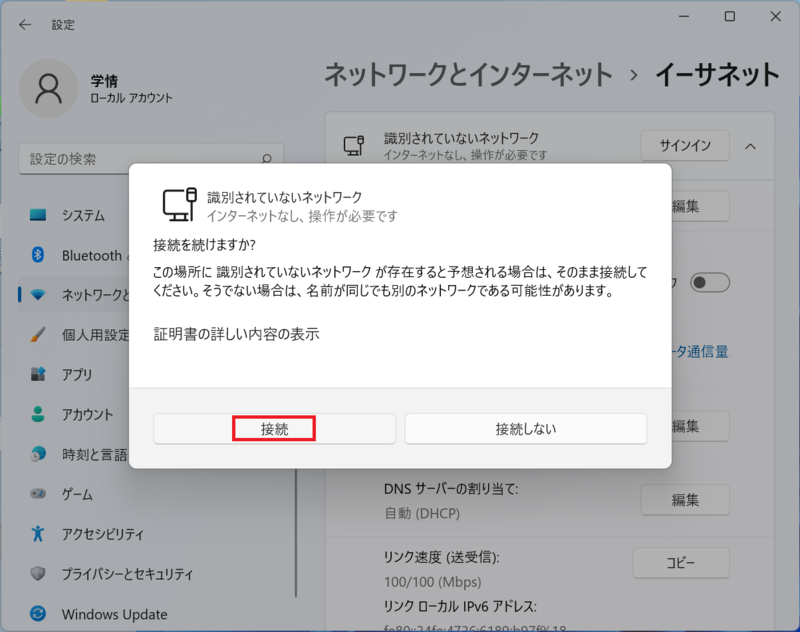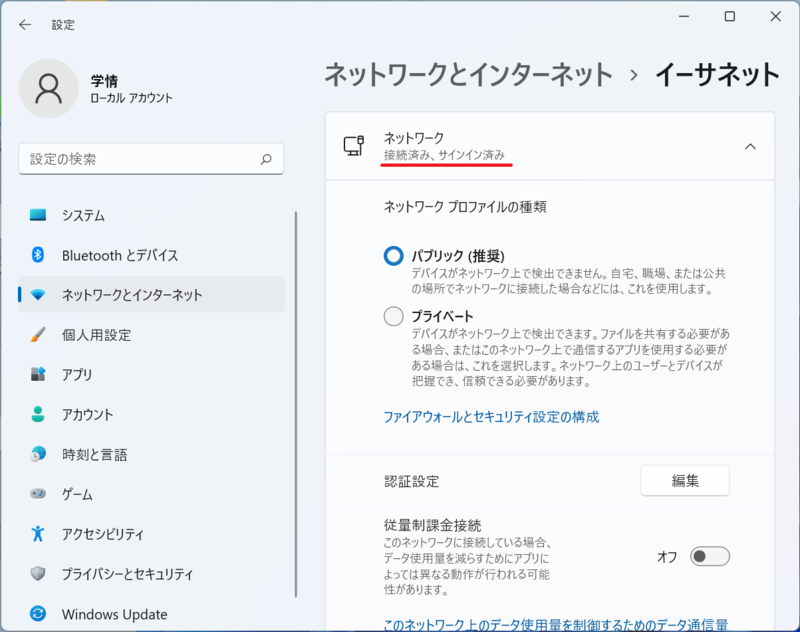Home > Service > Network > SRAS > SRAS Wired LAN > SRAS Wired LAN Guide with IEEE 802.1X Certification (Windows 11)
SRAS Wired LAN Guide with IEEE 802.1X Certification (Windows 11)
2022/05/28
1. Connect the LAN cable to your laptop. Click "Sign in".
2. Open the Ethernet setting screen. Click "Unidentified network".
3. Set the authentication settings. Click "Edit".
4. Click "On" to enable IEEE 802.1X authentication, then click "Edit Configuration".
5. Select "Protected EAP (PEAP)", select "Secure Password (EAP-MSCHARP v2)", and click Save.
6. You will be prompted to sign in. * Please sign in again after this sign-in.
Input username and password, and click "OK".
username:SIC ID
password:"SRAS wireless LAN / SRAS Wired LAN" in AMI
7. Click "Sign in" on the Ethernet settings screen.
8. You will be prompted to sign in.
Input username and password, and click "OK". "Validing Credentials" is displayed.
username:SIC ID
passwprd:"SRAS wireless LAN / SRAS Wired LAN" in AMI
9. Click "Connect".
10. You are connected to the network.
* SRAS5G etc. is displayed in the network name, but the Wifi name that was connected last is displayed.