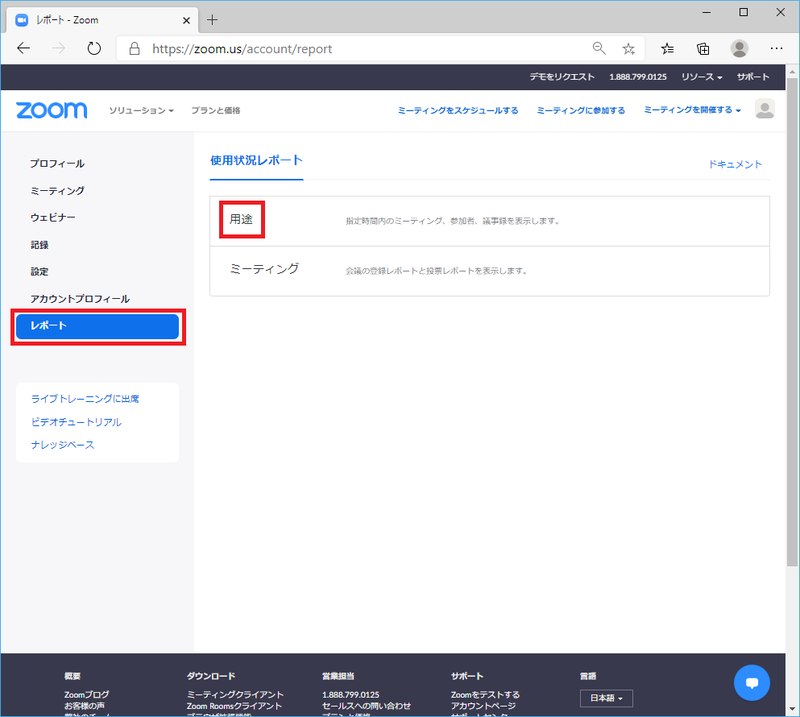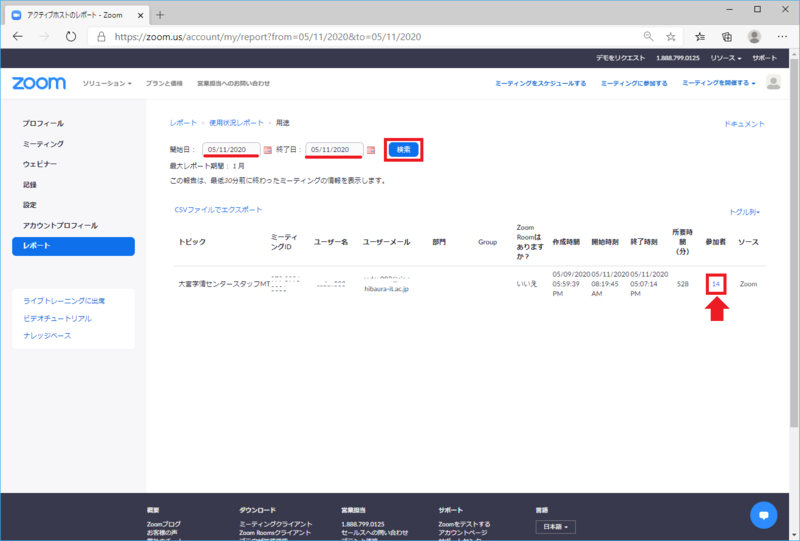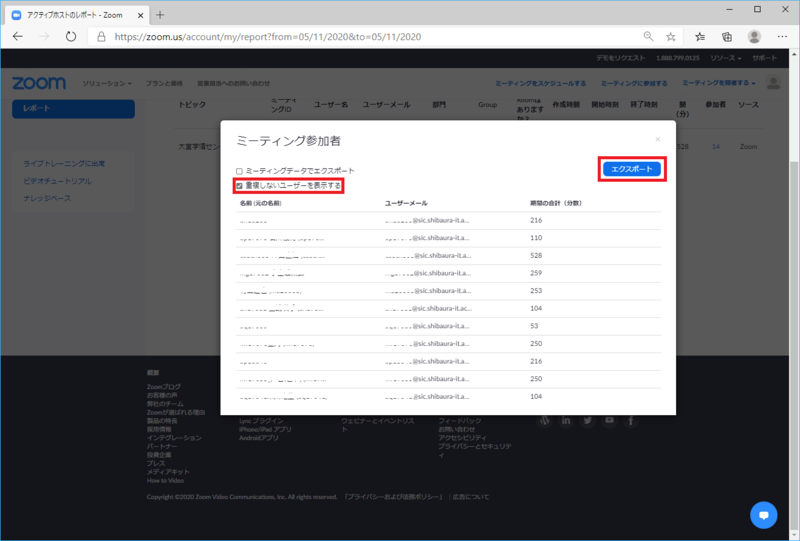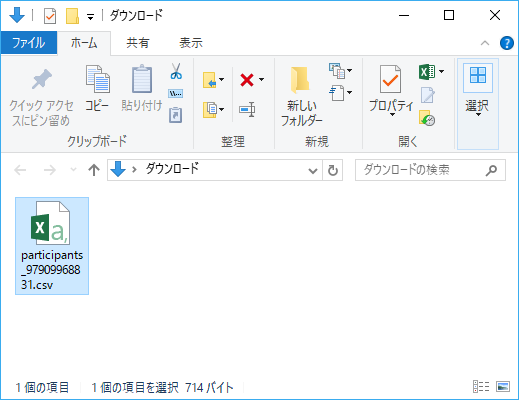Home > Service > Class support > Online Classes > Confirm zoom participants
Confirm zoom participants
Updated 2020/11/25
Here's how to find out who has participated in past zoom.
*The information that can be displayed is for meetings that ended at least 30 minutes ago.
*The profile screen is subject to change with updates.
*If the registration function requires the user to enter an email address, the one entered by the user will be displayed.
1.Sign in to Zoom, click "Reports" on your profile screen, then click "Uses".
2.Search for the date and time of the meeting (online class) you held. Click on the number of participants to the left of the desired topic displayed in the search.
3.The meeting participants are displayed. Check "Show non-duplicate users" and click "Export".
*There may be more participants because some participants may be using their phones or tablets and laptops at the same time.
If this is the case, check the "Show non-duplicate users" checkbox to eliminate duplicates.
*If the registration function asks the user to enter an email address, the one entered by the user will be displayed.
4.The list of participants will be downloaded as a CSV file.