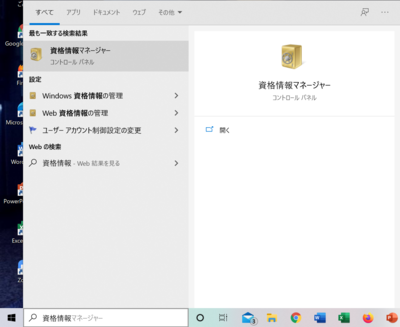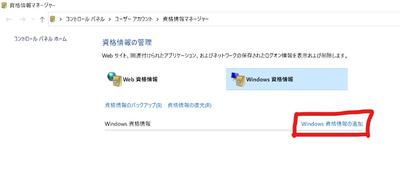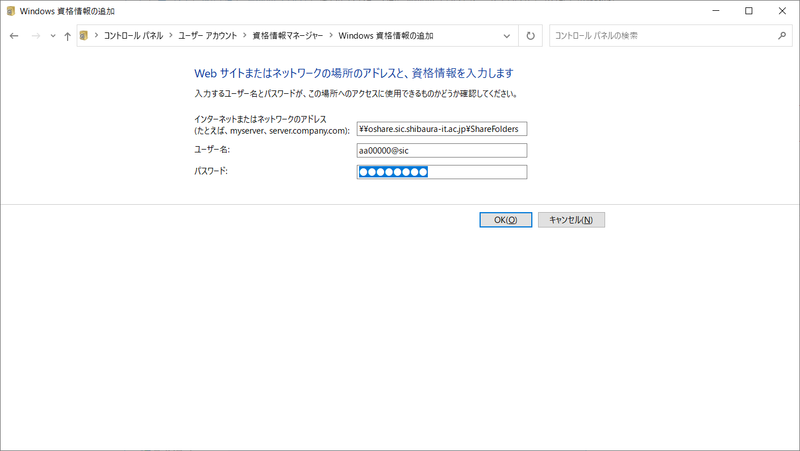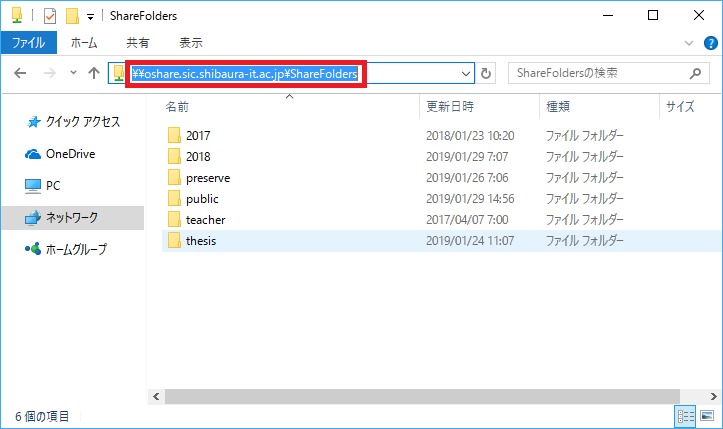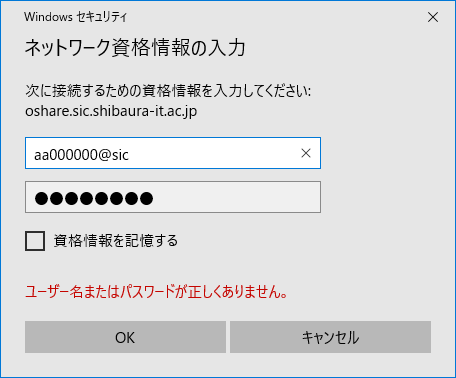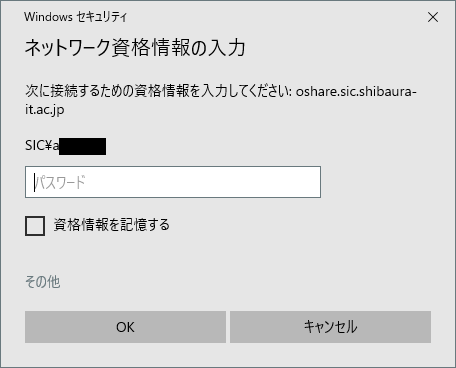Home > Service > Class support > Assignment submission folder > Access assignment submission folder (share folder) from your own computer(Windows)
Access assignment submission folder (share folder) from your own computer(Windows)
Updated 2021/07/02
| The assignment submission folder (share folder) is accessed from the campus network (SITNET). For access from outside the campus, you need to connect to the campus network with SRAS VPN. |
1. Search for "Qualification Manager" from the search tab at the bottom left and open it.
2. Select Add Windows Credentials.
3. Enter information.
- Internet or network address:Address of the shared folder you want to connect to (* For “\”, press the ¥ key.)
| Classes at Omiya Campus | \\oshare.sic.shibaura-it.ac.jp\ShareFolders |
| Classes at Toyosu and Shibaura Campus | \\yshare.sic.shibaura-it.ac.jp\ShareFolders |
- username:academic information ID @ sic
- password:Windows / ADFS password (It is the same as Scomb etc.)
4. Open the folder (Explorer), enter the volume name of the campus you want to access the address bar and press the Enter key.
5. Enter "academic information ID @ sic" of the Academic Information Center, enter "Windows / ADFS password" registered with AMI
You can access the assignment submission folder (share folder).
6. Credentials such as SIC \ aa000000 have already been entered in the user name, and the screen may change to a screen where only the password can be entered.
In this case, click "Use another account" and enter new credentials.
Related FAQ
Q. I can't connect the network drive when I enter the address directly in Explore.