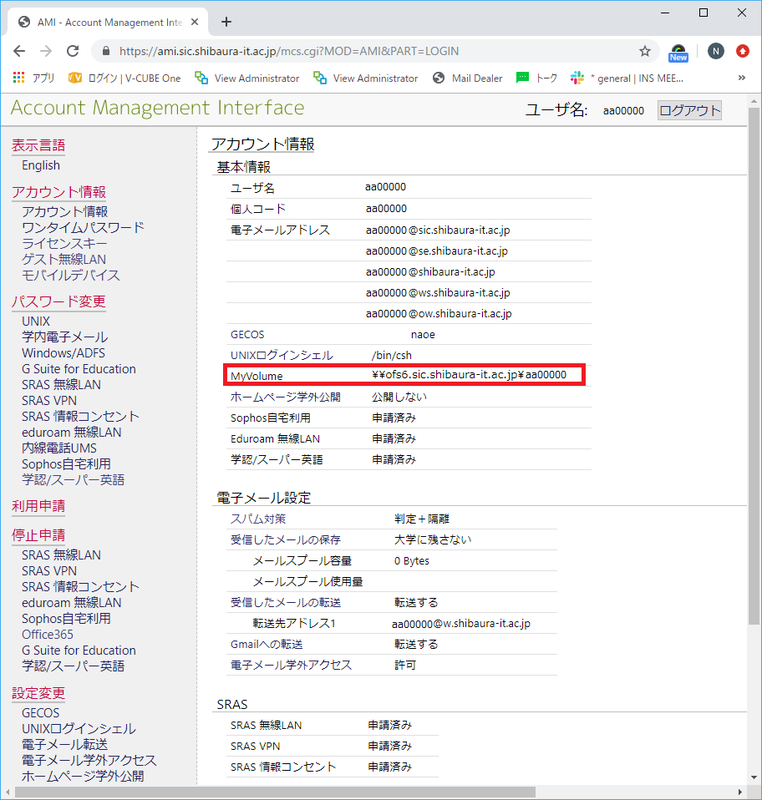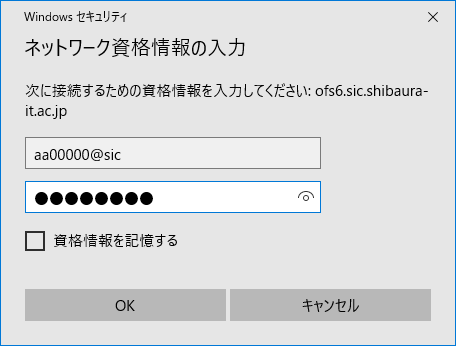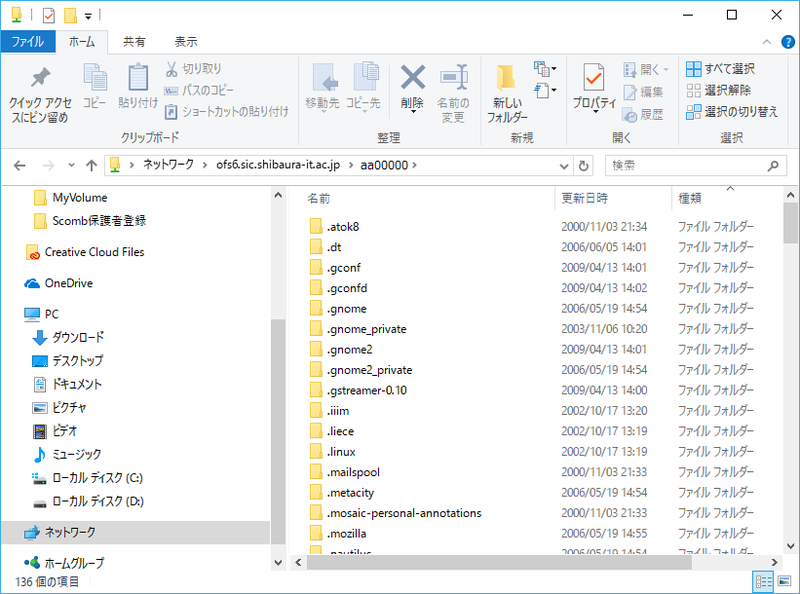Home > Service > Class support > MyVolume(Home directory) > Access MyVolume from your PC (Windows)
Access MyVolume from your PC (Windows)
Updated 2020/11/06
|
MyVoluem is accessed from the campus network (SITNET). |
Find out the server name of your MyVolume with AMI
Open explorer (window) and enter your MyVolume server which was checked by AMI in the address field.
You will be prompted for network credentials.
Enter “Account Name @sic” and “Windows / ADFS Password (Register with AMI)” and click “OK”.
You can now connect to MyVolume. You can change and view the contents.