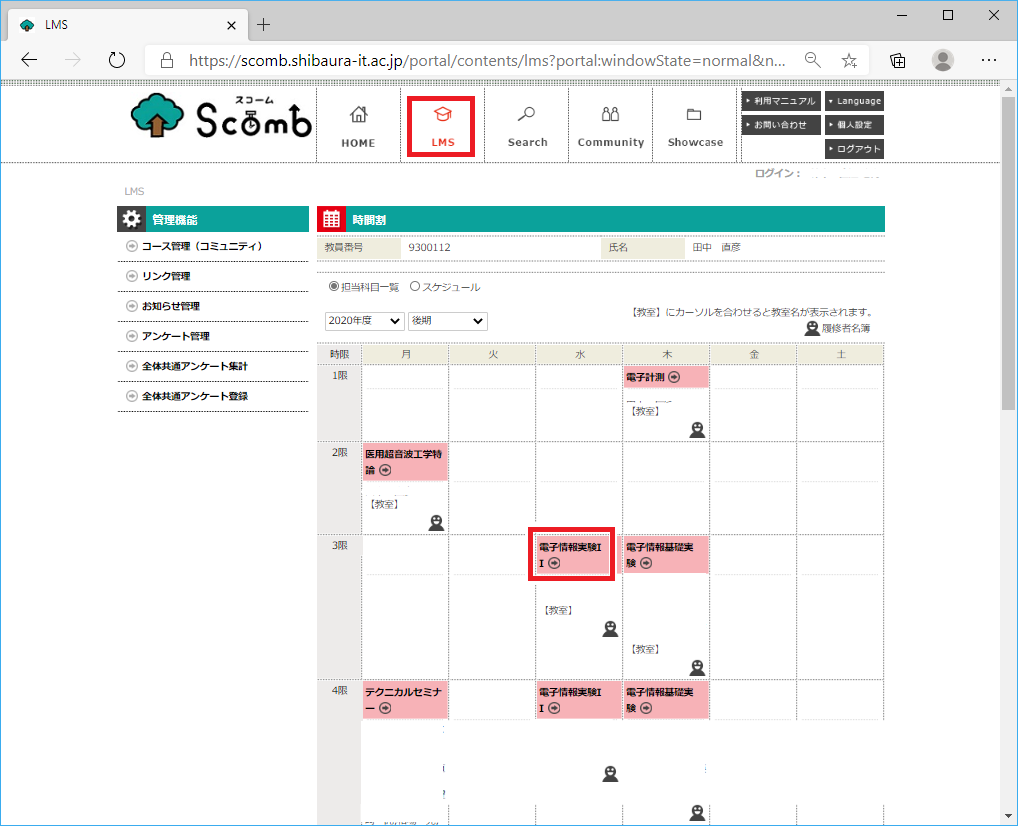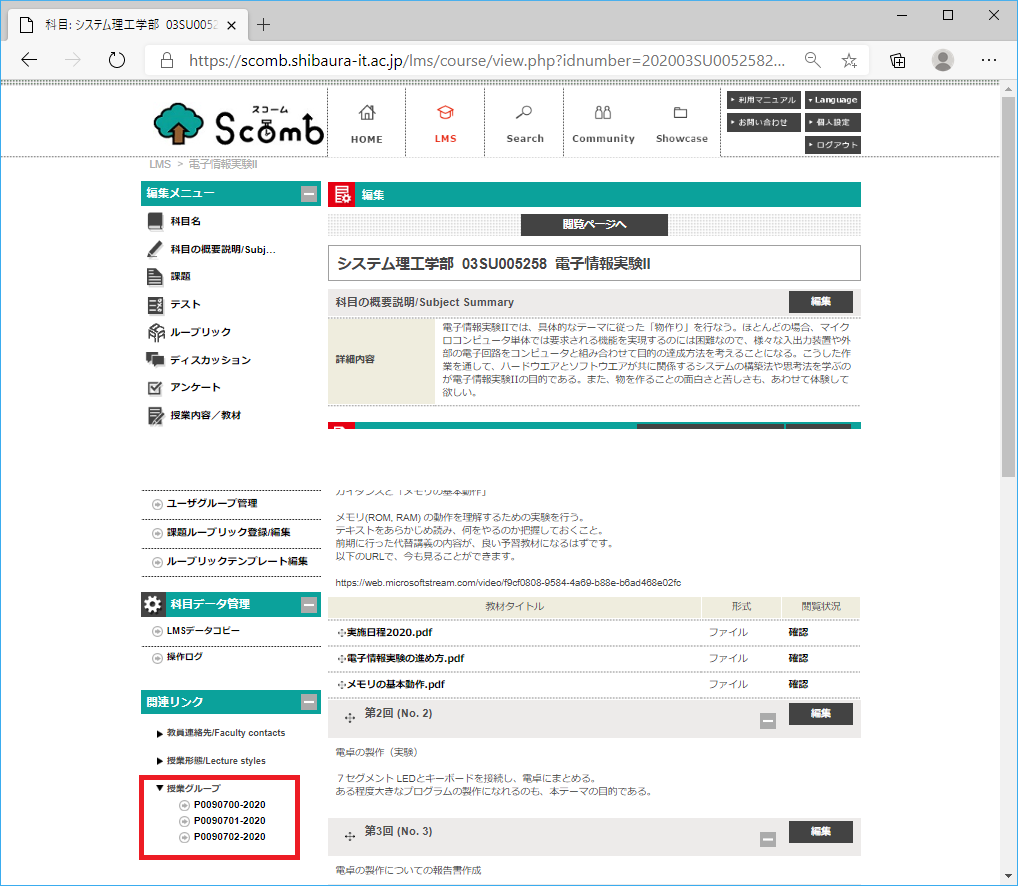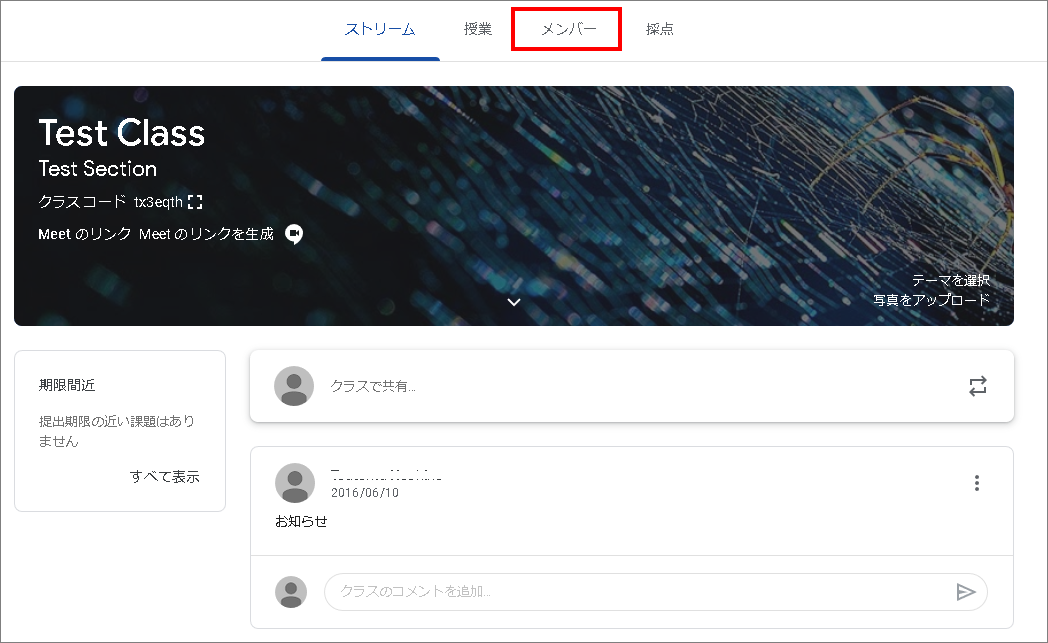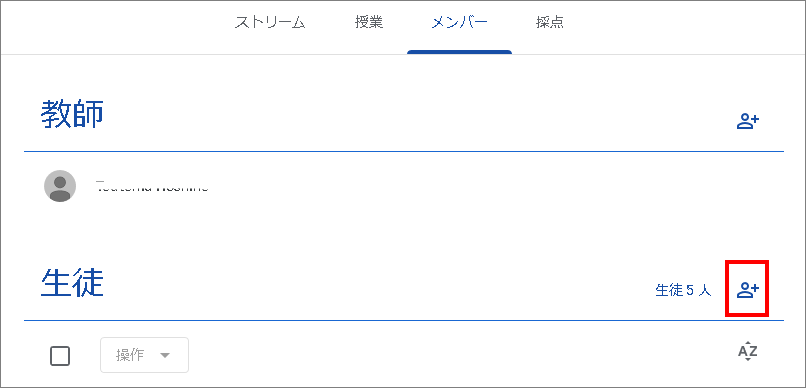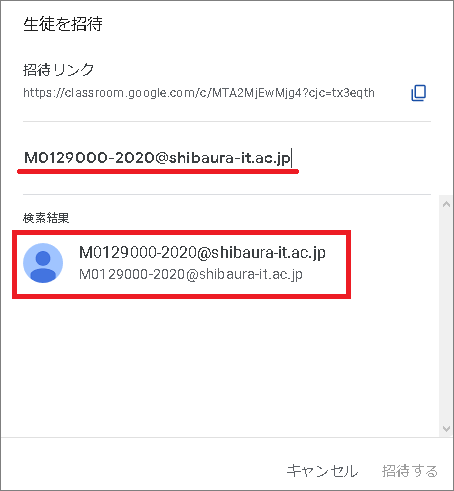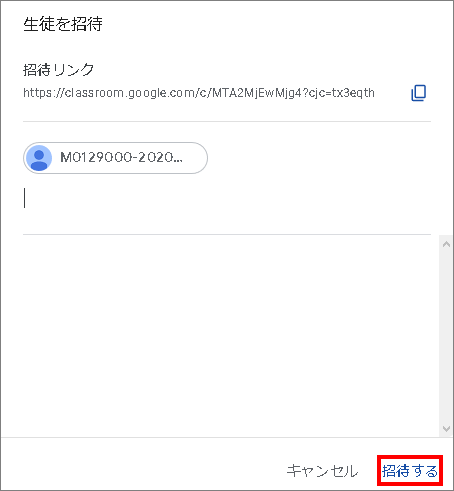Home > Service > Class support > Online Classes > Send an invitation email to a class group on Google Classroom
Send an invitation email to a class group on Google Classroom
Updated 2021/05/01
|
Even if the number of members (students) in the class group increases or decreases after being added, they will not be synchronized.
This means that even if you specify a Google group for a student invitation to Classroom, the group members will not be added to Classroom, but an invitation email will be sent to non-student users who are currently in the group.
Therefore, if there is a change in the students, or if they unsubscribe from Classroom by theirself, you will need to invite again to specify a group or manually delete students from Classroom. |
0.Check the lesson group in Scomb.
0-1.Click LMS, then click Class Name.
0-2.Click "Class Group" in "Related Links" on the left side of the "Edit Page" to display the class group.
Copy this code.
* "Class group" is not displayed on the "Browse page".
1.After logging in to the target Classroom, click "Members" from the menu above.
2.Click the "+" icon next to the "Student" column.
3.Enter the class group + "@ shibaura-it.ac.jp" that you checked in 0-2. Please note that candidates will not appear unless you enter all.
4.Click "Invite".
With the above operation, an invitation email will be sent to the students and faculty members registered in the class group.