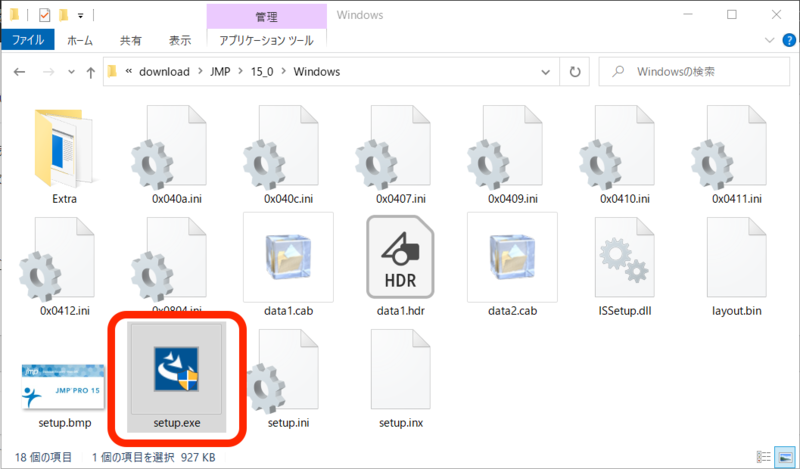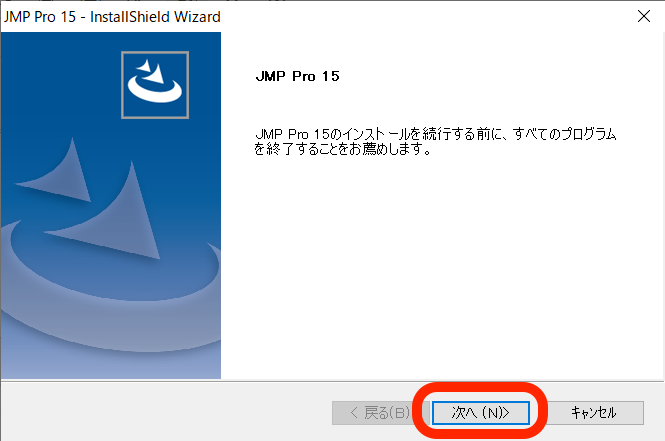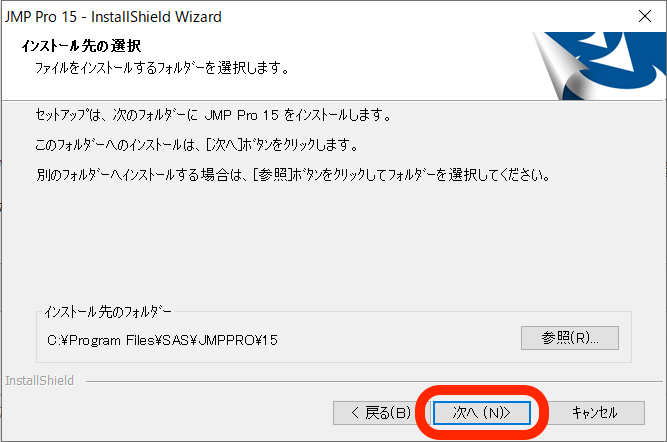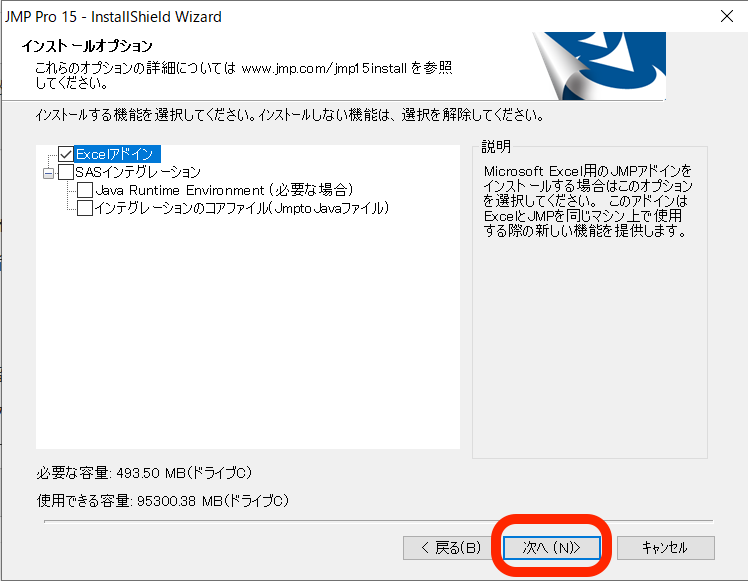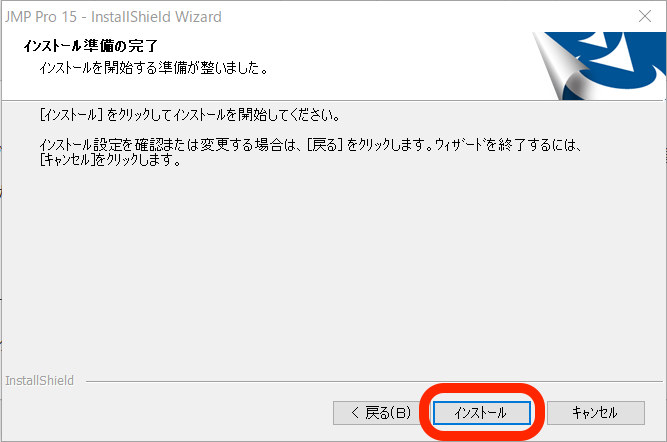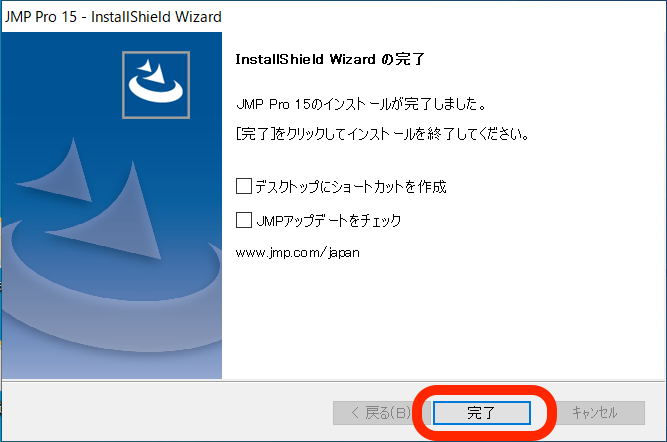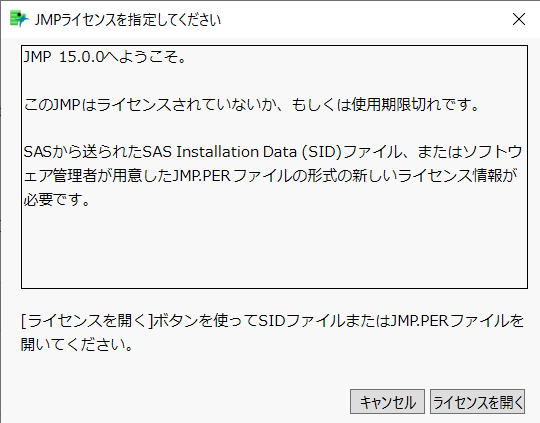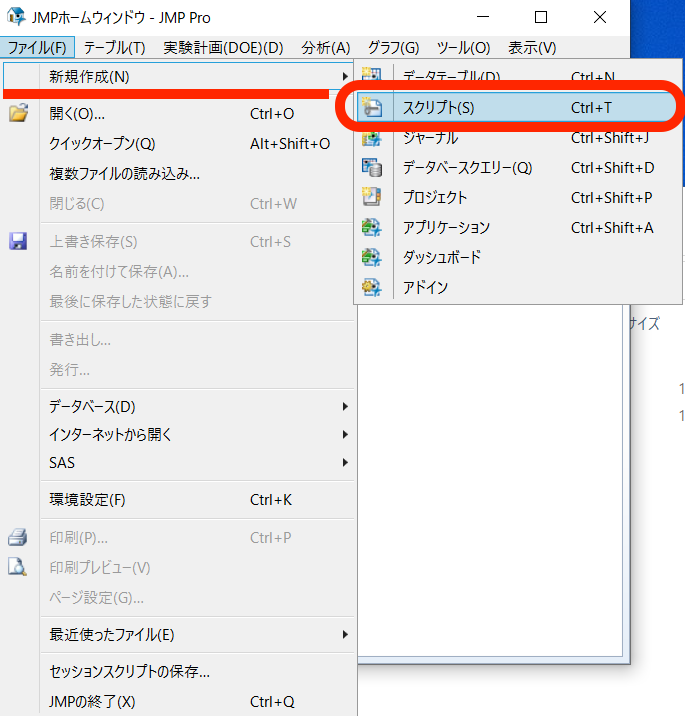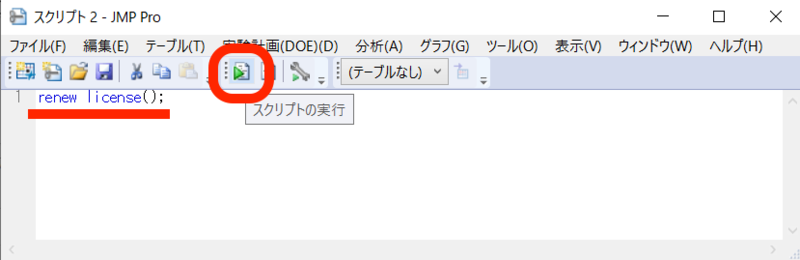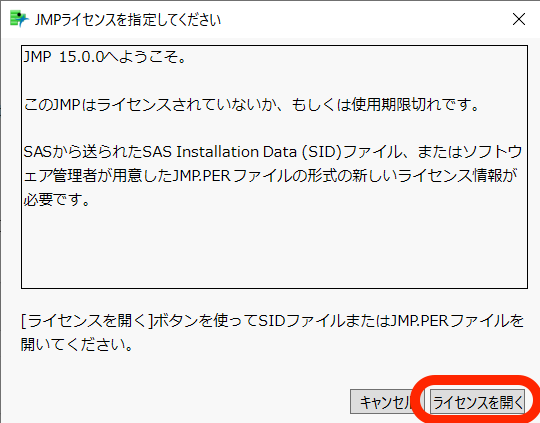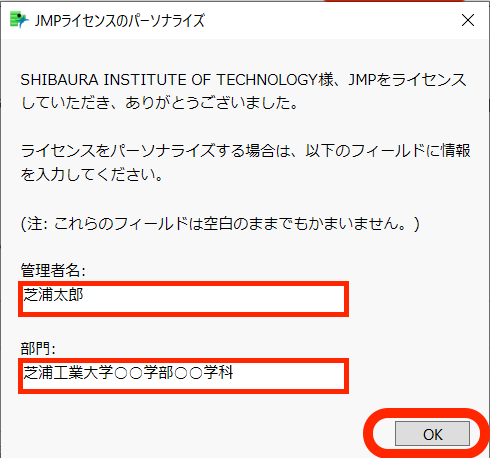Home > Service > Software > Category C software installation list > JMP (Windows10)
JMP(Windows10)
Updated 2021/04/29
JMP is a data analysis software that allows you to access data from a variety of data sources and perform selective statistical analysis.
| Target persons | All students, faculties and staffs |
| Category | Category C Software |
| Purpose | Data Analysis |
| URL | https://www.jmp.com/ja-jp/ |
|
Download |
\\download2.sic.shibaura-it.ac.jp\download For a guide to connecting to the download server, click here |
|
Cautions |
grapes is free software. You can freely copy, distribute and use. However, changing the contents is prohibited. Installation is at your own risk. Commercial use of the license file, and use by anyone other than students and faculty members of the university is prohibited under the license agreement. Please take extra care in handling the license file and other files. |
1.The first step is to connect to the download server.
Follow this connection guide
2.The next step is to install the JMB.
2-1.Right-click setup.exe in the Folder of [the JMB version you want to install] > [Windows] (or [win]) and select Run as Administrator.
※If a screen comes up saying that the creator of the file is unknown or that administrator privileges are required, click "実行" or "はい".
2-2.Click "次へ".
2-3.Specify the destination folder for installation and click ”次へ”.
2-4.Select an option and click ”次へ”.
2-5.Click "インストール".
2-6.Select the required items and click ”完了”.
3. The last step is to apply the license.
3-1.Save the file JMPxxx_xxx_xxx_xxx_WIN_X64.txt (where "xxx" is an arbitrary character string) in the Folder of [the version of the JMB you want to insert] > [ライセンス], in any location. The numeric part of the file name depends on the version and year.
3-2.Launch JMP.
※If this screen appears at startup, proceed to steps 3-5.
3-3.From the menu bar, select ファイル > 新規作成 > スクリプト to display the Script window.
3-4.Type "renew license();" in the Script window and click Run Script. (See the icon in the figure or 編集 > スクリプトを実行 in the menu bar.)
3-5.Click "ライセンスを開く" and select the license you saved in 3-1.
3-6.Enter ”管理者名” (your name) and "部門" (Department in which you belong) and press OK.
3-7.Save your license information to a location of your choice.
This is the end of the setup process, so make sure that JMP starts up properly.
If your license has expired, please repeat step 3 again.