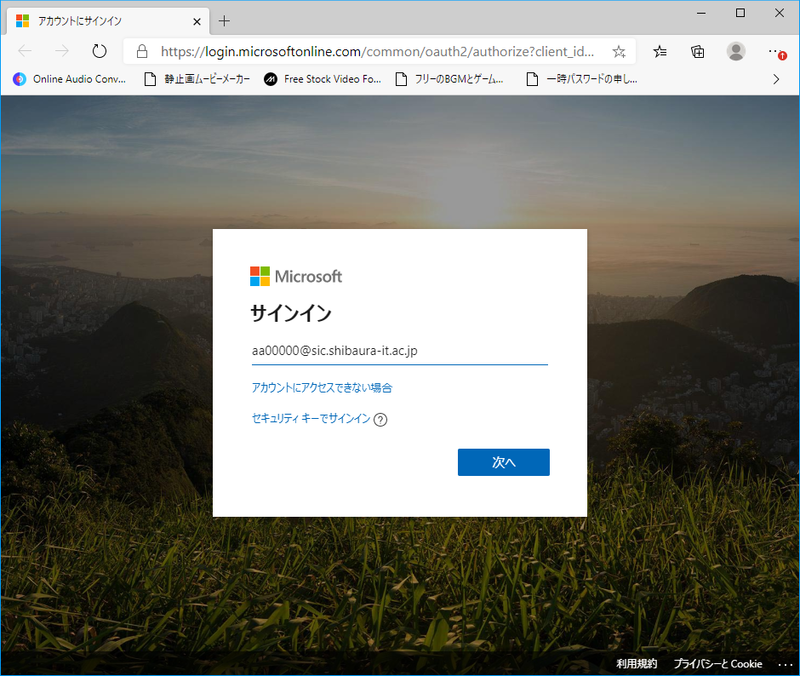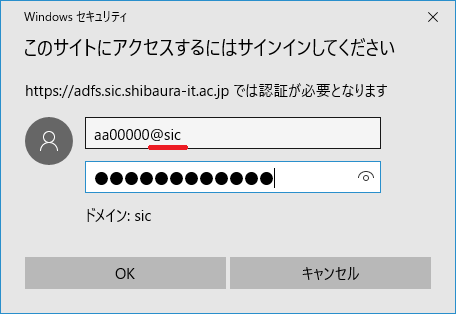Home > Service > Class support > Online Classes > How to sign in to Microsoft Teams
How to sign in to Microsoft Teams
Updated 2021/05/01
You can sign in with Single Sign On (SSO) of ADFS.
1.Click the URL below
Enter your account that provides from university.
Account name@sic.shibaura-it.ac.jp (ex:aa00000@sic.shibaura-it.ac.jp)
※You also have to enter the domain "@sic.shibaura-it.ac.jp"
2.Enter account and password for ADFS auth and click "OK".
Account name@sic (ex:aa00000@sic)
Windows Password(same as Scomb password)
※you need to enter "@sic" in account.
3.Click "Next".
4.When you want to get Teams app for PC, click "Get app", when you want to use Teams on browser, click "Use web app instead".
※The web app of Teams is not available in Safari. Please visit Teams via the desktop app or the other browsers like Google Chrome , Firefox.