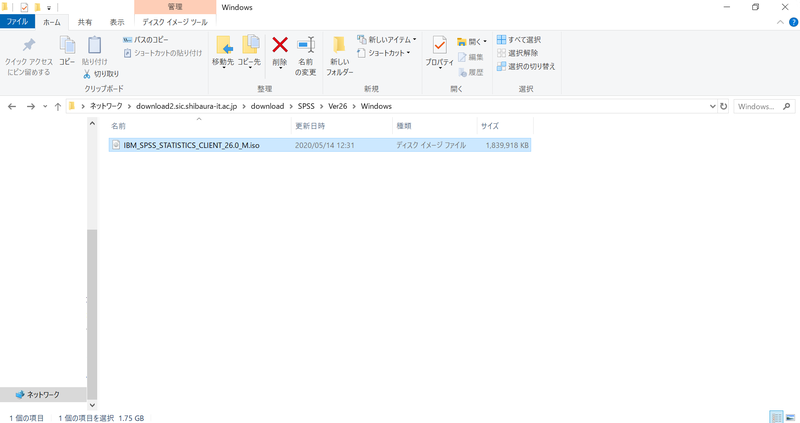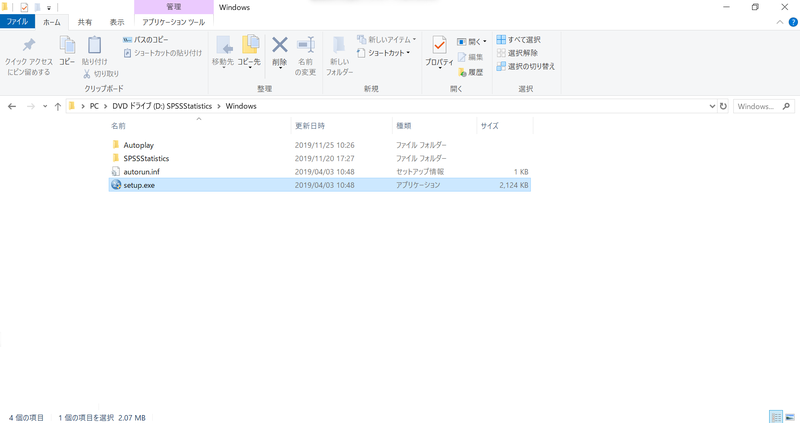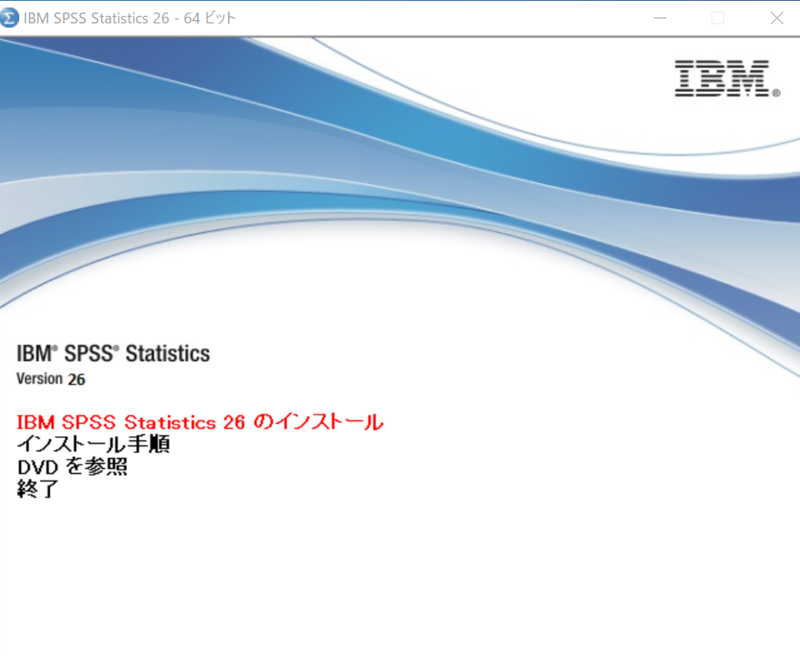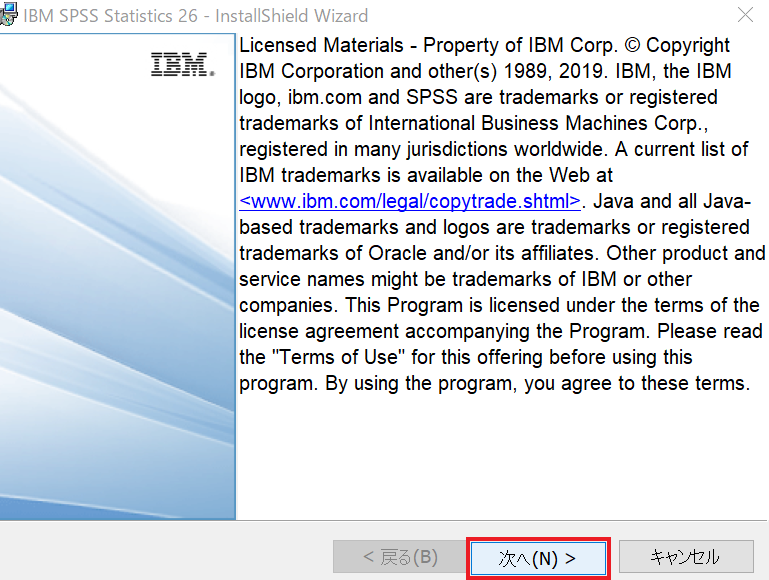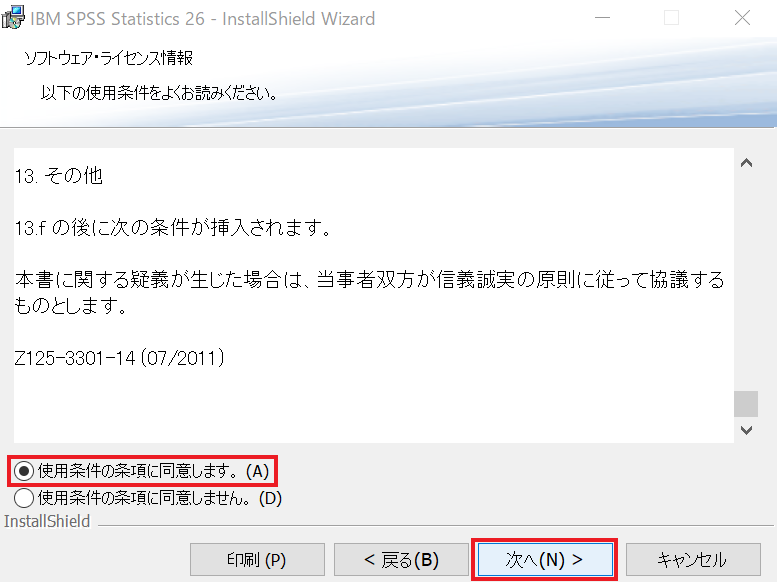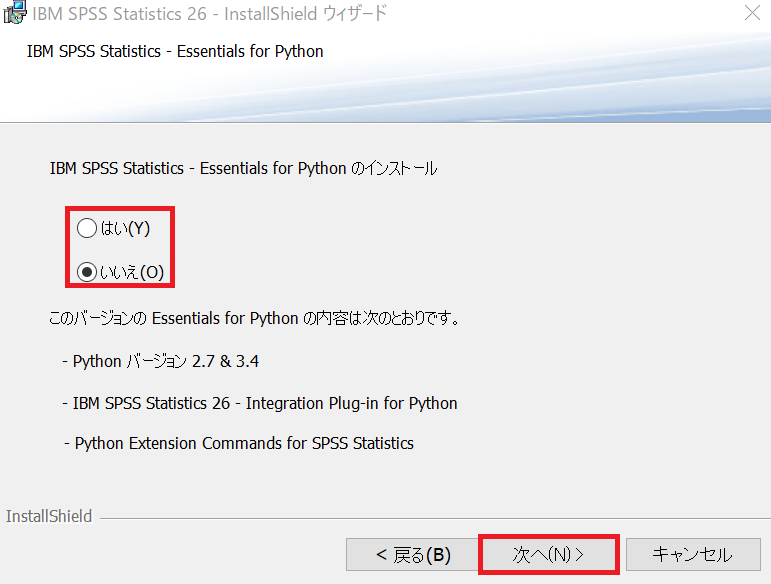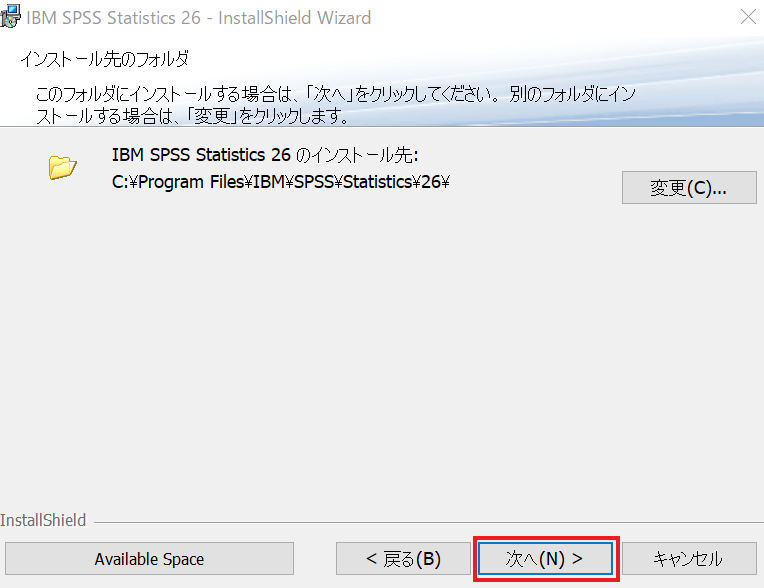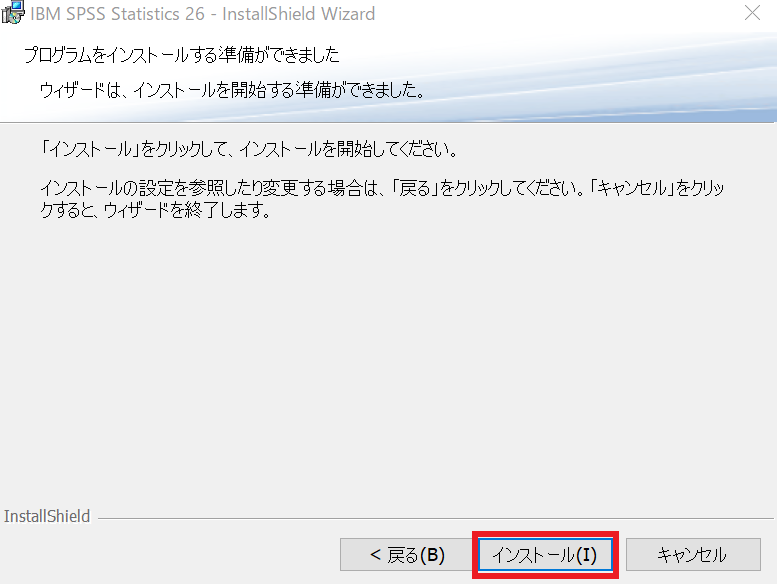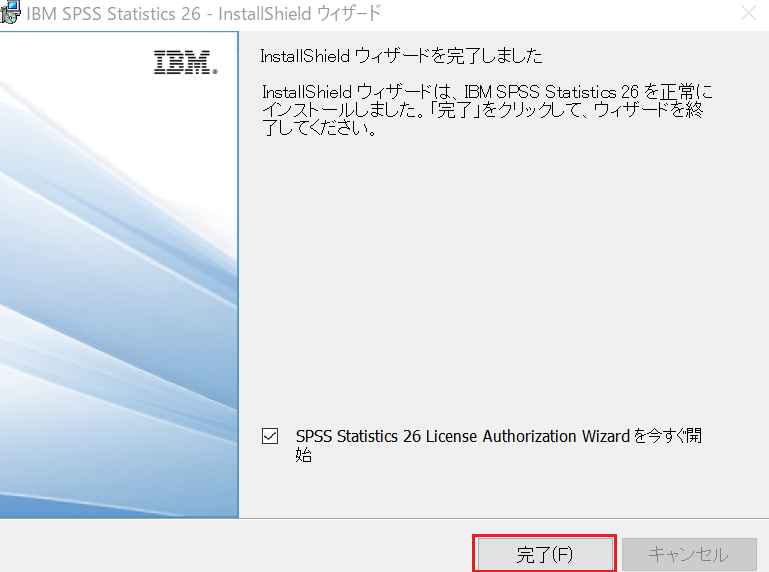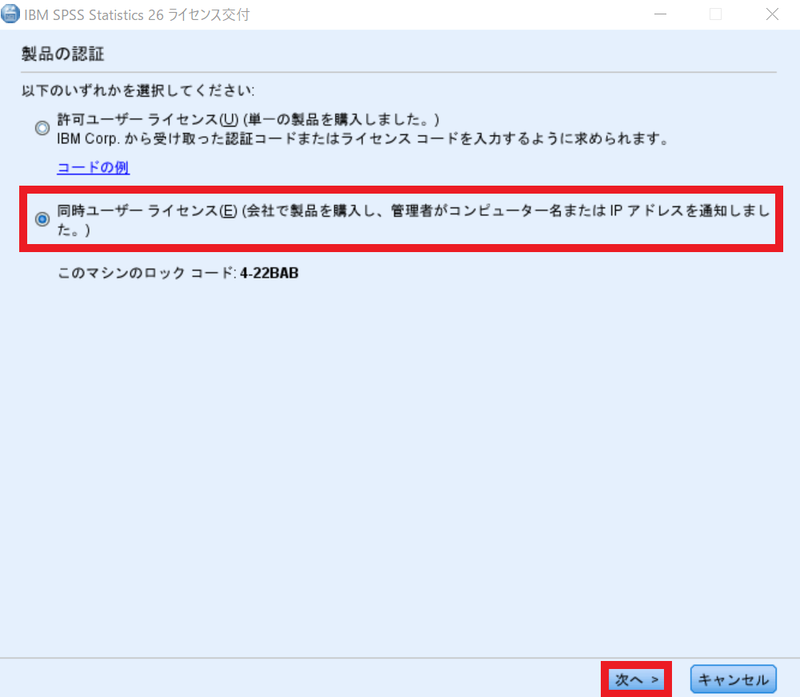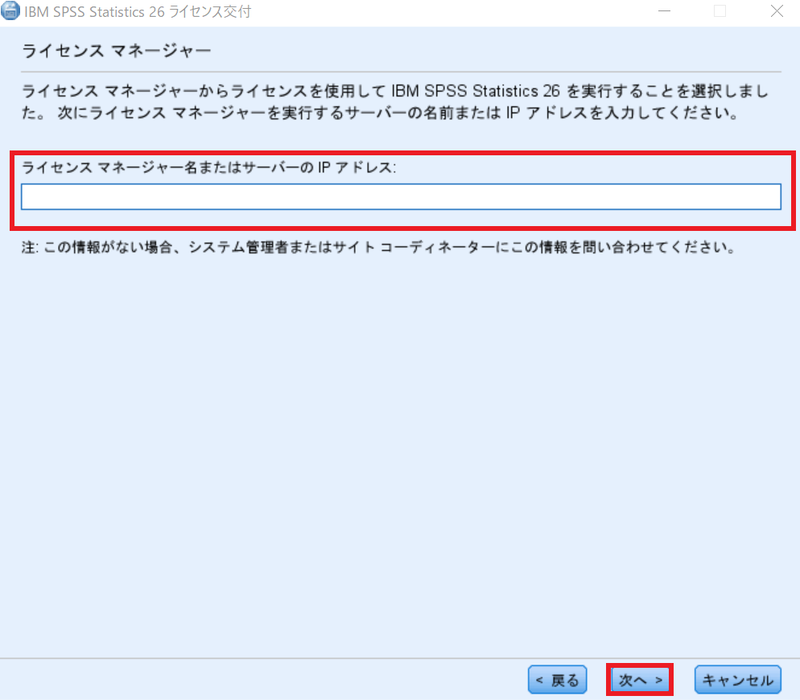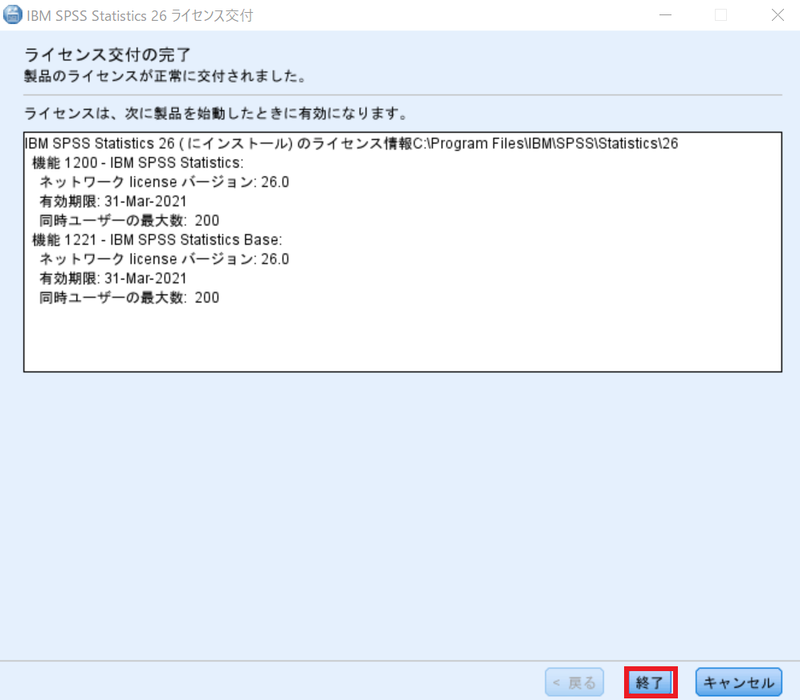Home > Service > Software > Category C software installation list > SPSS
SPSS
Updated 2021/10/01
SPSS is a statistical software platform. Analyzing data with an easy to use interface helps deep understanding and problem solving.
| Target persons | Please refer to Category C software installation list |
| Category | Category C software |
| Purpose | Data analysis |
| URL | https://www.ibm.com/jp-ja/products/spss-statistics  |
| Download server |
Windows: \\download2.sic.shibaura-it.ac.jp\download Click here for a guide to connecting to the download server. |
| Cautions |
Please install the software at your own risk. The Center for Science Information will not perform any corrections or installation agency services due to computer installation problems. There is a limit to the number of licenses, so be sure to install under the instructions of your instructor. |
1.Connect to the download server.
Click here for information on connecting to the download server.
Server name: \\download2.sic.shibaura-it.ac.jp\download
2.Execute the setup file.
Go to SPSS→Ver26→Windows and execute the following files in Explorer.
File name:IBM_SPSS_STATISTICS_CLIENT_26.0_M.iso
On the destination DVD drive, execute setup.exe in the Windows directory.
3.Install
When you run setup.exe, the following window will open. Select "Install IBM SPSS Statistics 26".
Check the contents and click "Next".
Confirm and agree to the terms of use and click "Next".
Select whether to install "IBM SPSS Statistics - Essentials for Python". After selecting, click "Next".
(If you select "Yes", you will need to review the IBM SPSS Statistics - Essentials for Python license agreement and terms of use.)
Select the installation destination and click "Next".
Click "Install" to start the installation.
Click "Finish".
When you start SPSS, the following window will open. Select "Simultaneous User License" and click "Next".
Enter spss.sic.shibaura-it.ac.jp in "License Manager" and click "Next".
Click "Finish" to confirm the startup.
*You need to be conected to the campus network environment to connect to the license server.