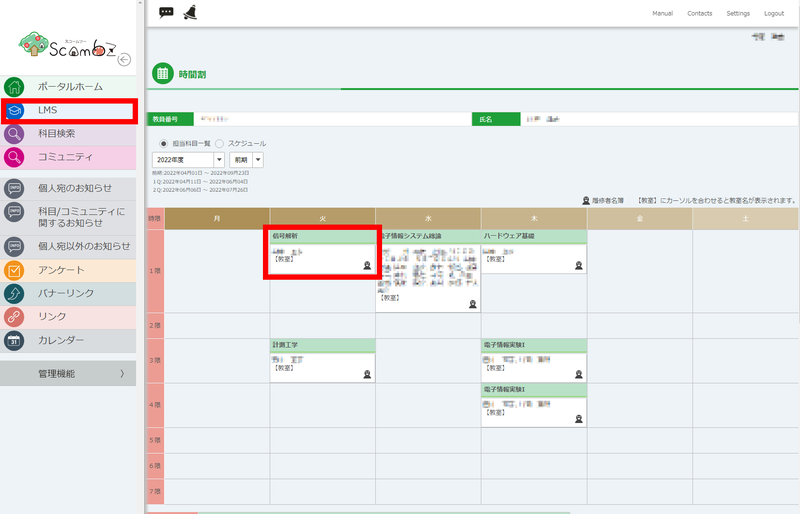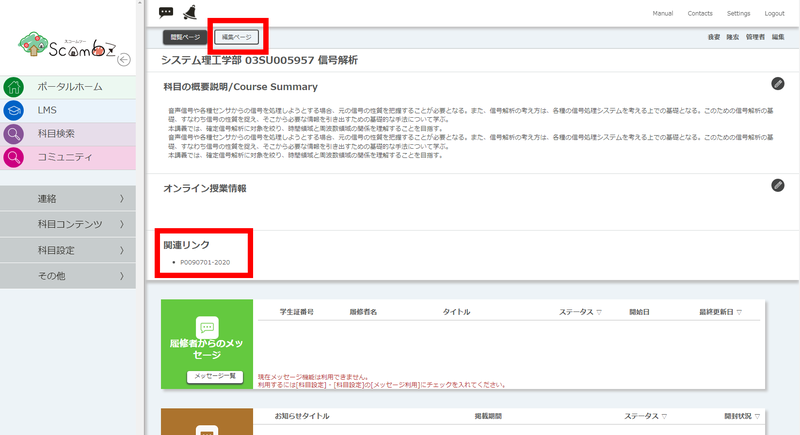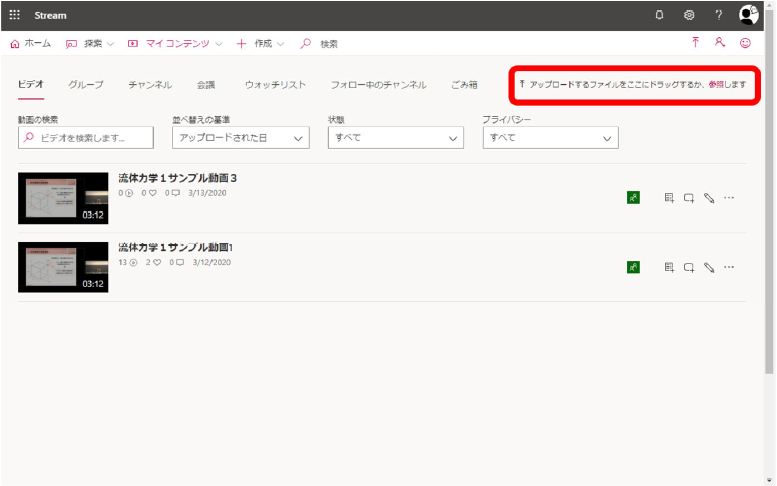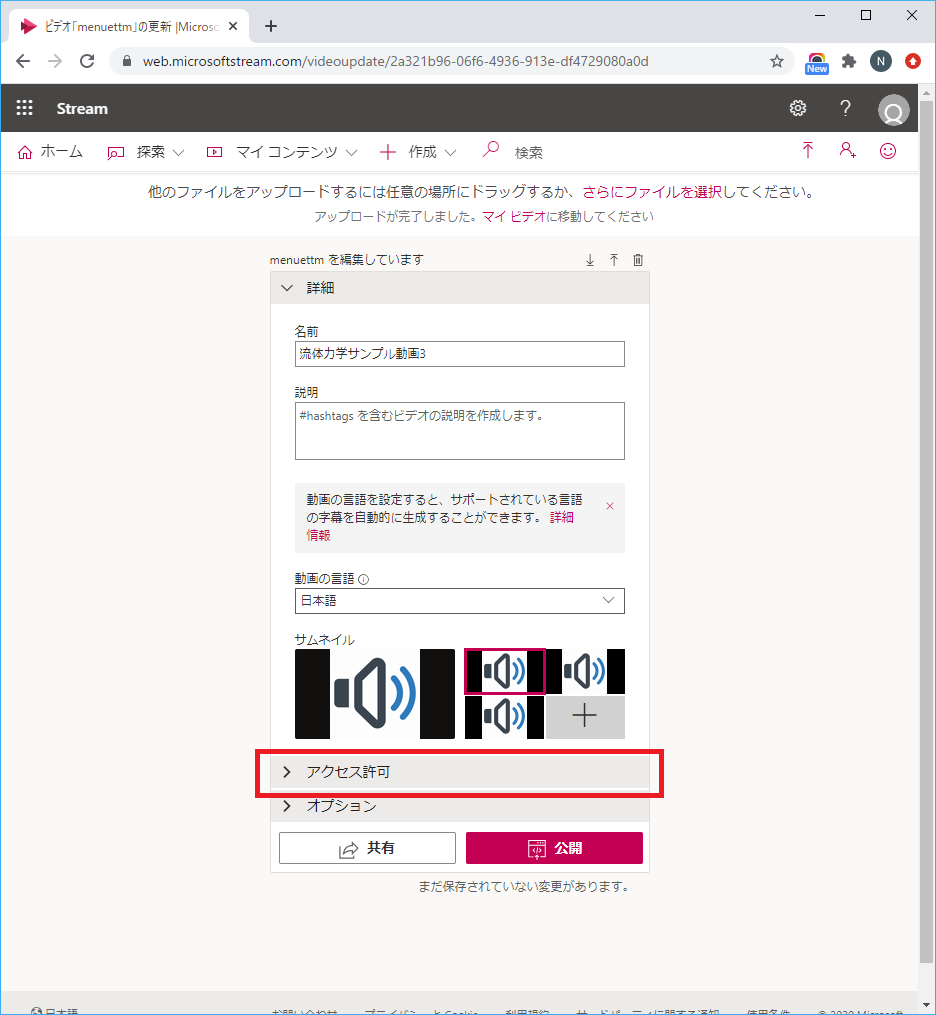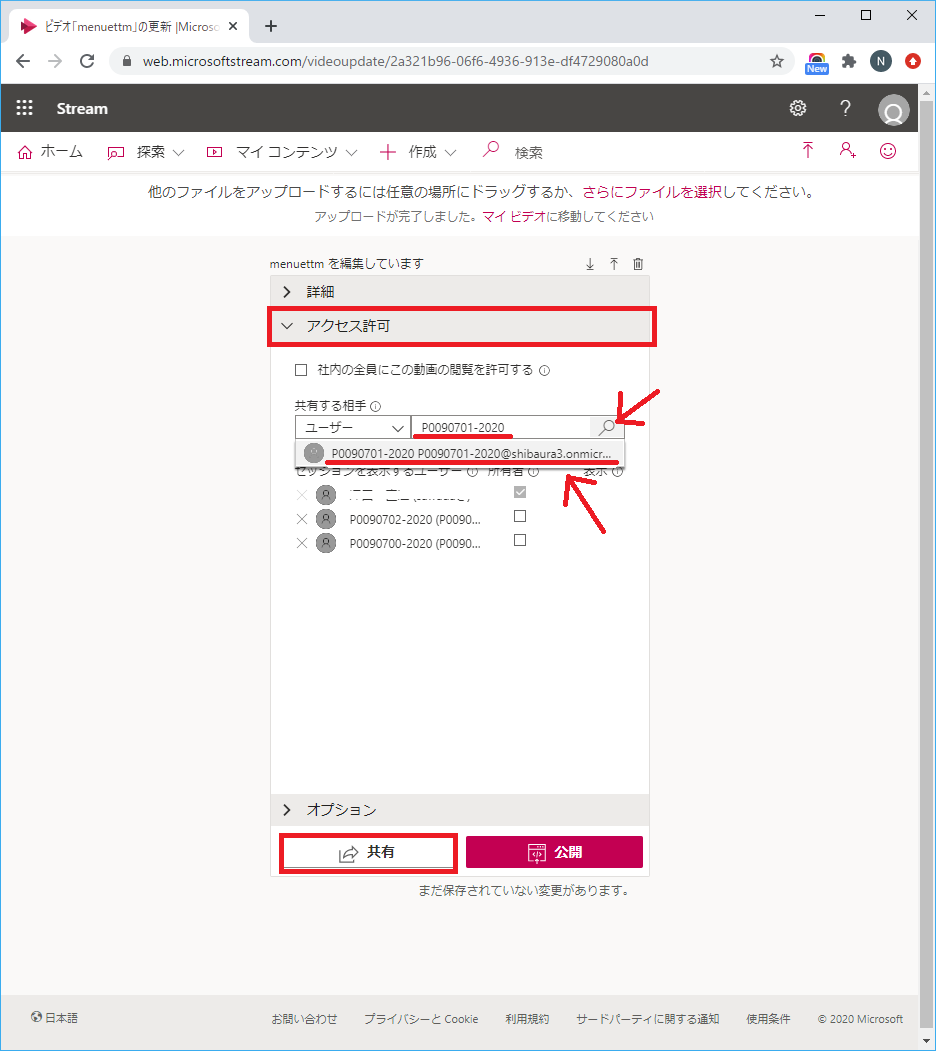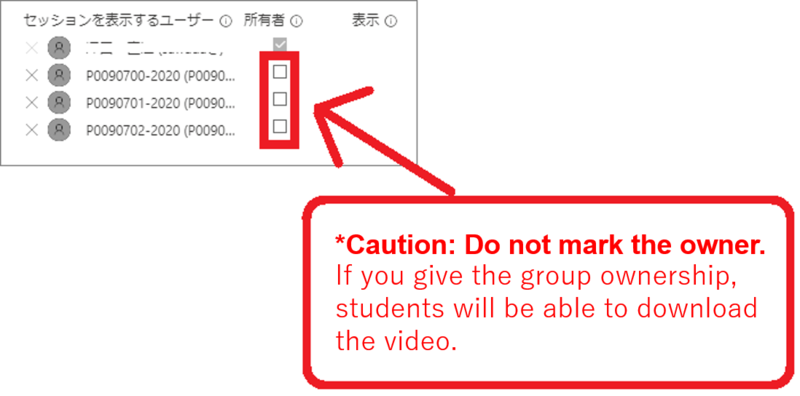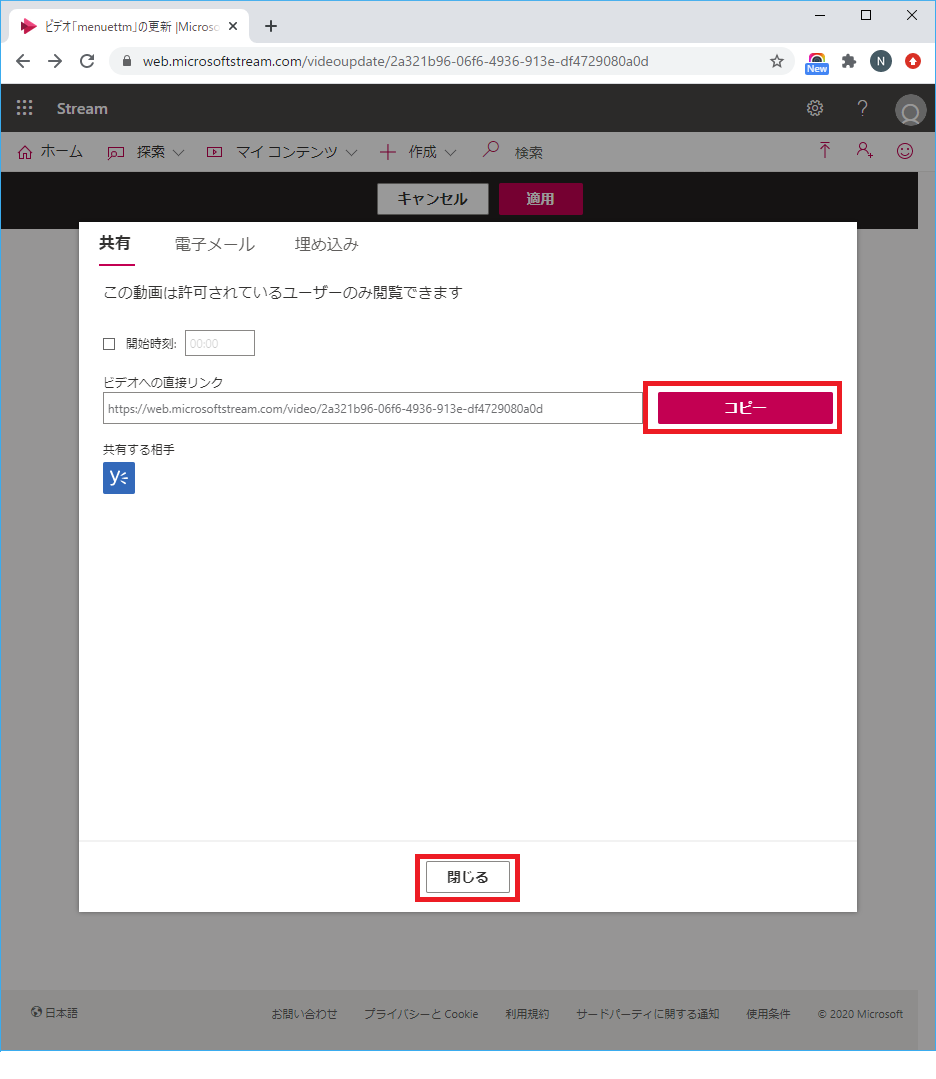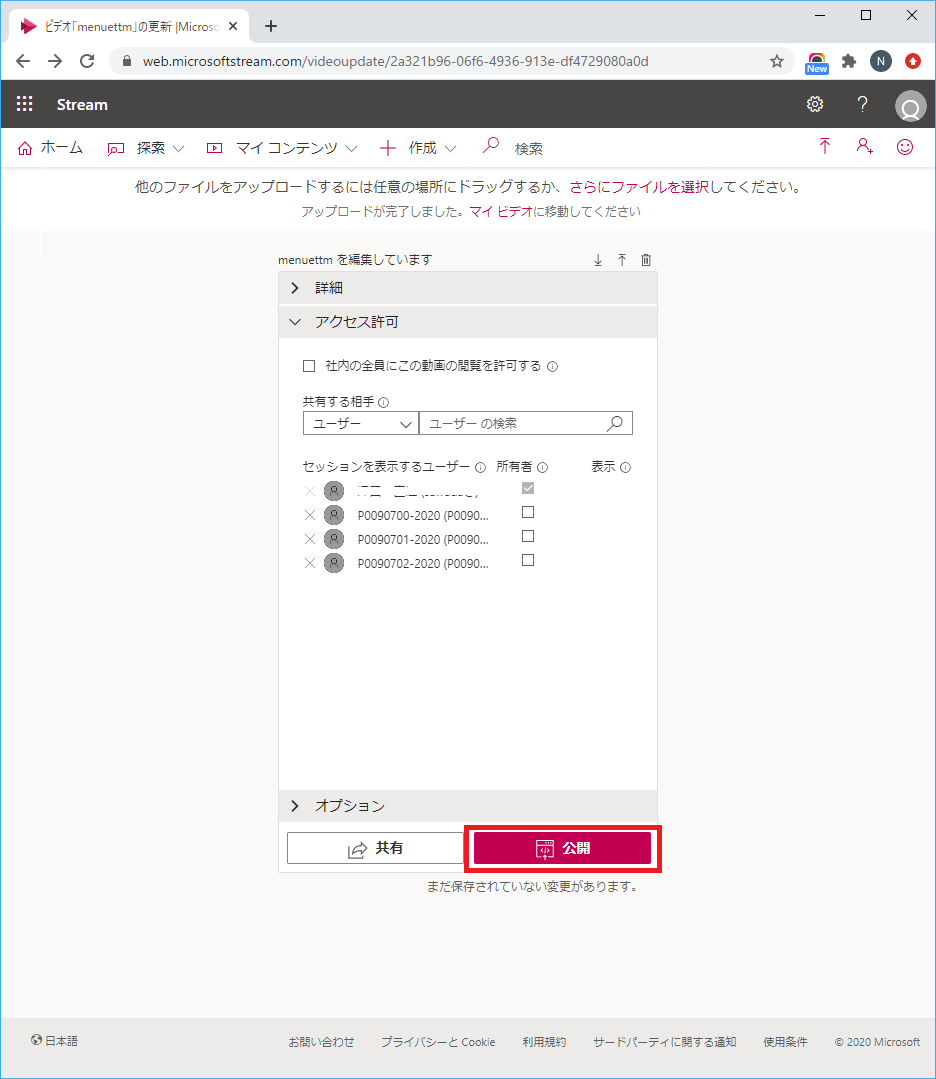Home > Service > Class support > Online Classes > Publish Microsoft Stream videos to class groups
Publish Microsoft Stream videos to class groups
Updated 2020/05/01
0.Examine the lesson group in Scomb.
0-1.Click "LMS", then click "Class Name".
0-2.Click "Class Group" in "Related Links" on the left side of the "Edit Page" to display the class group.
Copy this code.
* "Class group" is not displayed on the "Browse page".
2.Click "My Content", then click "Video".
3.Drag and drop the video you want to upload into the window or click "Browse" to select the video file.
4.When the upload is complete, enter convenient words for searching this video, class name and date, day of week, timetable, and etc., in "Description".
* When you search, the ones entered in "Name" will be completely matched. Please describe the keywords you want to make a partial hit in "Description".
Click "Access Permission".
5. Paste the group name found in step 0-1 ~ 0-2 into "User" field and click "Magnifying glass".
Click the group name displayed in the pull-down menu.
*Caution:Do not mark the owner.
You can copy the URL to be published by clicking "Share".
Click "Copy" to copy the public URL. (Use the public URL for notifications on Scomb etc.)
Click "Close".
6.Click "Release" to publish.