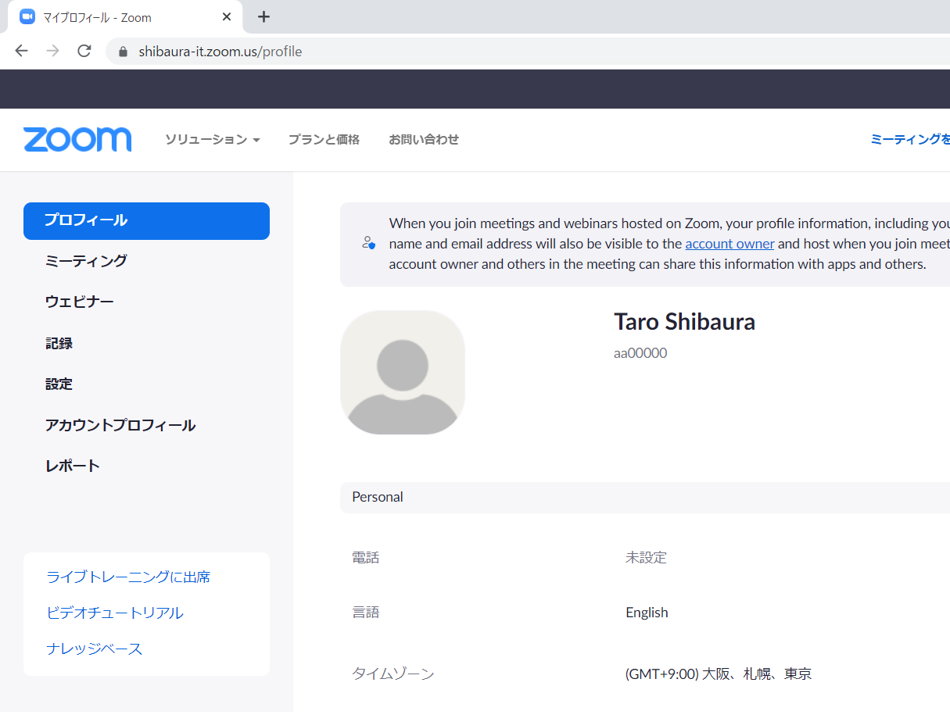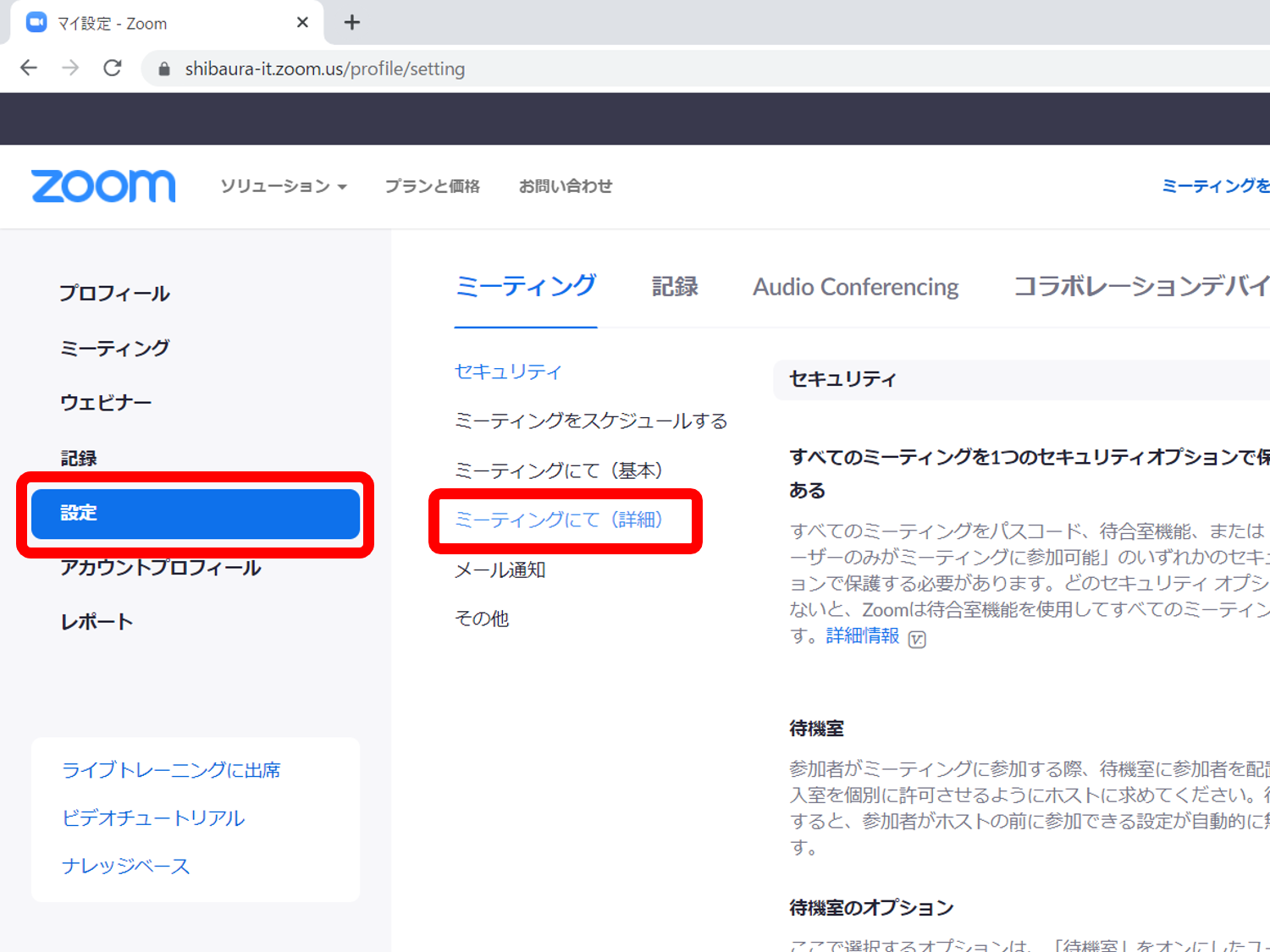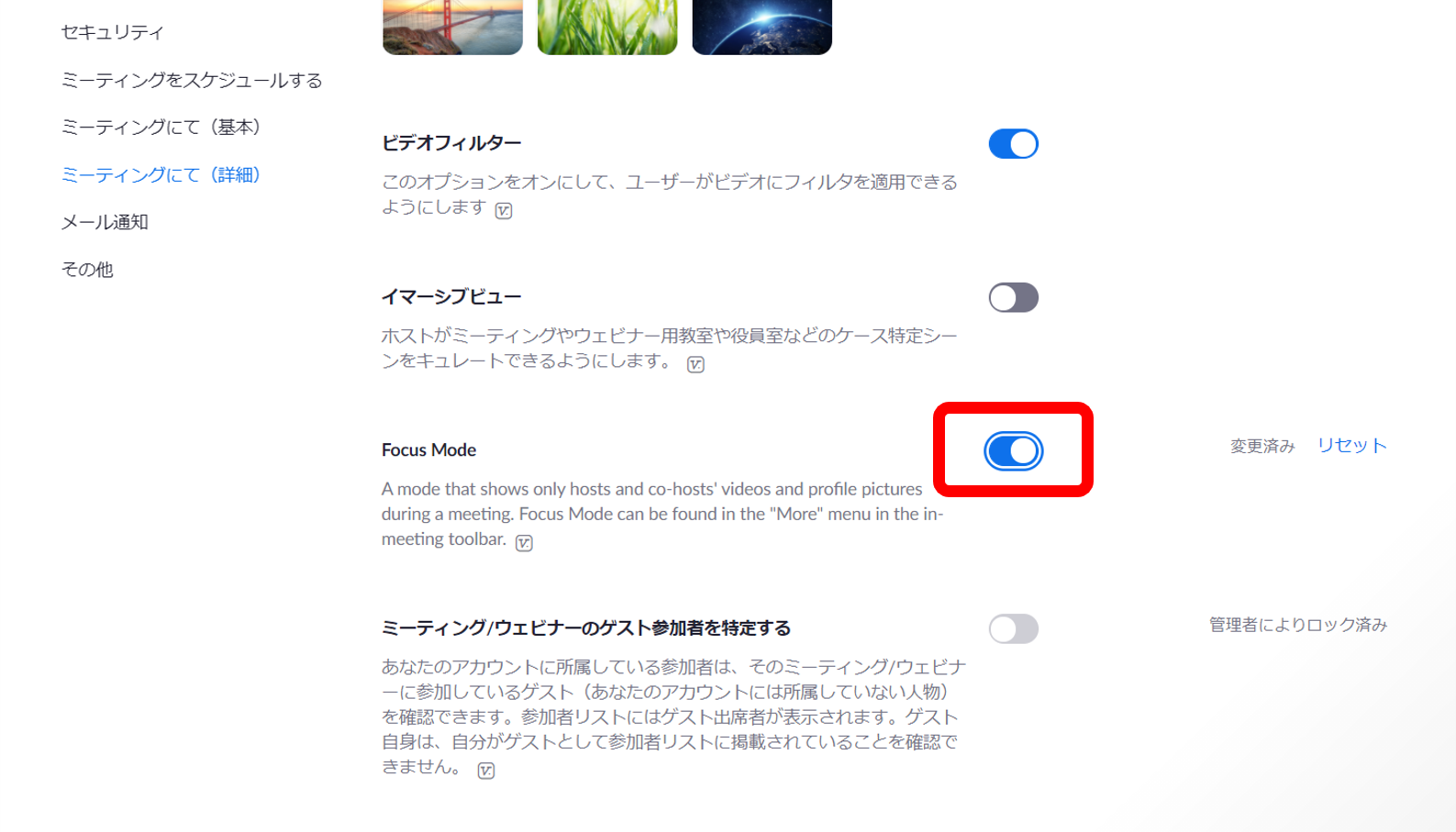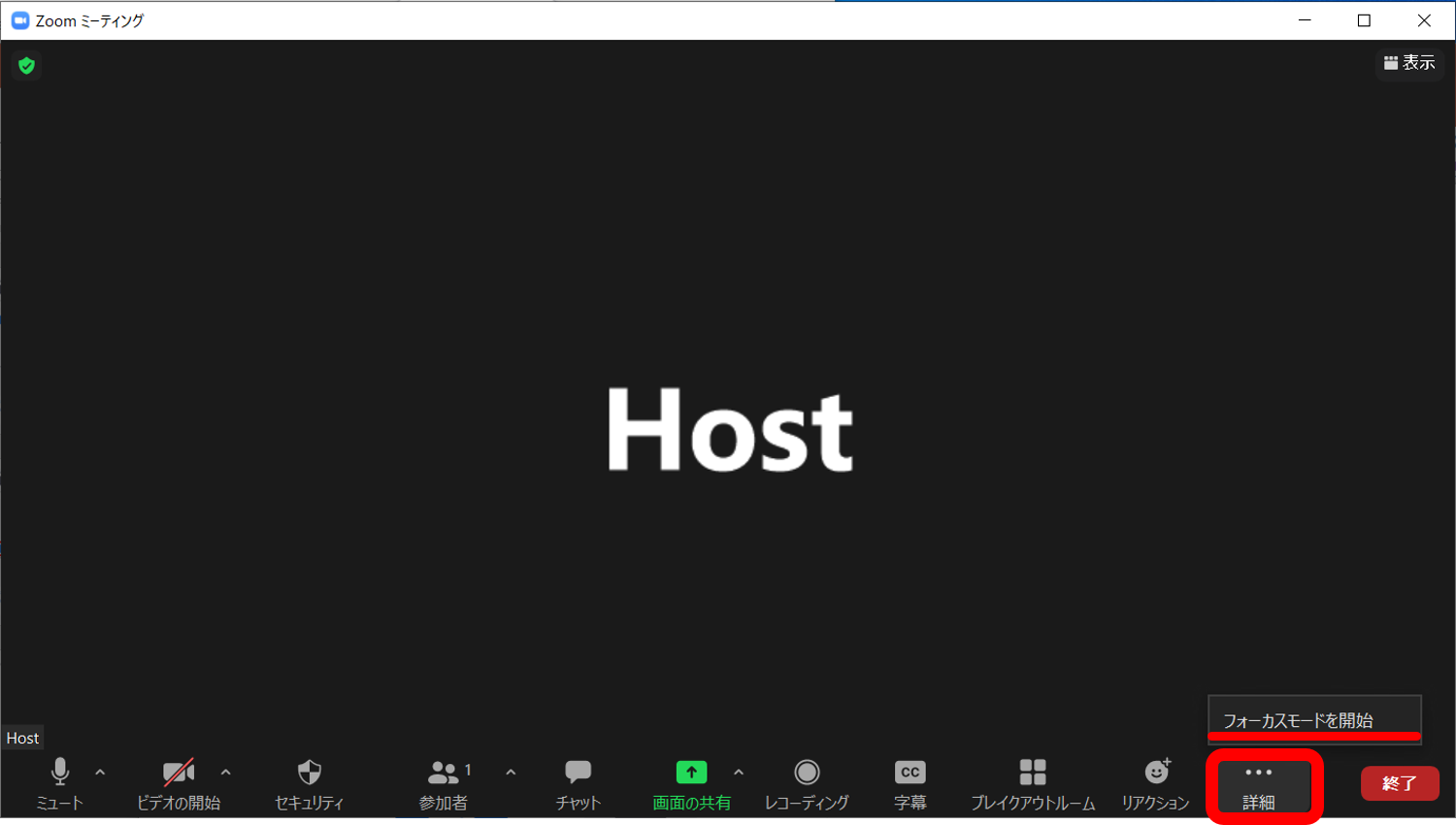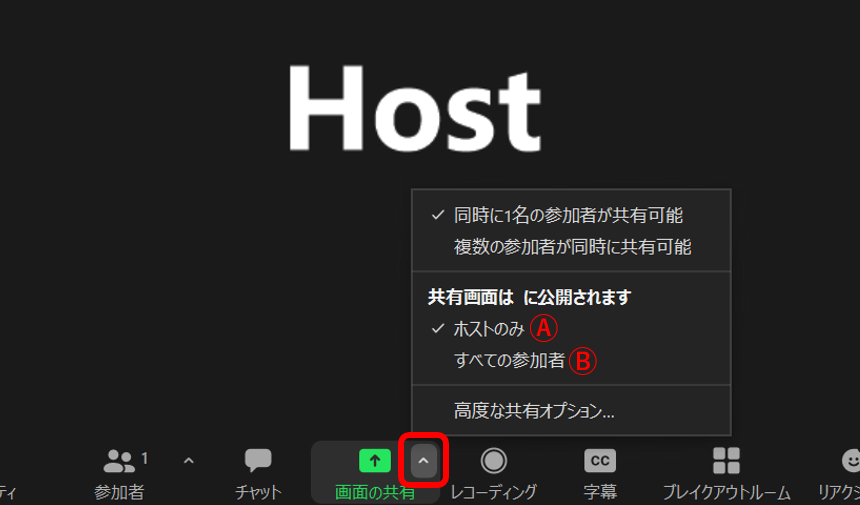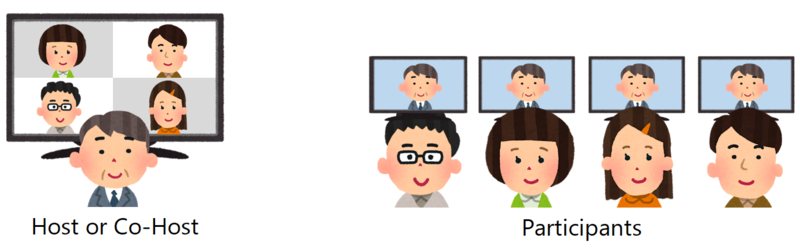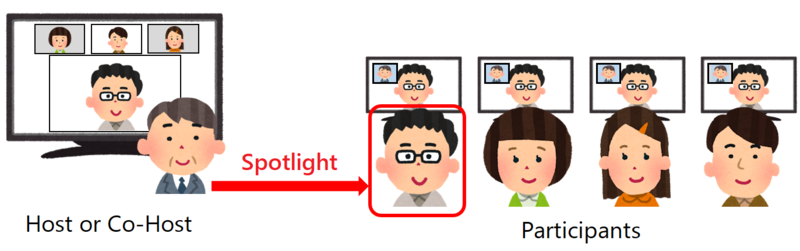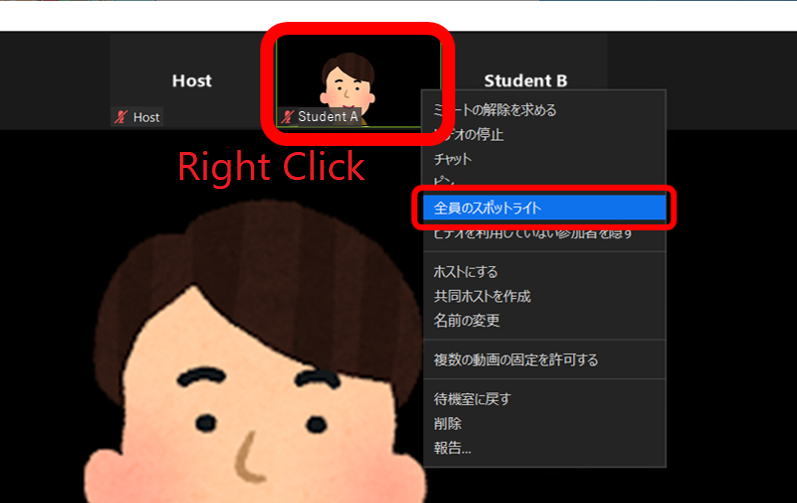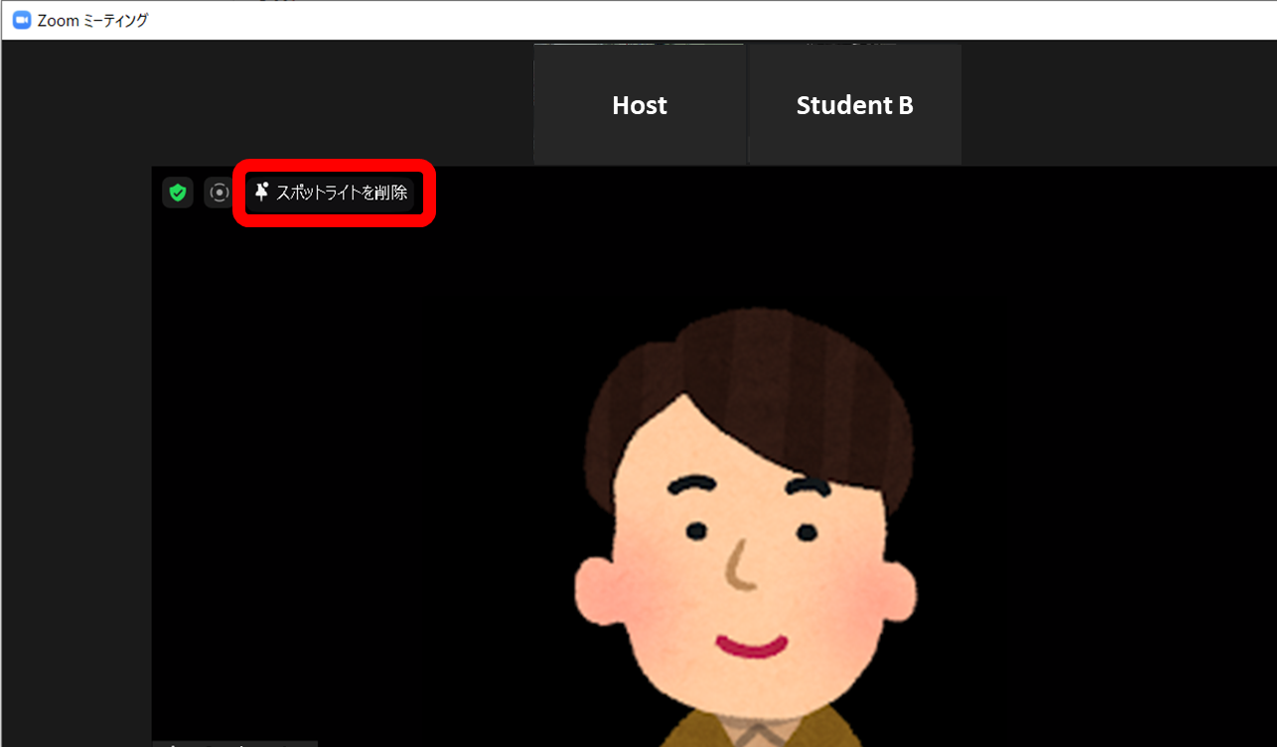Home > Service > Class support > Online Classes > How to use Focus Mode and precautions (Zoom)
How to use Focus Mode and precautions (Zoom)
Updated 2021/09/18
Note: This page is created based on the one confirmed using version 5.7.7 as of September 8, 2021.
This is a new feature and may be changed at any time. Please be aware of this.
Focus Mode is a mode in which only the video images of the host and co-host of the Zoom meeting are distributed to all participants.
The video images of participants other than the host and co-host will be displayed only to the host and co-host.
For example, if the host is the faculty member, the co-host is the TA, and the other participants are the students, the faculty member will check the video images of the students, and the students will only receive the video images of the faculty member or TA, not the faces of the students to each other. This is a great way to hold an online class.
In this page, the host is described as a faculty member, the co-host as a TA, and the other participants as students.
This feature is available in the meeting host's Zoom client version 5.7.3 or later.
1. How to use
1-1.Advance preparation (first time only)
1-1-1.Log in to Zoom with your web browser to change the settings.(Reference: How to sign in to Zoom(from Zoom website))
1-1-2.Open the "Settings" window.
1-1-3.In the "Meetings" tab, look for the "Focus Mode" item in the "In Meeting (Advanced)" section, and check the box to activate it. (It will turn blue)
*As of September 17, 2021, the default value for FocusMode is ON.
1-2.Enable Focus Mode on a Meeting
1-2-1.If the advance preparation have completed, you can see "Start Focus Mode" in "More" menu and click to enable Focus Mode.
2. Share Screen
There are 2 modes to share screen on Focus Mode.
ⒶShare screen from teacher or TA can be seen by students only, and share screen from students can be seen by teacher or TA only.
ⒷShare screen from students, teacher or TA can be seen by all participants.
Each mode can be changed in "Share Screen" menu when using Focus Mode.
* On the mode Ⓐ, even if using "Spotlight" settings, screen does not share to all participants.
3. Share Video(Spotlight)
3-1.About Spotlight
When using Focus Mode, students can not be seen videos each other even if their videos are ON.
By using Spotlight, teacher can share video of specify student with all participants(Teacher, TA and Students).
* It will be seen like pinned video.
3-2.Enable Spotlight
Right click on student who you want to enable spotlight and click "Spotlight for Everyone".
3-3.Disable Spotlight
Click "Remove Spotlight" on left upside of the student.
4. Recording
If recording the meeting, it will be recorded at the perspective of students.
Therefore, only the video of the teacher(TA) will be recorded and the videos of students will not to be recorded.
However, please be noted that all of share screens of students will be recorded even if using the setting that it can be seen only host.
* If using Local Recording, it will be recorded at the perspective of recording person.
However, it is not recommended that using Local Recording because it takes a long time to encode. The default setting is Cloud Recording.
If you want to record the video of student, please consider using Spotlight.
5. Caution
・Confirm that any student does not begin Share Screen before enable Focus Mode.
・If recording begins before enable Focus Mode, videos of students will be disappear on the meeting window, but on the recording data,
it will be still recorded like freezing situation.
・When Focus Mode disable, it takes 5 to 10 seconds to process. You can not enable Focus Mode again while processing.
・Voices of students can be heard by all participants.
・Focus Mode does not enable in Breakout Rooms. When entering a Breakout Room, video of all participants in the room can be seen.
・Even if participants use Zoom client version 5.7.3 or older, host can enable Focus Mode for all participants.
* On older Zoom client, if any student have turned on video before enable Focus Mode, it may have some troubles about video appearance.
We recommend that you encourage students to update beforehand if possible.