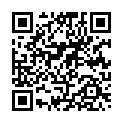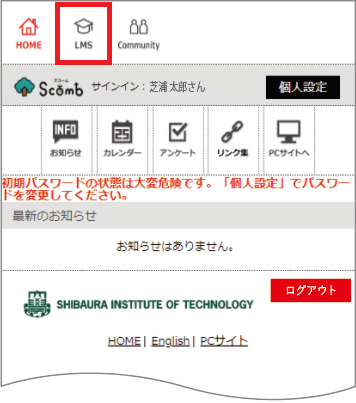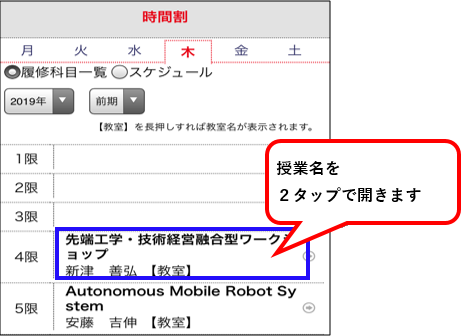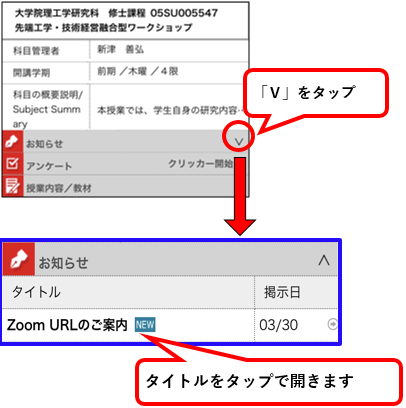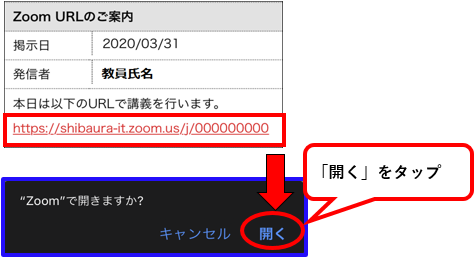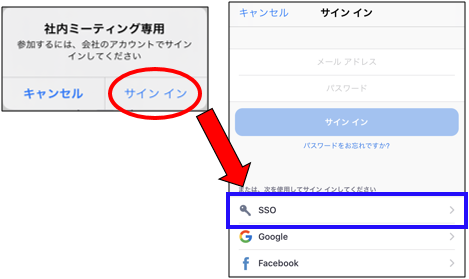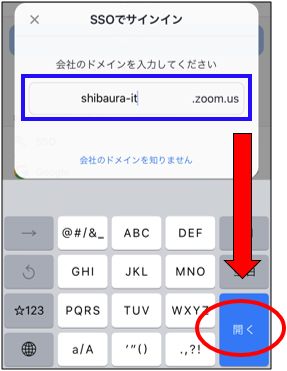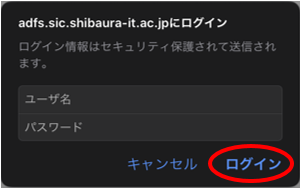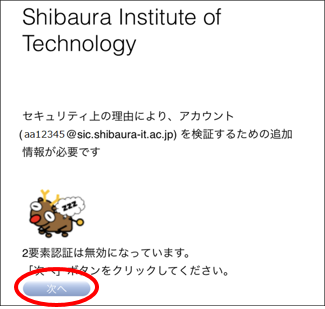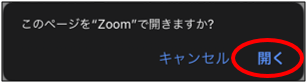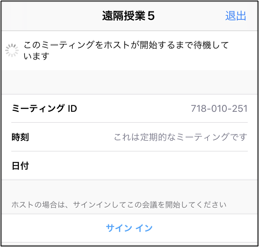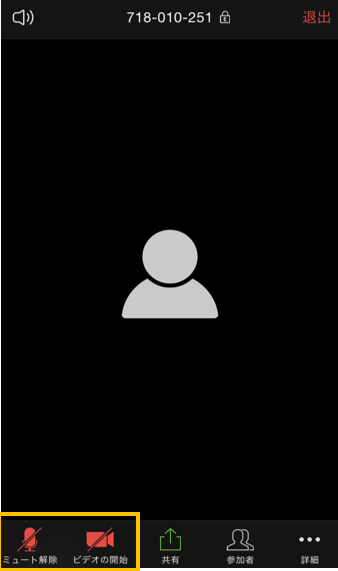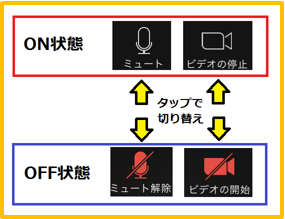Home > Service > Class support > Online Classes > Manual for online classes(for students who take class with smart phone)
Manual for online classes(for students who take class with smart phone)
Updated 2021/07/15
This is a manual how to take online classes with Zoom app.
|
Preparation ・Smart phone, PC etc.(Device on which video and audio can be viewed) Confirmation |
|
If you can't access due to a problem with Scomb,your professer might notify you of URL by email. |
1.Access to Scomb.
https://scomb.shibaura-it.ac.jp
User name:Student ID@sic (ex.aa00000@sic)
Password:Windows / ADFS password (Same as scomb password)
2.Click "LMS",open timetable then open class page.
3.Open the class URL information in the message box.
※There are cases in which the class isn't online, please follow the instruction on Scomb LMS.
4.Tap class URL and open the Zoom meeting.
5.Tap "sing in", then tap "SSO".
6.Enter "shibaura-it" in domain space and tap "open".
7. Enter your user name and password (same as Scomb) and tap "open".
8.Tap "Next".
9.Tap "open".
10.Please wait till the class starts.
11.After class stars, please check your microphone and video are off.
※Be sure to do this procedure.
|
※Precaution※ If your microphone or video is on, your voice or you are streamed to your classmate. Please make sure to set them off. |