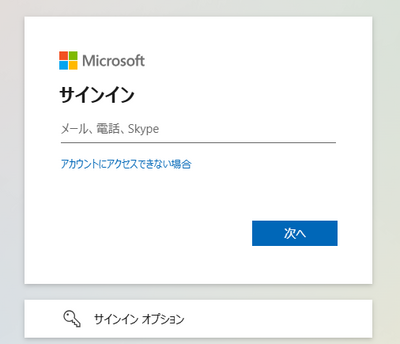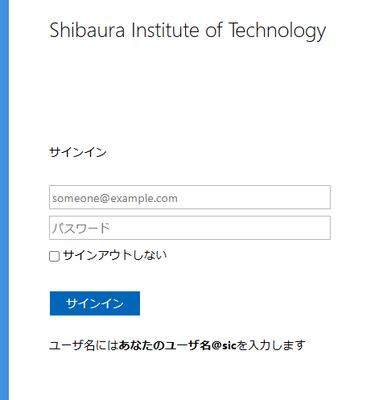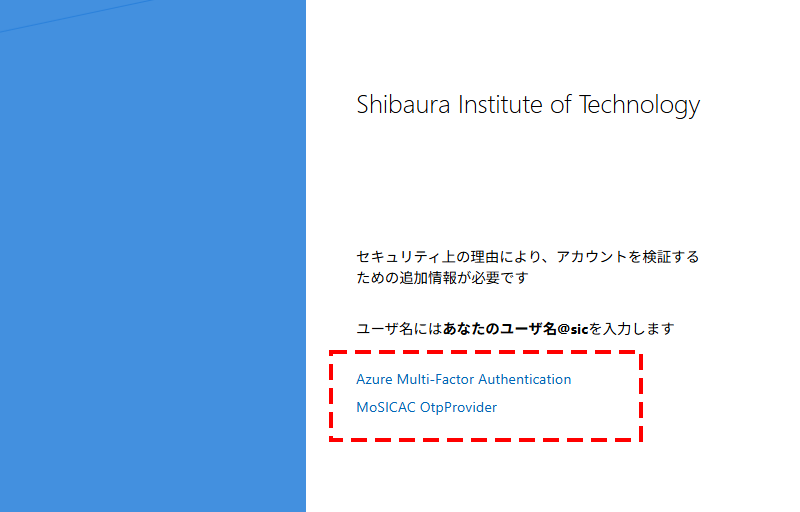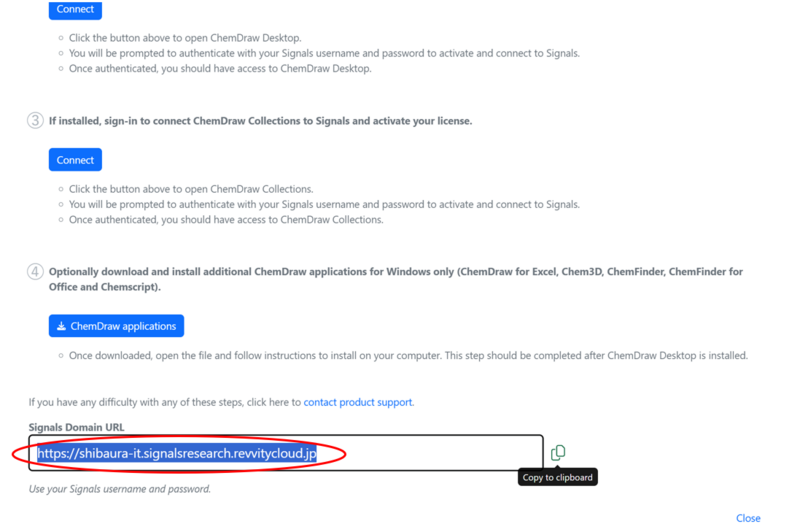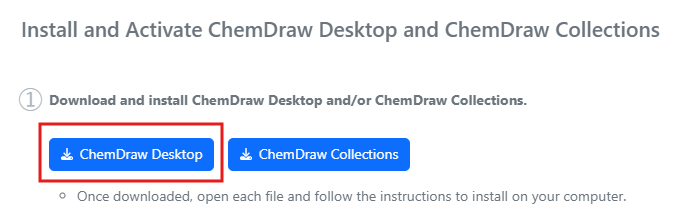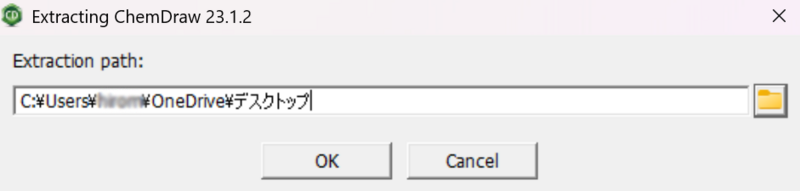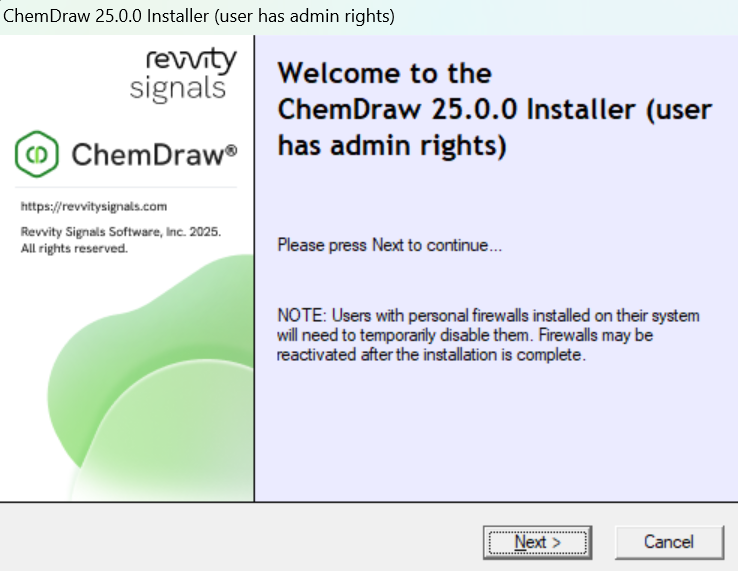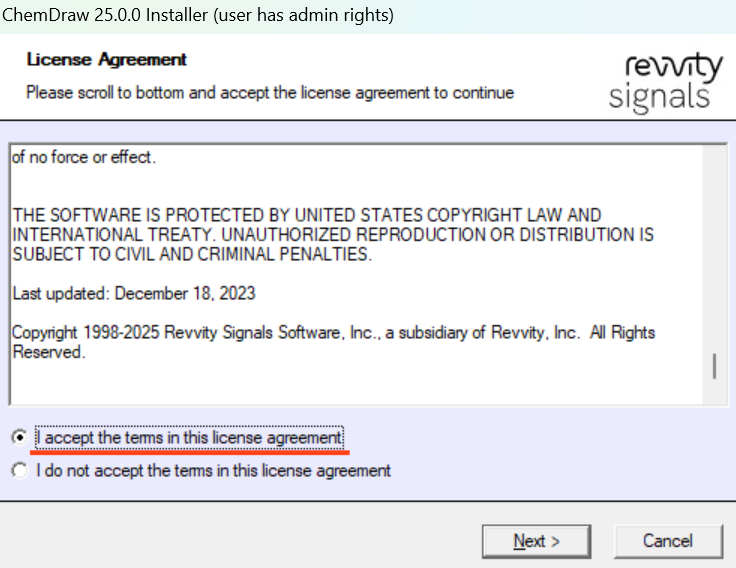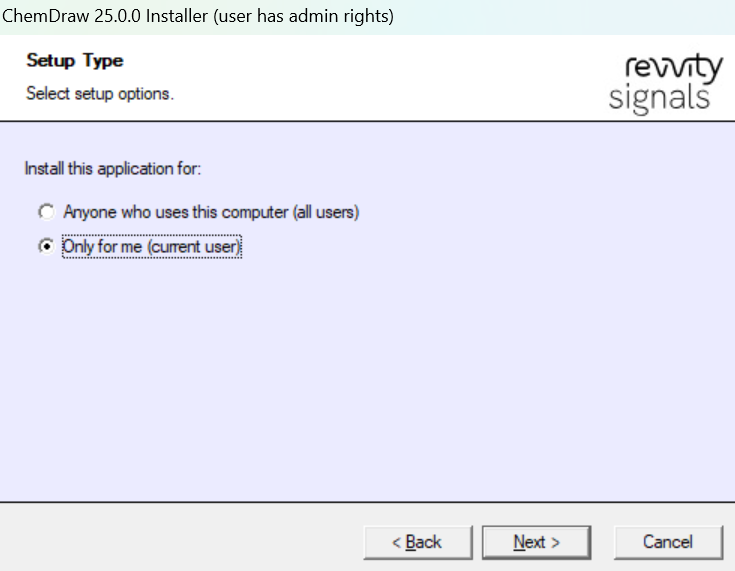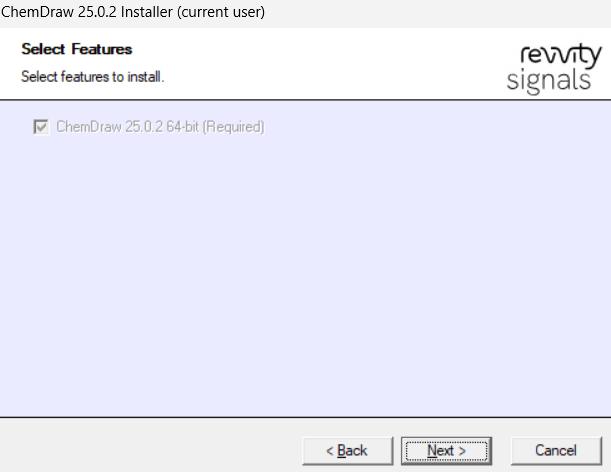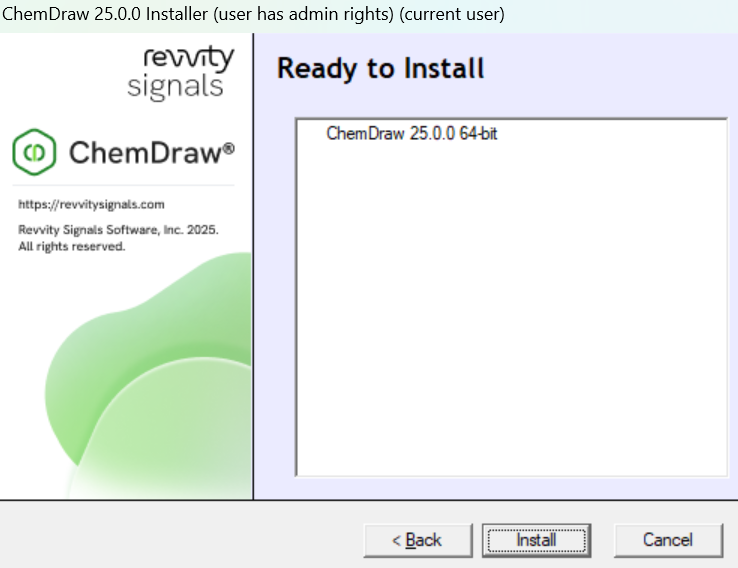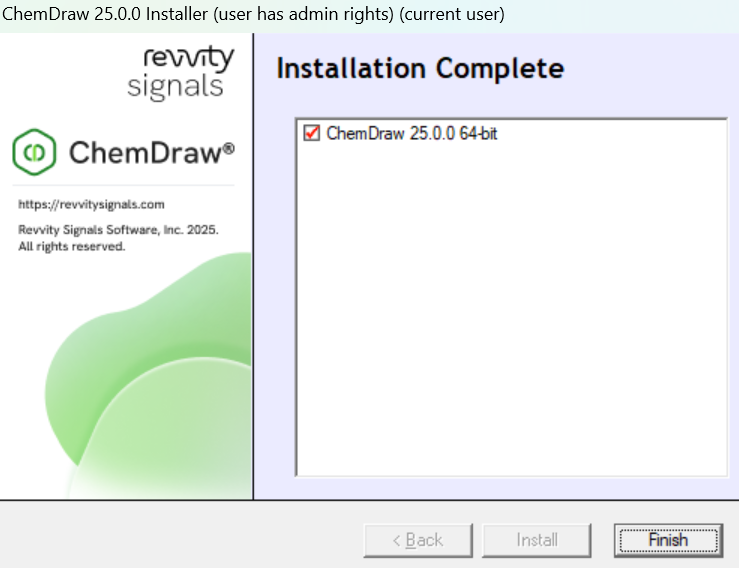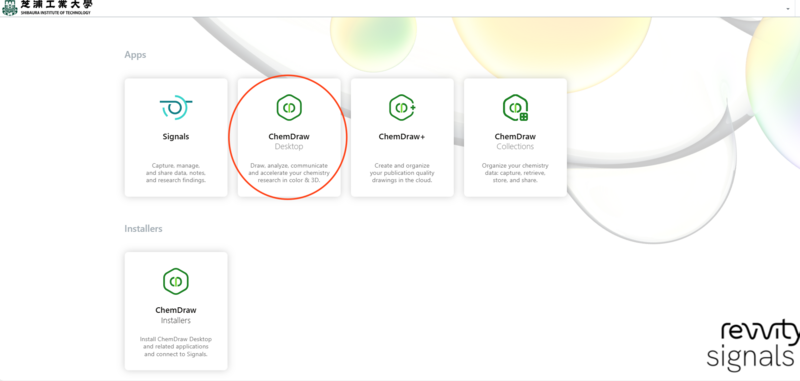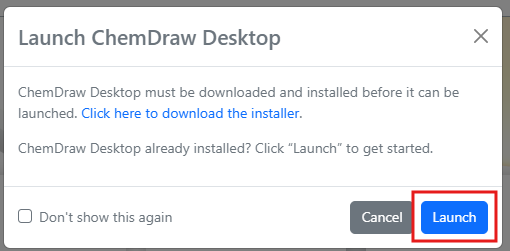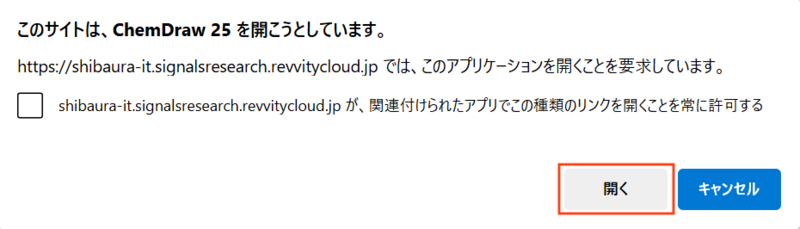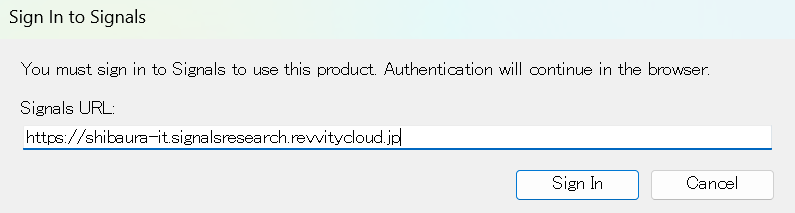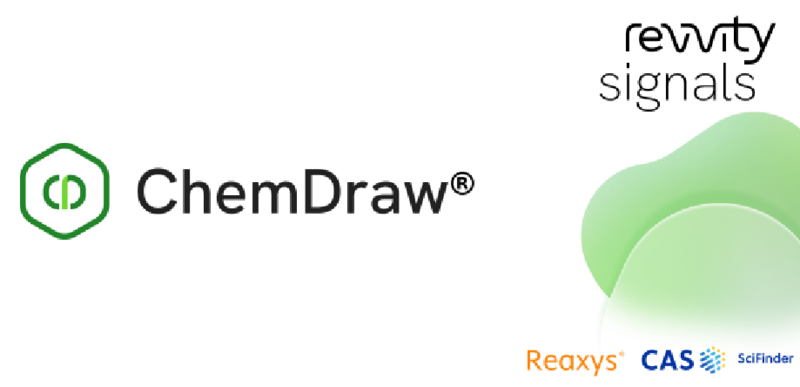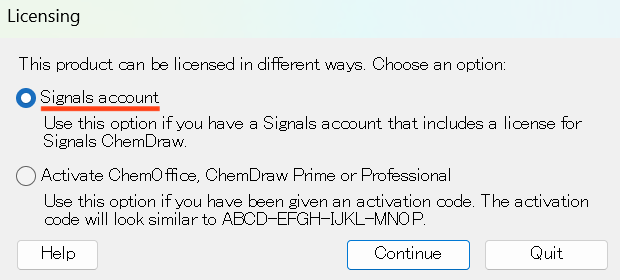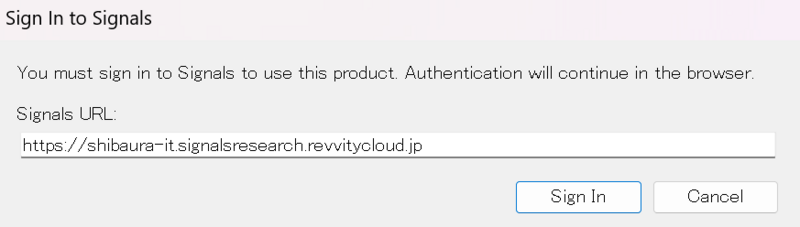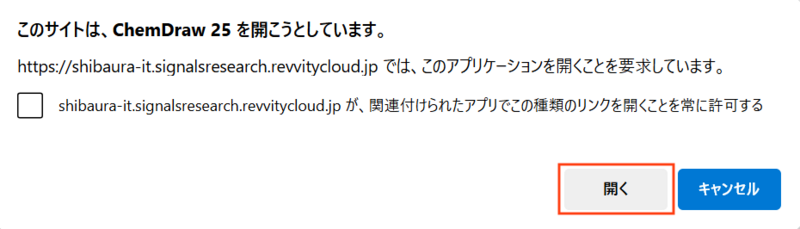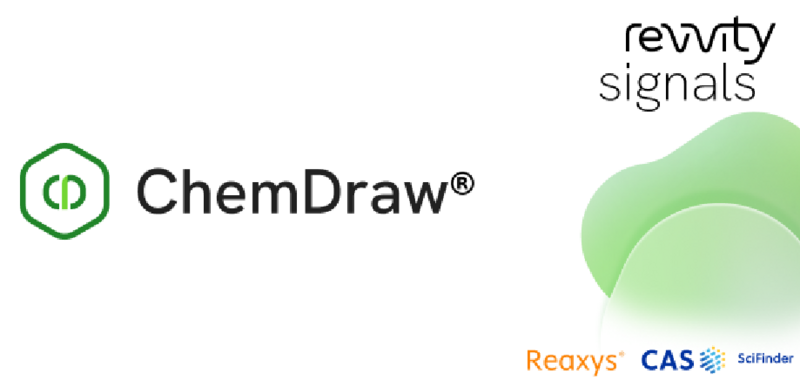Home > Service > Software > Site License Software > Signals ChemDraw
Signals ChemDraw
Updated 2025/10/17
It is a comprehensive tool for professionals to draw chemical structural formulas and biological pathways.
As of the 2025 fiscal year, the installation and implementation procedures have been revised.
| Target persons | Please refer to Category C software installation list. |
| Category | Category C software |
| Purpose | To draw chemical structure formulae and biological pathways |
|
Cautions |
You are responsible for installing the software on your own computer. The Center for Science Information will not provide any service to correct or install the software on your computer if it is not working properly. |
|
Installation and Application Launch Flow 1. Downloading the Installer for the Desktop App 2. Launch the Application A. Launch via Browser (Revvity Signals website) B. Launch via the ChemDraw Application on Your PC |
0. Sign In
0.1. Sing in with your university Microsoft account.
Access revvity signals
0.2. Enter your username and password.
Note : After signing in, you will receive an email from [noreply-srs@revvitycloud.com].
Username:your SIC-ID@sic.shibaura-it.ac.jp
Password :Windows Password
0.3 Press "Azure Multi-Factor Authorization", and do the multi-factor authentication.
Guide : How to Use Microsoft 365 Multi-Factor Authentication
1. Downloading the Installer for the Desktop App
1.1. After signing in, a window like the one below will appear.
Click on “ChemDraw Installers” in the Installers section.
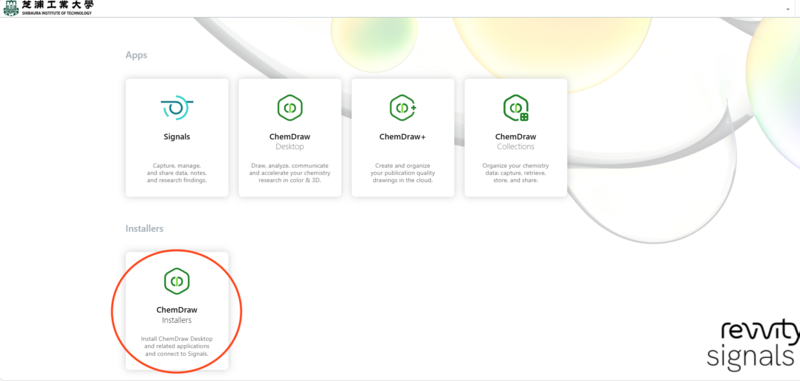
1.2. After selecting “ChemDraw Installers”, scroll to the bottom of the window that appears.
Copy the URL found under “Signals Domain URL” and save it in a text file (e.g., Notepad) for later use.
1.3. Next, under ① Download and install, select “ChemDraw Desktop” and download the installer.
1.4. After the download is complete, choose a location to save the file and click "OK".
Note : If you do not select a location, the file will be saved to
C:\Users\[YourUsername]\AppData\Roaming\RevvitySignalsSoftware\Installers\ChemDraw_xx.x.x by default.
1.5. Open the installer file and click "Next".
1.6. Scroll to the end of the license agreement, select “I accept”, and click “Next”.
If an installation method selection appears, choose “Default” unless you need a custom setup.
1.7. Select "Only for me (current user)", and click "Next".
1.8. On the "Select features to install" screen, select the appropriate option(s) and click "Next".
1.9. Click "Install" to start the installation.
1.10. After the installation is complete, the app "ChemDraw xx.x.x 64-bit" will be installed on your PC.
Click "Finish" to close the installer.
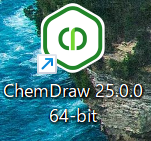
2. Launch the Application
There are two ways to open the software: via a web browser or directly from the installed application on your PC.
We recommend using the method that opens the software through the Revvity Signals website (browser), which does not require entering the Signals URL.
A. Launch via Browser (Revvity Signals website)
A.1. Click the URL
A.2. A pop-up will appear to check if the desktop application is installed.
Click "Launch".
A.3. Click "Open".
A.4. Click "Sign In".
A.5. The application will start.
B. Launch via the ChemDraw Application on Your PC
B.1. When you launch ChemDraw, the license selection screen appears.
Select the top option, "Signals account," and click "Continue".
B.2. Paste the URL saved in step 1.2 here, and click "Sign In".
B.3. Click "Open".
B.4. ChemDraw will start.