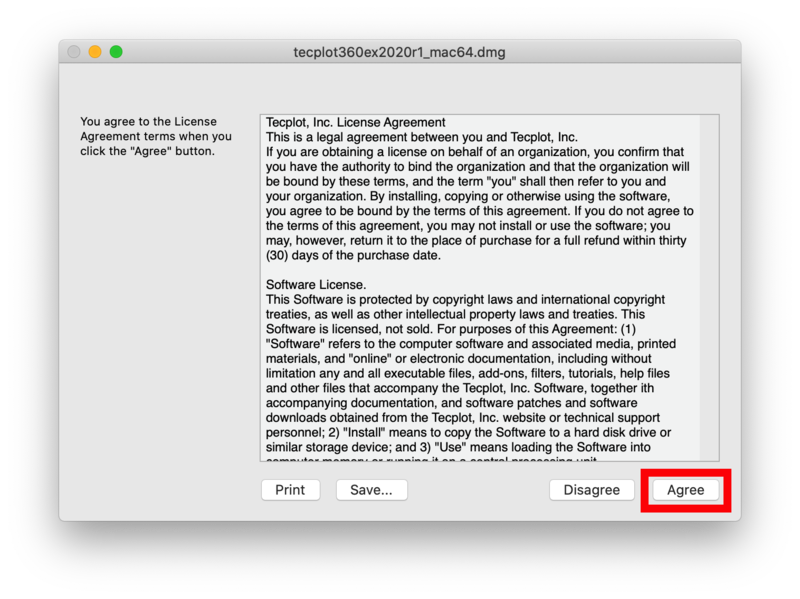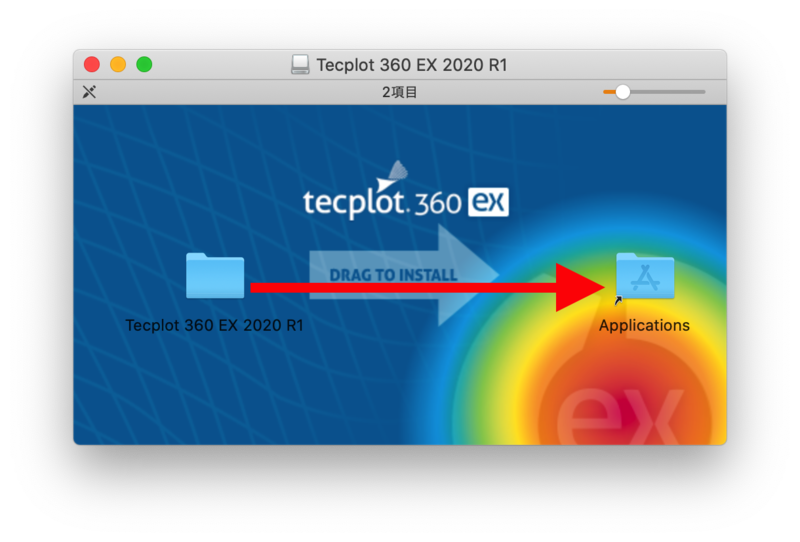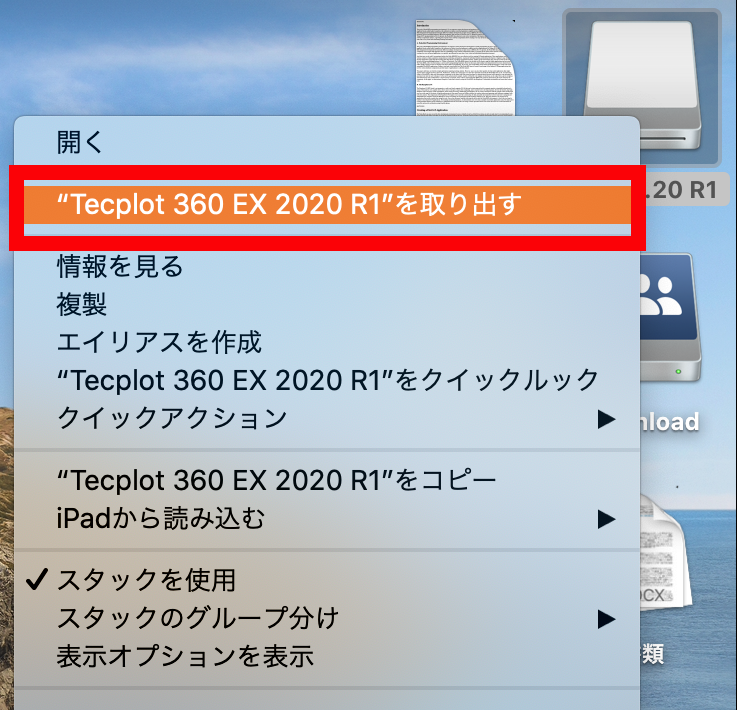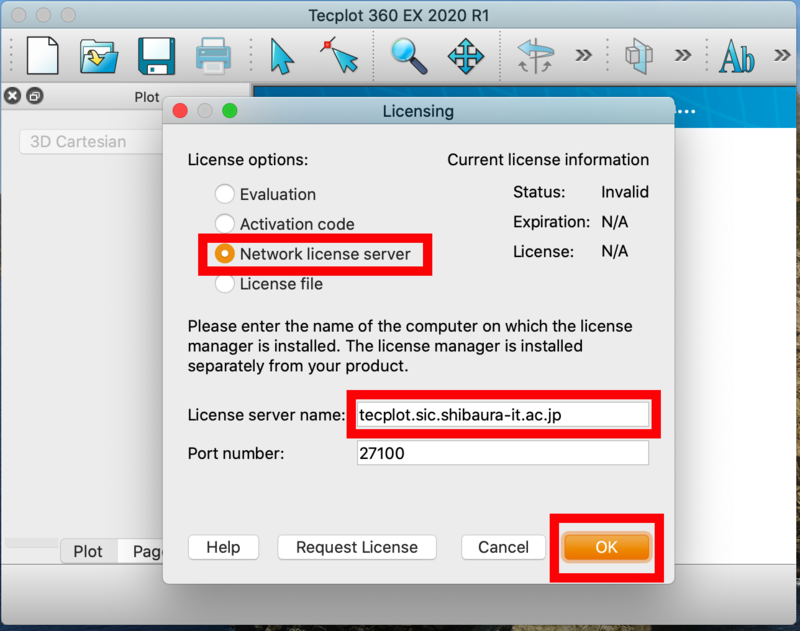Home > Service > Software > Site License Software > Tecplot > Tecplot 360 Installation guide(MacOS)
Tecplot 360 Installation Guide(MacOS)
Updated 2020/12/18
| Target Persons | Students, Faculties |
| Category | Category A Software |
| Purpose | Visualization of CFD(Computational Fluid Dynamics) and numerical simulation |
| URL | https://www.hulinks.co.jp/software/da_visual/tecplot  |
|
Download Server |
\\download2.sic.shibaura-it.ac.jp\download Check here for the guide to access to the download server. |
|
注意事項 |
Installation of the software is at your own risk. The SIT Center for Science Information does not provide any services to correct or install computers due to malfunctions caused by computer installation.
Commercial use of the license file and use other than by students, faculty and staff of the university is prohibited under the license agreement. Please take extra care in handling the license file and other files. |
1.Access to the download server
Following this access guite to connect to the download server and access the folder [Tecplot]→[360] .
2.Install Tecplot
Double-click "tecplot360ex[XXX]_mac64.dmg"([XXX] is version name.) in the folder that the version you want toinstall ,and click "Agree."
2−1.Drag the folder on the left to the Application folder on the right when the following screen appears.
※If the screen does not appear, double-click the icon on the desktop that explains in 2-2.
2−2.Extract the installation media.
Right-click on the file with the following icon on your desktop.
Select [ Extract "Tepcot 360 EX [XXX]" ] from the menu ([XXX] is the version name.)
3.Apply the license.
3−1.Run Tecplot 360.
3−2.When it appears the following screen, check "Network license server" in License options, enter "tecplot.sic.shibaura-it.ac.jp" in License server name, and finally click "OK."
※If you don't see the Activation screen, select "Help" > "Tecplot 360 EX Licensing..." in the menu bar.
3−3.Check to run correctly.
That is all to set up.